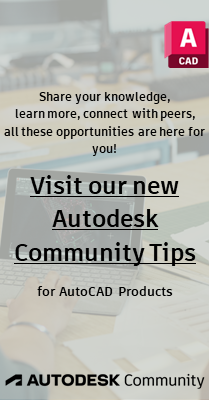- Forums Home
- >
- Community Archive - Read Only
- >
- AutoCAD Structural Detailing Community
- >
- AutoCAD Structural Detailing Forum
- >
- Re: BILL OF MATERIAL STEEL A992-50 question
BILL OF MATERIAL STEEL A992-50 question
- Subscribe to RSS Feed
- Mark Topic as New
- Mark Topic as Read
- Float this Topic for Current User
- Bookmark
- Subscribe
- Printer Friendly Page
- Mark as New
- Bookmark
- Subscribe
- Mute
- Subscribe to RSS Feed
- Permalink
- Report
in the bill of material,
when i use A992-50 steel, there is always a words added as shown in the image.
Is this a default? Is there a setting that I can change to make it appear only as STEEL A992-50?
See attached image.
Thank you!
Solved! Go to Solution.
Solved by markhubrich. Go to Solution.
- Mark as New
- Bookmark
- Subscribe
- Mute
- Subscribe to RSS Feed
- Permalink
- Report
Autodesk should release a utility to modify that or add new grades.
I keep finding myself modifying a grade I never use. I can post how I get it done tomorrow while I'm at work. The XML material file isn't in the program folder. Its in your user roaming profile autodesk etc... folder. I don't remember. I have the file open though so I can screenshot what I mean.
Probably not supported by Autodesk but they force us to create our own workaorunds and whatever it takes is my method. 😛
- Mark as New
- Bookmark
- Subscribe
- Mute
- Subscribe to RSS Feed
- Permalink
- Report
The file for ASD2014 is here...
C:\Users\markh.WSS\AppData\Roaming\Autodesk\Structural\Common Data\2014
Notice my username. Make it your username.
The File I'm hacking on is RMAT001.xml
Find yourself a better editor than the one I'm using...
Notice the mess. Do a Ctrl F and search for your grade. My case, I need to specify an aluminum grade.
This is where I think your extra text is coming from, SECOND_NAME" ". Lets put something in there and see what happens to my BOM.
First a before snapshot of the BOM...
Add something...Save file. Don't have to close it, just save it. Only until your done messing around creating your own grade names...
Now to refresh my BOM to see if thats what it was, hopefully 😄
Hmm. no. LOL
Wait, go into your project prefs... Materials... Database...
Remove the old Grade, add the new one...
select all your steel that you want that grade...
modify by dialog and pick the grade(should be empty since we removed it and replaced it in the project prefs..)
Sure enough...
We have a little extra something..
Now I'll get that back out of there before I forget 😄 Oh!! while I'm screwing around I'll modify my A500 Grade. My shop is trained to a different name, and so is Fabtrol.. They like to see the 'B'
Save the file and...
Do the Proj. Prefs thing again... modify the members grade again...
There is is again :)..
To create a completely new grade I just replace the values of one I would never use. I didn't go as far as to mess with the material properties yet but I'm sure I'll need to at some point.
- Subscribe to RSS Feed
- Mark Topic as New
- Mark Topic as Read
- Float this Topic for Current User
- Bookmark
- Subscribe
- Printer Friendly Page