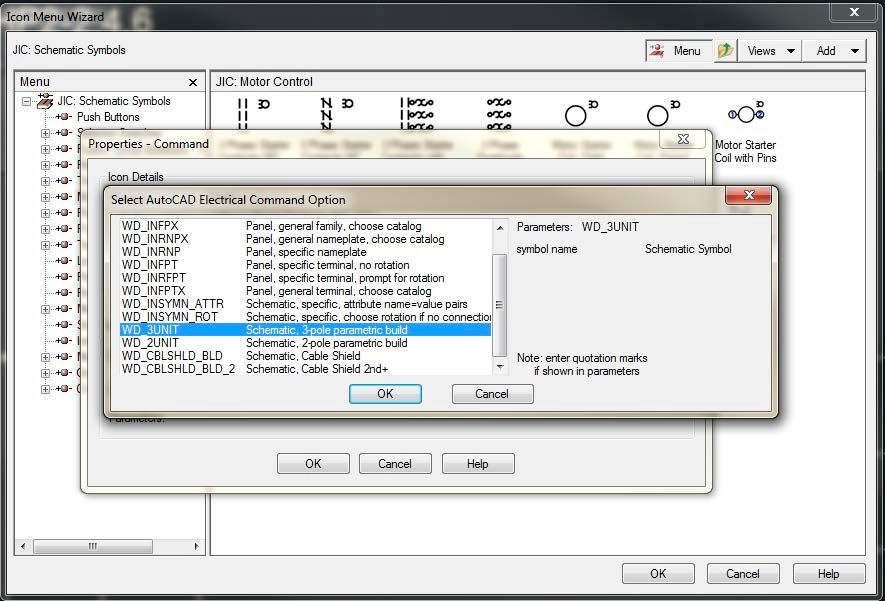- Forums Home
- >
- AutoCAD Electrical Community
- >
- AutoCAD Electrical Forum
- >
- Need to "auto-rotate" symbols with Symbol Builder
- Subscribe to RSS Feed
- Mark Topic as New
- Mark Topic as Read
- Float this Topic for Current User
- Bookmark
- Subscribe
- Printer Friendly Page
- Mark as New
- Bookmark
- Subscribe
- Mute
- Subscribe to RSS Feed
- Permalink
- Report
Need to "auto-rotate" symbols with Symbol Builder
I am using Symbol Builder to populate my symbol library with existing company CAD blocks.

- Mark as New
- Bookmark
- Subscribe
- Mute
- Subscribe to RSS Feed
- Permalink
- Report
ACADE cheats in that they have two (2) seperate blocks for each component. One drawn in a vertical orientation and one drawn in a horizontal orientation.
The file names for the two blocks are almost exactly the same. The only difference is the first character which changes between V (for vertical blocks) and H (for horizontal blocks).
When you insert a block, ACADE checks the wire you are placing it on, and selects the correct block to deal with the wire.
The second and third characters of the file name are usually the family of the component. The fourth character is either a 1 (for a parent block) or a 2 (for a child block).
The fifth character is another reserved slot for ACADE's use and after that, you can name the block what you like.
Some blocks (Terminals for example) have special names which don't conform to this standard but these are limited in number.
Regards Brad
Brad Coleman, Electrical Draftsman
Did you find this post helpful? Feel free to Like this post.
Did your question get successfully answered? Then click on the ACCEPT SOLUTION button.
- Mark as New
- Bookmark
- Subscribe
- Mute
- Subscribe to RSS Feed
- Permalink
- Report
Since you haven’t responded I'll elaborate a bit more.
You build two blocks as Icemanau said. Their names are exactly the same except for the first letter. One starting with H and the other starting with a V. (Be sure to follow the rest of the naming as stated by Icemanau above)
Now as you move/insert components between horizontal and vertical wires Electrical will recognize the wire orientation and choose the appropriate block.
http://myacade.blogspot.com/
IMAGINiT Technologies
- Mark as New
- Bookmark
- Subscribe
- Mute
- Subscribe to RSS Feed
- Permalink
- Report
This method is working great, however, it appears it may not work when using the command section in the Icon Menu Wizard. Is this due to "parametric build" ? Or what am I missing?
- Mark as New
- Bookmark
- Subscribe
- Mute
- Subscribe to RSS Feed
- Permalink
- Report
In the Icon Menu, all you do is select one of the two blocks you created. ACADE will automatically do the rotation to match the wire when you insert the block.
As a tip, select the block that matches your current wiring orientation.
The commands are for inserting Multi pole components (EG 3 Pole CB) or other special instances like where the automatic rotation wont work or rotates the part when it shouldn't.
Regards Brad
Brad Coleman, Electrical Draftsman
Did you find this post helpful? Feel free to Like this post.
Did your question get successfully answered? Then click on the ACCEPT SOLUTION button.
- Mark as New
- Bookmark
- Subscribe
- Mute
- Subscribe to RSS Feed
- Permalink
- Report
Trond Hasse Lie
AutoCAD Electrical and EPLAN expert
Ctrl Alt El
Please select "Accept Solution" if this post answers your question. 'Likes' won't hurt either. 😉
- Mark as New
- Bookmark
- Subscribe
- Mute
- Subscribe to RSS Feed
- Permalink
- Report
Specifically, the auto-rotate is not working. I have a horizontal and vertical set up. I want to insert the motor starter symbol on the vertical wires. Typically, the system "auto-rotates" the symbol depending on what configuration the wires are. In this case, it inserts fine on the horizontal wires, (and prompts whether to build up or down) but when I insert on the vertical wires, it STILL prompts for build up or down, instead of the expected build left or right.
I checked my names of the symbol file; the horizontal is appropriately named HMS, and the vertical VMS. This is a custom block, so what was missed at creation time that still triggers the default horizontal build regardless of name?
- Mark as New
- Bookmark
- Subscribe
- Mute
- Subscribe to RSS Feed
- Permalink
- Report
If you've still got problems it would be nice if you could post the problematic symbol here.
Trond Hasse Lie
AutoCAD Electrical and EPLAN expert
Ctrl Alt El
Please select "Accept Solution" if this post answers your question. 'Likes' won't hurt either. 😉
- Mark as New
- Bookmark
- Subscribe
- Mute
- Subscribe to RSS Feed
- Permalink
- Report
- Subscribe to RSS Feed
- Mark Topic as New
- Mark Topic as Read
- Float this Topic for Current User
- Bookmark
- Subscribe
- Printer Friendly Page