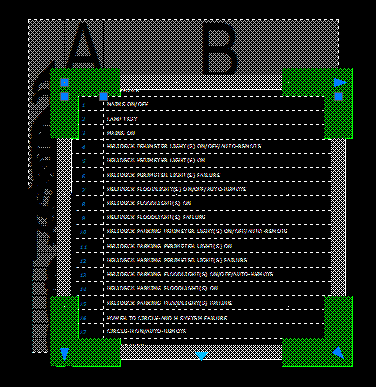- Subscribe to RSS Feed
- Mark Topic as New
- Mark Topic as Read
- Float this Topic for Current User
- Bookmark
- Subscribe
- Printer Friendly Page
- Mark as New
- Bookmark
- Subscribe
- Mute
- Subscribe to RSS Feed
- Permalink
- Report
Select Table = Line Weight to max.
How can I change this :
Unselected - Selected
Can I make this line a bit thinner ?
It's a kind of highlight but makes the table unreadable.
- Mark as New
- Bookmark
- Subscribe
- Mute
- Subscribe to RSS Feed
- Permalink
- Report
If this is the "border" around an individual cell, try right-clicking while the cell is selected and choosing "Borders" from the menu. I would guess the lineweight setting is bumped up. I think the default is "ByBlock".
To affect the entire table, it may be necessary to modify the table style.
- Mark as New
- Bookmark
- Subscribe
- Mute
- Subscribe to RSS Feed
- Permalink
- Report
- Mark as New
- Bookmark
- Subscribe
- Mute
- Subscribe to RSS Feed
- Permalink
- Report
This "border" is supposed to display the row and column labels, so it has to be fairly wide, but the labels don't appear in the image you posted. It appears that the table must have been defined with a Table Indicator Color that (somehow) matches the color of the labels.
Try this: select the table, right-click, select Table Indicator Color from the menu, and change it to a clearly different color (maybe one from the Index Color tab). You may have to de-select and re-select the table to see the change.
- Mark as New
- Bookmark
- Subscribe
- Mute
- Subscribe to RSS Feed
- Permalink
- Report
I changed the Table Indicator Color to yellow and got this with 2 differend tables in 1 drawing :
So with the first it works as you say but the other 1 has another thick line inside. Has this to do with the Excel file cell properties connected to this table ?
![]()
Ok the first 1 is a table that is not linked to excel but the second is linked, but why these extra thick lines ?
- Mark as New
- Bookmark
- Subscribe
- Mute
- Subscribe to RSS Feed
- Permalink
- Report
Sounds like you're on to something...
I have no experience with the linked variety of AutoCAD tables, so hopefully someone who has will offer some assistance.
- Mark as New
- Bookmark
- Subscribe
- Mute
- Subscribe to RSS Feed
- Permalink
- Report
Acad help :
Its a Linked data indicator, but this command has no info on how to change the thickness. Its not changed by the line type scale or lineweight of the layer that its in.
- Mark as New
- Bookmark
- Subscribe
- Mute
- Subscribe to RSS Feed
- Permalink
- Report
I can scale it to :
I know it for sure, the table is my most favorite object ! (not) ![]()
I updated 2 tables in the same xls, 1 updates perfect, the othe 1 gets 10 times smaler. Same table style, nice....
- Mark as New
- Bookmark
- Subscribe
- Mute
- Subscribe to RSS Feed
- Permalink
- Report
If I do a properties override it gets a lot smaller !
<Smiley jumping high into the sky>
This could be a solution but I'm gonna test it some more.
- Mark as New
- Bookmark
- Subscribe
- Mute
- Subscribe to RSS Feed
- Permalink
- Report
HEY... check your 'text style' I had my current text style at 9" height in paper space which made my borders thick. I deleted my table and datalink. reestablished my 'text style' for 'table-use' only and put TEXT HEIGHT at 0". i set that as 'current' then set up the datalink then the table and VOILA the idiotic THICK border is gone. try that. it worked for me just now and i'm SUPER happy.
- Mark as New
- Bookmark
- Subscribe
- Mute
- Subscribe to RSS Feed
- Permalink
- Report
No.. Purged all styles, changed the heigth of all styles to 0, but still :
And if you edit 1 cell :
Dear acad programmer, is there a solution for this ? A setvar would be nice "TABLE-EDIT-THICKNESS=0".
- Subscribe to RSS Feed
- Mark Topic as New
- Mark Topic as Read
- Float this Topic for Current User
- Bookmark
- Subscribe
- Printer Friendly Page