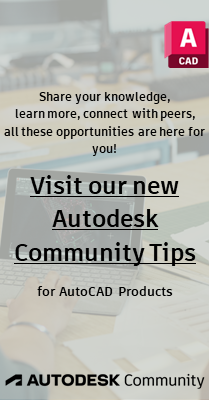- Subscribe to RSS Feed
- Mark Topic as New
- Mark Topic as Read
- Float this Topic for Current User
- Bookmark
- Subscribe
- Printer Friendly Page
- Mark as New
- Bookmark
- Subscribe
- Mute
- Subscribe to RSS Feed
- Permalink
- Report
Most of my company's clients want RUS variants. For example, unit "A1" has extra letters and numbers but it is the eqivalent of "A1". AUD has RUS Imperial set as the default. AUD has an automated layout creation feature. How do I change this for the benefit of creating skating sheets with the client-specific Specs?
Solved! Go to Solution.
Solved by millerke. Go to Solution.
- Mark as New
- Bookmark
- Subscribe
- Mute
- Subscribe to RSS Feed
- Permalink
- Report
Hello Donald,
I am not sure i really understand what you are asking here but you can go into the industry model and change any of the specs to be what ever you want.
for example if you opne the standard template drawing and slelect the industry model option, take a look at handholes for example, you will see a UK6
you can change that to a UK6-1 if required and eaith save that as the standard template or do a save as to create a different template drawing.
all of the configuration information is stored inside of the drawing you your users have to have a template drawing they can use to start.
distribution design.
Since I am sorry to say it appears that no one from AutoDesk looks at this forum and there are very few users of the New AUD product you might be better off submitting your questions to AUD support
Jim
- Mark as New
- Bookmark
- Subscribe
- Mute
- Subscribe to RSS Feed
- Permalink
- Report
Donald
JPab is correct you can modify the compatible units in the material catalog to match the customer's CUs. The material placement rules can then be modified to use the CU numbers the customer is using. It is also possible to use the RUS CU numbers as they are and modify the descriptions to reflect the CU numbers you use. Hope this helps.
All changes are made by selecting the configuration tab in AUD and then the Material Catalog ribbon icon. The rules are modified using the Manage Rules icon on the configuration tab ribbon. Changes are saved in the template and distributed to users.
Kevin
- Subscribe to RSS Feed
- Mark Topic as New
- Mark Topic as Read
- Float this Topic for Current User
- Bookmark
- Subscribe
- Printer Friendly Page
Can't find what you're looking for? Ask the community or share your knowledge.
Post to forums
Start with some of our most frequented solutions to get help installing your software.
New Utility Design Category!
The Utility Design forum has moved into it's very own category page, and can no longer be found within the Additional Product Forums.