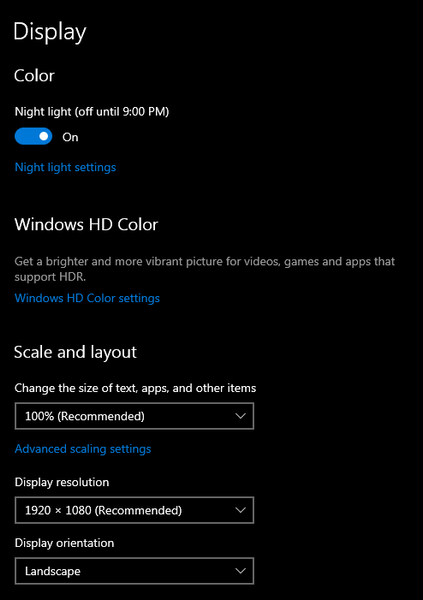- Forums Home
- >
- Revit Products Community
- >
- Revit Structure Forum
- >
- Properties, Project browser not showing after disconnecting other monitors
Properties, Project browser not showing after disconnecting other monitors
- Subscribe to RSS Feed
- Mark Topic as New
- Mark Topic as Read
- Float this Topic for Current User
- Bookmark
- Subscribe
- Printer Friendly Page
- Mark as New
- Bookmark
- Subscribe
- Mute
- Subscribe to RSS Feed
- Permalink
- Report
While I am at work I am running 3 monitors 2 24" monitors and my laptop monitor. Revit will be on my main display and the Project Browser and Properties window will be on my laptop monitor. When I want to bring my laptop with my after work I will need to redock my Properties window and Project browser to the main Revit window. However this weekend I forgot to do this and I can't seem to get my properties and project browser to open on my laptop. It appears this is a glitch or "Learning oppertunity" inside of Revit where it doesn't force the windows to open on the main display. When I this happened in the past I was in a location where I could connect to a second monitor and not have to worry about this. This time I don't have a second monitor to connect to so I can redock the windows to the main Revit window.
Does anyone know how to force the windows to open on my laptop display or am I out of luck until I am able to get reconnect to my docking staiton or a second monitor?
I have tried:
Using the User Interface within Revit and turning them off and then back on.
Turning off then windows closing Revit, reopen Revit, then turning the windows back on.
I have gone into my nView options to force all windows to open on main display
I have gone to the display setting to make sure it was only seeing 1 monitor "laptop screen"0
None of these seemed to help.
Revit Version:
2014 updated version
2015 updated version
The issue happens with both version and also before the update.
Solved! Go to Solution.
Solved by alan.quinn. Go to Solution.
- Mark as New
- Bookmark
- Subscribe
- Mute
- Subscribe to RSS Feed
- Permalink
- Report
This wouldn't be a software issue, its just an issue that you'll get using multiple screens. Used to happen to me all the time when I was using two screens, with any program that I'd open and dock windows on the second screen.
Unfortunately the only fix I'm aware of here would be to find a second monitor and bring everything back onto one screen.
- Mark as New
- Bookmark
- Subscribe
- Mute
- Subscribe to RSS Feed
- Permalink
- Report
Revit by design prefers the palettes to be on the main screen with the interface of Revit. If the browser panel is moved (docked) back
with the interface for Revit, and then closed/reopened, this should jump it back to full functioning ability again. Please test this first to regain functionality of the Revit software.
If this does not push through and restore the functionality, please then proceed to the control panel to run a repair to the software. This can be done by double clicking on the Revit software from Add/Remove programs (Within the Control panel). Once you have double clicked, select the repair option, and follow the prompts. Once complete, please then restart your system to test.
Hope this helps and thanks for posting.
- Mark as New
- Bookmark
- Subscribe
- Mute
- Subscribe to RSS Feed
- Permalink
- Report
mjohnson - Finding a second monitor is what I have had to do in the past to fix the issue. I assumed it was an Autodesk issue because it only happened when I was in Revit.
alan.quinn - I will just have to remember to redock the browsers with the Revit interface before I close Revit and take my laptop home or just invest in a couple of monitors for my house.
Thank you both for your help.
- Mark as New
- Bookmark
- Subscribe
- Mute
- Subscribe to RSS Feed
- Permalink
- Report
Hello alan.quinn,
I am having the same issue with my project browser not showing. I usually have it docked on a separate screen and forgot to dock it on my main display before leaving to work from home.
I have tried turning it on and off with the user interface.
Restarting the program.
Repairing the program (according to the instructions you provided above).
None of those things have worked for me. Is there any other method I can try?
- Mark as New
- Bookmark
- Subscribe
- Mute
- Subscribe to RSS Feed
- Permalink
- Report
- Mark as New
- Bookmark
- Subscribe
- Mute
- Subscribe to RSS Feed
- Permalink
- Report
I feel my circumstances might be too specific, but here goes:
I VPN to my work desktop (2 monitors) from my laptop. I minimized the VPN window to go back to my laptop's desktop, right click & hit Display Setting, then under Scale and Layout, change the scale (I was originally at 125%, I changed to 100%). Go back to VPN window, and found that my Properties window in Revit has reappeared. Docked it to the screen before going back to change my laptop's Display Setting.
Hope this helps!
- Mark as New
- Bookmark
- Subscribe
- Mute
- Subscribe to RSS Feed
- Permalink
- Report
- Mark as New
- Bookmark
- Subscribe
- Mute
- Subscribe to RSS Feed
- Permalink
- Report
- Mark as New
- Bookmark
- Subscribe
- Mute
- Subscribe to RSS Feed
- Permalink
- Report
- Mark as New
- Bookmark
- Subscribe
- Mute
- Subscribe to RSS Feed
- Permalink
- Report
Hi,
The porperty Icon is not showing.
How did you solve the problem?
Regards
- Mark as New
- Bookmark
- Subscribe
- Mute
- Subscribe to RSS Feed
- Permalink
- Report
Here is how to solve it when working remotely. go to C/users/(user) appdata/roaming/autodesk/revit/revit Year/ENU then rename the .dat file to .old. When you reopen revit it will reposition the browser. https://knowledge.autodesk.com/support/revit-products/troubleshooting/caas/sfdcarticles/sfdcarticles...
- Mark as New
- Bookmark
- Subscribe
- Mute
- Subscribe to RSS Feed
- Permalink
- Report
Thanks for this response. I just dealt with this problem myself and found that in addition what you've mentioned as a fix, changing the screens orientation also works for getting the properties and project browser snapped back to one screen. Pretty much changing anything here:
- Mark as New
- Bookmark
- Subscribe
- Mute
- Subscribe to RSS Feed
- Permalink
- Report
- Mark as New
- Bookmark
- Subscribe
- Mute
- Subscribe to RSS Feed
- Permalink
- Report
- Mark as New
- Bookmark
- Subscribe
- Mute
- Subscribe to RSS Feed
- Permalink
- Report
- Mark as New
- Bookmark
- Subscribe
- Mute
- Subscribe to RSS Feed
- Permalink
- Report
- Mark as New
- Bookmark
- Subscribe
- Mute
- Subscribe to RSS Feed
- Permalink
- Report
Thanks for the solution. I tried renaming the .dat file to .old as suggested but this did not work for me (Revit 2021.1.7). However, I renamed the RevitUILayout.xml file located in the folder one higher than your suggestion; i.e. C/users/(user)/appdata/roaming/autodesk/revit/revit Year
This worked a treat as when restarting Revit, it recreates a new xml file. This provided me a docked Browser. Thanks again. Saved me a trip into work.
- Mark as New
- Bookmark
- Subscribe
- Mute
- Subscribe to RSS Feed
- Permalink
- Report
I had issues with my project browser and properties not being visible. Resizing the window, disconnecting from multiple monitors, deleting the UISTATE.dat, I even thought to move/hide my taskbar to see if they were hiding behind it. All didn't work. The reset utility in your link is finally what fixed the issue. Thanks.
- Subscribe to RSS Feed
- Mark Topic as New
- Mark Topic as Read
- Float this Topic for Current User
- Bookmark
- Subscribe
- Printer Friendly Page