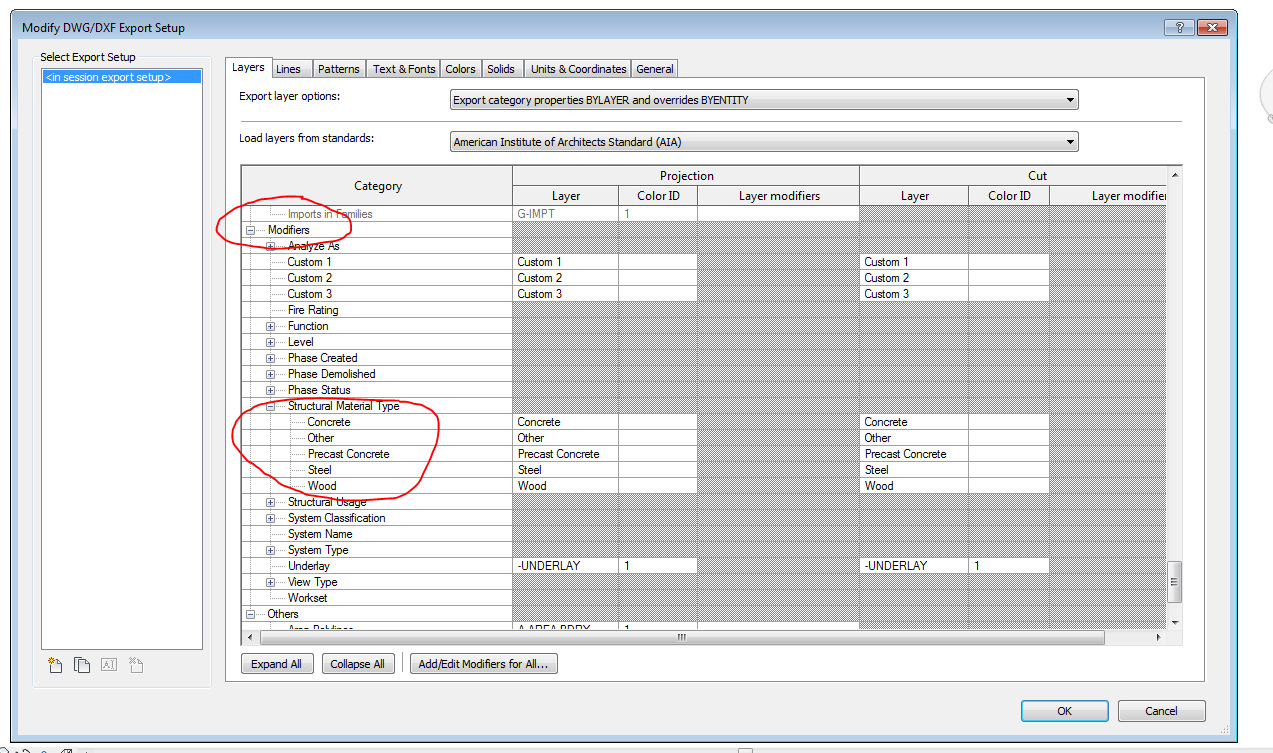- Subscribe to RSS Feed
- Mark Topic as New
- Mark Topic as Read
- Float this Topic for Current User
- Bookmark
- Subscribe
- Printer Friendly Page
- Mark as New
- Bookmark
- Subscribe
- Mute
- Subscribe to RSS Feed
- Permalink
- Report
Is there a way to export column hatches on a different layer than the column itself?
Solved! Go to Solution.
Solved by fatet. Go to Solution.
- Mark as New
- Bookmark
- Subscribe
- Mute
- Subscribe to RSS Feed
- Permalink
- Report
As far as I know, No you can't. Any other inputs would be appreciated. I believe this should be addressed for future releases.
Regards.
Structural Design Engineer
MZ & Partners Engineering Consultancy
- Mark as New
- Bookmark
- Subscribe
- Mute
- Subscribe to RSS Feed
- Permalink
- Report
Yes there is a way. We had the same issue in my company. You have to open export\options\export setups dwg/dxf in revit main menu. There you have the projection and cut settings for all element types. There you have to add a layer modifier to the intresting element. For columns for example that would be for structural columns (cut or/and projection), there is a seperate column for that. You have to modifie the material modifier first. You will find it at the bottom of the list. thereyou can change the layer for whatever other you have defined. That will couse the hatch in columns to appear on a different layer than the column itself. It won't work if revit exports columns as block.... still working on that issue.
Hope i helped
- Mark as New
- Bookmark
- Subscribe
- Mute
- Subscribe to RSS Feed
- Permalink
- Report
I'm interested to hear more about this. I tried to find the material modifier you were talking about, but didn't. Could you attach a screen shot?
- Mark as New
- Bookmark
- Subscribe
- Mute
- Subscribe to RSS Feed
- Permalink
- Report
- Mark as New
- Bookmark
- Subscribe
- Mute
- Subscribe to RSS Feed
- Permalink
- Report
It seems, that in Revit Structure the modifiers are different from ones in Revit Architecture. In Revit Architecture I only found one named "Material for Model Behavior". Thanks for the screen shot!
- Mark as New
- Bookmark
- Subscribe
- Mute
- Subscribe to RSS Feed
- Permalink
- Report
hi, can you explain more?
I can't find that thing called " structural material type".
- Mark as New
- Bookmark
- Subscribe
- Mute
- Subscribe to RSS Feed
- Permalink
- Report
From that screenshot i can see you'r not using Revit Structure but Revit Architecture or MEP, am I right? In that case the thing you are looking for is probobly the one you've marked up. You just set a material's (or all of them if you want) color ID to the one you want and apply this modifier to a specific element type. For that you need to select this modifier from the drop down list that will appear in the 'Layer modifier' column after clicking on the chosen cell. You also have to remember that after adding this modifier you have to move it up to top if you want it to work as primary (like in the window below).
Try a bit with different modifiers to get the hang of it.
I hope that explains it.
cheers
- Mark as New
- Bookmark
- Subscribe
- Mute
- Subscribe to RSS Feed
- Permalink
- Report
Revit does export structural columns as blocks, and I haven't found a way to change that...
- Mark as New
- Bookmark
- Subscribe
- Mute
- Subscribe to RSS Feed
- Permalink
- Report
I did this by just changing the column projection layer name to something else, and change the colour ID. It does not make too much sence, but does work.
- Subscribe to RSS Feed
- Mark Topic as New
- Mark Topic as Read
- Float this Topic for Current User
- Bookmark
- Subscribe
- Printer Friendly Page