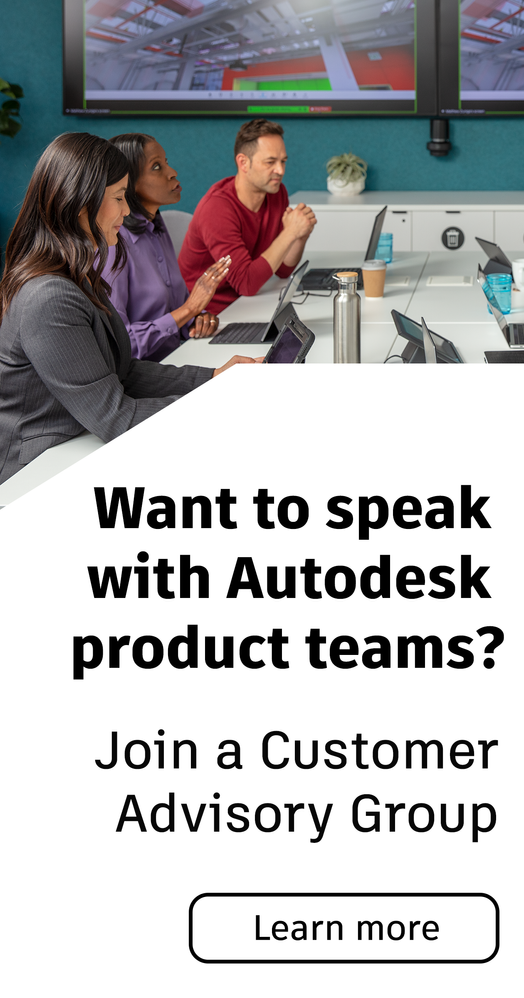Community
Revit MEP Forum
Welcome to Autodesk’s Revit MEP Forums. Share your knowledge, ask questions, and explore popular Revit MEP topics.
Turn on suggestions
Auto-suggest helps you quickly narrow down your search results by suggesting possible matches as you type.
Reply
Topic Options
- Subscribe to RSS Feed
- Mark Topic as New
- Mark Topic as Read
- Float this Topic for Current User
- Bookmark
- Subscribe
- Printer Friendly Page
Message 1 of 6
Anonymous
1466 Views, 5 Replies
02-13-2009
08:37 AM
- Mark as New
- Bookmark
- Subscribe
- Mute
- Subscribe to RSS Feed
- Permalink
- Report
02-13-2009
08:37 AM
inserting pipe valve
Hi !
Does anyone know if we can insert valves or other accesories (streaner, check-valve...) vertically ? No option is available to rotate them when i am in a section or elevation view ! So strange...
Thanks
É.
Does anyone know if we can insert valves or other accesories (streaner, check-valve...) vertically ? No option is available to rotate them when i am in a section or elevation view ! So strange...
Thanks
É.
5 REPLIES 5
Message 2 of 6
02-14-2009
04:37 AM
- Mark as New
- Bookmark
- Subscribe
- Mute
- Subscribe to RSS Feed
- Permalink
- Report
02-14-2009
04:37 AM
Do you mean inserting pipe valve into a vertical pipe? You can't do this in section or elevation view. 3D view is OK. The valves can automatically break into pipe.

jade.l

jade.l
Message 3 of 6
02-14-2009
08:32 AM
- Mark as New
- Bookmark
- Subscribe
- Mute
- Subscribe to RSS Feed
- Permalink
- Report
02-14-2009
08:32 AM
You can insert them in 3d view as Jade6 said and I often do it this way. But the pipe you want to insert it into is often hard to line up with. A long tall pipe is usually fairly easy. A short pipe is often very tough. I could be doing something wrong.
Usually I don't even bother with 3d unless the pipe is long.
From the plan view I put a section cut in a convient spot near the pipe, the placement pipe, that will contain the valve. Doesnt matter if the cut is horizontal or vertical. From a plan view I place a "sacrifice" pipe the same size as the valve. I place the sacrifice pipe parallel to the section cut and lined up with the placement pipe. Doesn't matter at what elevation the sacrifice is placed at. Then I hit piping accessories and place the valve or strainer or whatever accessory that breaks into pipe that I want into the sacrifice pipe. It usually snaps right in. Then I go to the section cut view (which is usually open on another part of my screen since I flip from one view to the next regularly) select the valve and the sacrice pipe (use the tab key which is quick way to select the 3 pieces). Once selected I rotate the valve and sacrifice pipe 90 degrees. Drag the valve and pipe to the desired elevation of the valve. Then activate the align tool and click on the placement pipe and then on a sacrifice pipe. The valve is now perfectly aligned with the pipe it is to be in. Select the placement pipe and drag one end to an end of the sacrifice pipe. Connect the remaining sacrifice pipe end to fitting or whatever the placement pipe was dragged from. Sometimes it is easier/quicker to make this last connection by selecting the fitting and clicking "connect into". Once the valve is rotated and aligned there are several ways to quickly connect it to the placement pipe. If there are more pipes in this view that require valves you can just copy the valve just placed and use the alignment tool to line it up with the additional pipe(s).
Reading through this it seems like a lot, but it actually goes quite fast. Faster generally than trying to line up with the pipe in 3d. Edited by: mdwWY17 on Feb 14, 2009 8:34 AM
Usually I don't even bother with 3d unless the pipe is long.
From the plan view I put a section cut in a convient spot near the pipe, the placement pipe, that will contain the valve. Doesnt matter if the cut is horizontal or vertical. From a plan view I place a "sacrifice" pipe the same size as the valve. I place the sacrifice pipe parallel to the section cut and lined up with the placement pipe. Doesn't matter at what elevation the sacrifice is placed at. Then I hit piping accessories and place the valve or strainer or whatever accessory that breaks into pipe that I want into the sacrifice pipe. It usually snaps right in. Then I go to the section cut view (which is usually open on another part of my screen since I flip from one view to the next regularly) select the valve and the sacrice pipe (use the tab key which is quick way to select the 3 pieces). Once selected I rotate the valve and sacrifice pipe 90 degrees. Drag the valve and pipe to the desired elevation of the valve. Then activate the align tool and click on the placement pipe and then on a sacrifice pipe. The valve is now perfectly aligned with the pipe it is to be in. Select the placement pipe and drag one end to an end of the sacrifice pipe. Connect the remaining sacrifice pipe end to fitting or whatever the placement pipe was dragged from. Sometimes it is easier/quicker to make this last connection by selecting the fitting and clicking "connect into". Once the valve is rotated and aligned there are several ways to quickly connect it to the placement pipe. If there are more pipes in this view that require valves you can just copy the valve just placed and use the alignment tool to line it up with the additional pipe(s).
Reading through this it seems like a lot, but it actually goes quite fast. Faster generally than trying to line up with the pipe in 3d. Edited by: mdwWY17 on Feb 14, 2009 8:34 AM
Reply
Topic Options
- Subscribe to RSS Feed
- Mark Topic as New
- Mark Topic as Read
- Float this Topic for Current User
- Bookmark
- Subscribe
- Printer Friendly Page