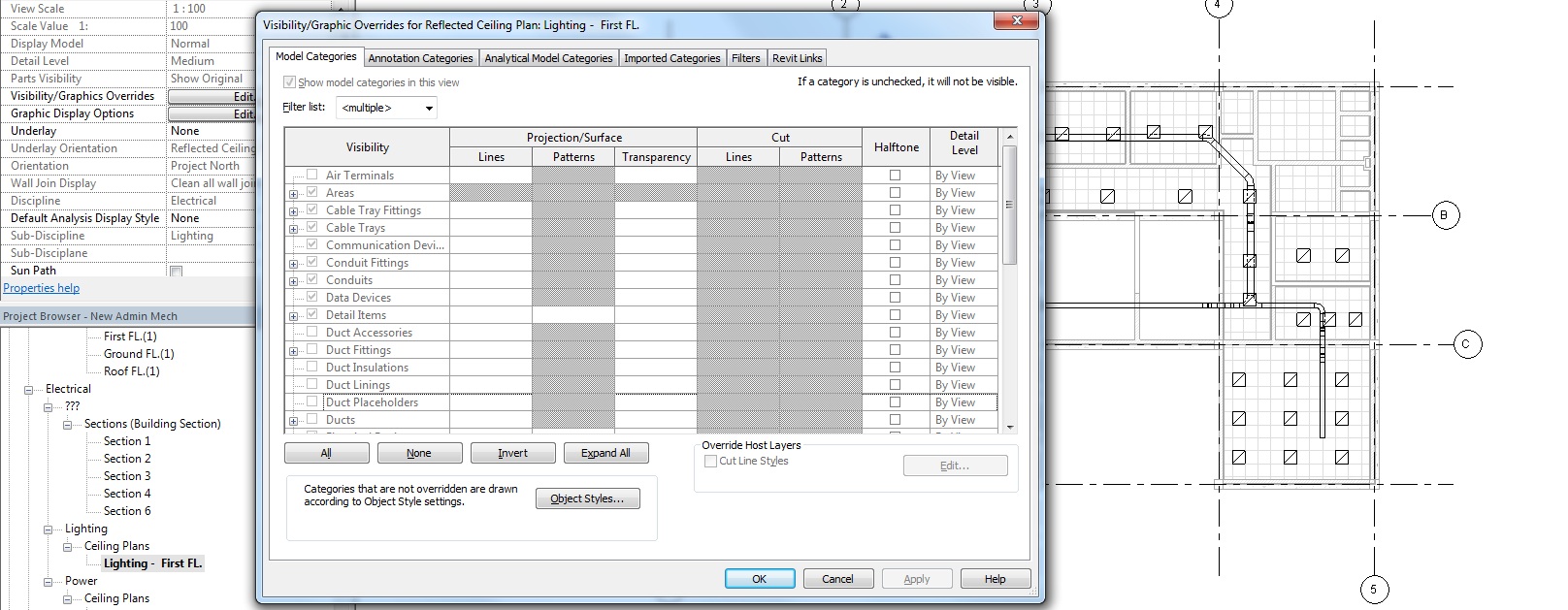- Forums Home
- >
- Revit Products Community
- >
- Revit MEP Forum
- >
- Re: How to create new Views under different Disciplines and Sub-disciplines (201
how to create Plan views for different disciplines and subdiscipline?
- Subscribe to RSS Feed
- Mark Topic as New
- Mark Topic as Read
- Float this Topic for Current User
- Bookmark
- Subscribe
- Printer Friendly Page
- Mark as New
- Bookmark
- Subscribe
- Mute
- Subscribe to RSS Feed
- Permalink
- Report
Hi
I am new to REVIT MEP,
When you start the Revit mechanical template you will get only two plans for two levels, how to create Plan views for more levels for different disciplines and subdiscipline?
Thanks for any help
Solved! Go to Solution.
Solved by CoreyDaun. Go to Solution.
Solved by CoreyDaun. Go to Solution.
Solved by CoreyDaun. Go to Solution.
- Mark as New
- Bookmark
- Subscribe
- Mute
- Subscribe to RSS Feed
- Permalink
- Report
You create new plans by either:
1. View tab » Plan Views ▼ Floor Plan and select the Level to associate it to. Uncheck "Do not duplicate existing views" at the bottom.
2. Right-click on a View in the Project Browser and duplicate that View.
In either case, you can change a View's Properties as needed, including Discipline, Subdiscipline, etc. etc.
In order to create a new Level, open an Elevation View and go to Architecture tab » Level. However, if you are working with a Linked Revit Model, it is recommended that you use Copy/Monitor to maintain coordination with the host's Levels.
- Mark as New
- Bookmark
- Subscribe
- Mute
- Subscribe to RSS Feed
- Permalink
- Report
Creating a Reflected Ceiling Plan and turn on all of the Categories you wish to see. If you only want to show the elements that are on the ceiling, you can adjust the View Range so the View is "cut off" right below the ceiling level.
Are you running into any specific issues?
- Mark as New
- Bookmark
- Subscribe
- Mute
- Subscribe to RSS Feed
- Permalink
- Report
I do not have problem with Revit Arch
The issues in with Revit MEP, I manage to create Electrical - Power views, I would like to create Light sub-disciplane under Electrical? how to do this??
Also how to create coordination plans and RCPs?
Thanks for any response
- Mark as New
- Bookmark
- Subscribe
- Mute
- Subscribe to RSS Feed
- Permalink
- Report
Ammar74 wrote:"The issues in with Revit MEP, I manage to create Electrical - Power views, I would like to create Light sub-discipline under Electrical? how to do this??"
In the Mechanical and Electrical Project templates, there is a Project Parameter called "Sub-Discipline" under the View's Properties, which I imagine may be absent in your case. In order to create this, go to Manage tab » Project Parameters. In the following dialog, if you don't see that parameter listed, click "Add..." and match the setup I've shown in the image below.
Note: Image taken from Revit 2014
In order for your Views to be sorted in the Project Browser, you'll have to modify your Project Browser's Sorting. To do this, select "Views" at the very top of the Project Browser, right-click on it, and select "Browser Organization..." from the list. The current sorting method will already be selected, so just click "Edit". In the following dialog, go to the 'Grouping and Sorting' tab and add "Sub-Discipline" as the second pull-down. You make have to move the existing sorting parameters down a step, first. Note that this will add a little extra clutter to the sorting of your Architectural sheets.
Ammar74 wrote:"Also how to create coordination plans and RCPs?"
RCP's are created in the same fashion as normal Floor Plans (see my first reply to this thread), except that you select "Reflected Ceiling Plan" from the pulldown.
To make a View a "Coordination View", set its 'Discipline' to just that under the View's Properties.
- Mark as New
- Bookmark
- Subscribe
- Mute
- Subscribe to RSS Feed
- Permalink
- Report
Dear CADastrophe
Thanks for your time replying to my questions,
please see the following screen capture, the question is there also
- Mark as New
- Bookmark
- Subscribe
- Mute
- Subscribe to RSS Feed
- Permalink
- Report
Dear CADastrophe
Thanks for your time replying to my questions,
please see the following screen capture, the question is there also
- Mark as New
- Bookmark
- Subscribe
- Mute
- Subscribe to RSS Feed
- Permalink
- Report
Regarding your Issue #1
You can assign a new Value for the Sub-Discipline Parameter under the View's Properties. Just change it two whatever value you wish, such as "Lighting". If there is already at least one other View of that Sub-Discipline, it will appear in the pull-down list so you don't have to retype it every time.
Regarding your Issue #2
First off, you should make sure that there is no View Template assigned to your Coordination View; open the View, click in the drawing window to make it 'active', and then under Properties change 'View Template' to "<none>".
Next, open the Visibility/Graphics Overrides (type "VV") and ensure that the checkbox in the 'Visibility' column is checked for each of the Categories you wish to see, such as Mechanical Equipment.
As an optional step, once you have this set how you wish, you can create a View Template by right-clicking on the View in the Project Browser and select "Create Template From View...". You can then assign this Template to the Current View and to other Coordination Views so you only have to perform this work once; and if you have to make alteration to the Views, you only have to modify the View Template to change all of them at once. Refer to this WikiHelp page for more information on View Templates.
- Mark as New
- Bookmark
- Subscribe
- Mute
- Subscribe to RSS Feed
- Permalink
- Report
Hi,
Thank you very much
Regarding Issue #1
I was able to create sub-disciplane (Lighting) but when clicking the VG to show/hide some model items I got the following (see screen capture below) everything is grayed out
- Mark as New
- Bookmark
- Subscribe
- Mute
- Subscribe to RSS Feed
- Permalink
- Report
You're more than welcome - I'm happy to be of assistance! I know how frustration this can be when you're still relatively new to Revit.
Anyway, the reason that all of the Categories are "grayed-out" is because they are being controlled by a View Template that is assigned to the View. Under the View's Properties, you can change this to a "Lighting" View Template, provided that one exists. For more info on View Templates, refer to the link in my previous post and don't hesitate to ask if you run into any more snags.
- Mark as New
- Bookmark
- Subscribe
- Mute
- Subscribe to RSS Feed
- Permalink
- Report
Hi Corey
I have created plan views and ceiling views in the following steps,
1. selecting level from elevation view, then
2. to the view tab, plan view, floor plan, then
3. selecting the level, then
4. applying view template from exiting template
but still getting the following when VV
Any idea for the solution ?
Regards
- Mark as New
- Bookmark
- Subscribe
- Mute
- Subscribe to RSS Feed
- Permalink
- Report
Right. If a View Template is assigned to a View, then all of the View Settings (like V/G Overrides) that are being dictated by the View Template will be grayed-out in the View. In order to modify the Visibility Graphics of the View Template, go to View tab » View Templates▼Manage View Templates. Select the desired View Template from the list in the left pane, and then click on Visibility/Graphics Overrides in the right pane to change it's settings. If you un-check the box on the right, then the View Template will not control this aspect of the View, thus allowing it to be set on a View-by-View basis.
- Mark as New
- Bookmark
- Subscribe
- Mute
- Subscribe to RSS Feed
- Permalink
- Report
- Mark as New
- Bookmark
- Subscribe
- Mute
- Subscribe to RSS Feed
- Permalink
- Report
I am working in Revit 2014.
In my project template (Electrical) I am automatically given 2 Floor Plan Levels and their corresponding Ceiling Plan Levels under the Discipline: Electrical and the Sub-Disciplines: Lighting and Power. I duplicated the Floor Plans and corresponding Ceiling Plans and moved then to Discipline: Electrical, Sub-Discipline: Lighting. In order to create addition levels in my template, I have been duplicating views, renaming them, and moving them to under the desired Discipline and Sub-Discipline.
PLEASE TELL ME THERE IS A BETTER WAY OF CREATING NEW LEVELS AND THEIR CORRESPONDING VIEWS!
My solution isn't even adequate since when I duplicate a view, it maintains the graphics that showed up in the original view. If I try another route and draw in a level using the Level tool found in the Architecture Tab in the Datum section, then a singe Ceiling Plan results in the project browser. Sure, I can duplicate this and move it to the desired Discipline, but then how to you create the corresponding Floor Plans?
Please, someone answer this brain-teaser for me. I have looked at other suggestions on this forum, but they have not been able to provide a solution for me.
Ideally, I'd like to be able to create as many corresponding levels as I would like, be-it 3 or 300 (Ok, maybe not 300, but you get my point), and I'd like to be able to do this in as few steps as possible. Remember, I am in an Electrical Template. My issues would be somewhat solved if I were using an Architectural Template, but that is not an option for my job.
Thanks!
- Mark as New
- Bookmark
- Subscribe
- Mute
- Subscribe to RSS Feed
- Permalink
- Report
Basically..
Creating Plan Views is different and Levels are different.... based on avalable levels you can create plan views for "n" number of disciplines and sub dicisiplines I mean, Mechanical, Plumbing, Electrical, Co-ordination and Priint etc....
So first create levels and then plan views ..... Check this video to create levels if you dont have any Arch model - http://www.youtube.com/watch?v=PwRY9LNzkls
If you have Arch model use copy/monitoring tool from collboration tab, check this video- http://www.youtube.com/watch?v=IFh_8TxWhhE
To create plan views, read this thread from first. you can get an idea
- Mark as New
- Bookmark
- Subscribe
- Mute
- Subscribe to RSS Feed
- Permalink
- Report
Problem Solved!
- Mark as New
- Bookmark
- Subscribe
- Mute
- Subscribe to RSS Feed
- Permalink
- Report
- Subscribe to RSS Feed
- Mark Topic as New
- Mark Topic as Read
- Float this Topic for Current User
- Bookmark
- Subscribe
- Printer Friendly Page