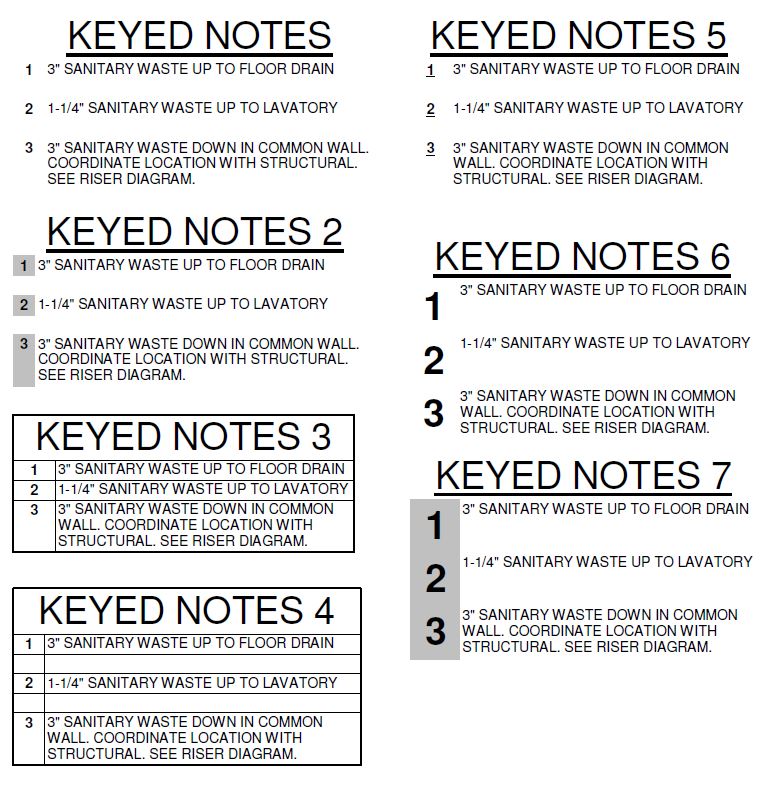- Forums Home
- >
- Revit Products Community
- >
- Revit MEP Forum
- >
- Re: Which keynote schedule looks the least awful?
- Subscribe to RSS Feed
- Mark Topic as New
- Mark Topic as Read
- Float this Topic for Current User
- Bookmark
- Subscribe
- Printer Friendly Page
- Mark as New
- Bookmark
- Subscribe
- Mute
- Subscribe to RSS Feed
- Permalink
- Report
Which keynote schedule looks the least awful?
Just wondering how you guys do this. Obviously all I really want is the first version with a stupid little period after the numbers to separate them from the notes, but Revit couldn't make things that easy. This drives me so nuts, I am considering just drafting the stupid periods with detail lines on every sheet.
- Mark as New
- Bookmark
- Subscribe
- Mute
- Subscribe to RSS Feed
- Permalink
- Report
- Mark as New
- Bookmark
- Subscribe
- Mute
- Subscribe to RSS Feed
- Permalink
- Report
I assume that Keynote Number is a Text Parameter, so a clever formula won't work...
If you are desperate for the dot, try creating a Calculated Value in the Schedule named "Dot", setting the formula to =".", blanking out the Field Header, and setting the justification for this field and Keynote Number to Right. In the Graphics View, see how close you can get the dot to the Keynote number by squishing the new field down.
- Mark as New
- Bookmark
- Subscribe
- Mute
- Subscribe to RSS Feed
- Permalink
- Report
I thought of that too, but you can't add calculated values or any additional columns to a keynote legend for some unfathomable reason.
- Mark as New
- Bookmark
- Subscribe
- Mute
- Subscribe to RSS Feed
- Permalink
- Report
D'oh! I see - I should've checked first... ![]() Can't even add Project Parameters, either.
Can't even add Project Parameters, either.
Maybe you can just include a "dot-space-space" leading the actual Keynote Text? ![]()
Anyway, I think I would go with #3. Maybe you can make the interior grid lines gray?
- Mark as New
- Bookmark
- Subscribe
- Mute
- Subscribe to RSS Feed
- Permalink
- Report
Yeah, it seems like #3 is what Revit is cornering us into using, and what I have used in the past. I just don't understand how everyone is content with that look, or if maybe I'm the only one using keynote legends. If my keyed notes look like this, I have to put the general notes in a grid to match, and basically this style takes over as the company standard. It makes me dizzy with all the horizontal lines and no whitespace, especially when you get 20+ notes.
Matching the company standard would require the numbers to be in circles or hexagons to match the symbols, but to ask for that from Autodesk you might as well ask for the moon. Maybe Revit 2019. Apparently the new version lets us insert pictures, so maybe I can make jpegs of all the numbers with hexagons around them and use that. ![]()
- Subscribe to RSS Feed
- Mark Topic as New
- Mark Topic as Read
- Float this Topic for Current User
- Bookmark
- Subscribe
- Printer Friendly Page