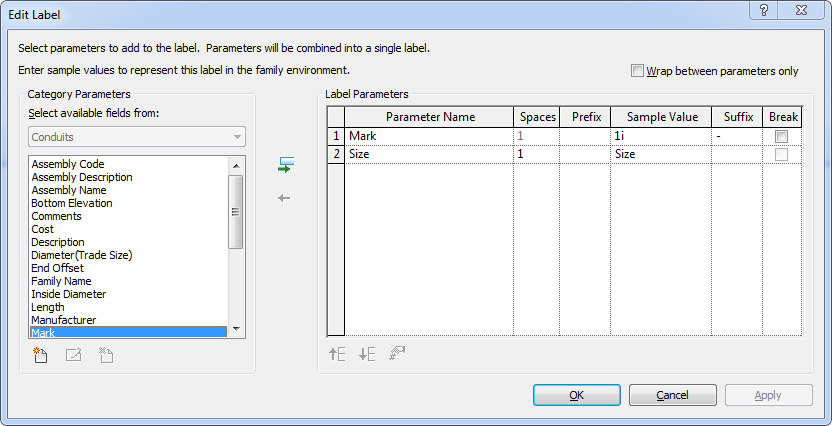- Subscribe to RSS Feed
- Mark Topic as New
- Mark Topic as Read
- Float this Topic for Current User
- Bookmark
- Subscribe
- Printer Friendly Page
- Mark as New
- Bookmark
- Subscribe
- Mute
- Subscribe to RSS Feed
- Permalink
- Report
Tagging
Hello,
I have a group of four conduits that are parallel with each other and to tag them at present i tag each item invidiually hence create four tags which all say 1x100mm Power Conduit is there a way is there a way to tag these 4 items together so it displays as 4x100mm Power Conduits so there is less text on the plans?
Kind Regards,
Mark
- Mark as New
- Bookmark
- Subscribe
- Mute
- Subscribe to RSS Feed
- Permalink
- Report
You may do it manually. Add a parameter to pipes and use that parameter as a prefix for your tag.
Tag will be like this: parameter x diameter mm
Then you just add the correct parameter for the pipe you're tagging.
Maybe someone else has another idea.
They did this upgrade to reinforcement in 2014, maybe they can do it for pipes, conduits, cable trays, and ducts.
Regards,
Structural Design Engineer
MZ & Partners Engineering Consultancy
- Mark as New
- Bookmark
- Subscribe
- Mute
- Subscribe to RSS Feed
- Permalink
- Report
My solution for too many tags saying the same thing is to nest them together. As long as the wording is exact, the tags will snap together to form one label (ie. 4" PVC) with four leader lines extending to each conduit. Not the same as (4) 4" PVC, but it is close enough and conveys the same information, Revit style. Once nested together you can move the labels as one, by selecting all four leaders.
- Mark as New
- Bookmark
- Subscribe
- Mute
- Subscribe to RSS Feed
- Permalink
- Report
Hi,
What I have tried is adding a parameter from a tag family, and tag by category instead tag all to avoid too much manual job. Please refer to the steps below. Hope it helps!
- Select a conduit tag.
- In Family editor, Properties > Label > Click 'Edit'.
- Add Mark, move it to the top and add Suffix "-". (refer to the picture below.)
- Load it into a project.
- From Annotate tab > Tag by Category > mouse over the conduits and find the last-drawn element (Mark:4).
- Tag it.
Product Support Specialist, AEC

- Subscribe to RSS Feed
- Mark Topic as New
- Mark Topic as Read
- Float this Topic for Current User
- Bookmark
- Subscribe
- Printer Friendly Page