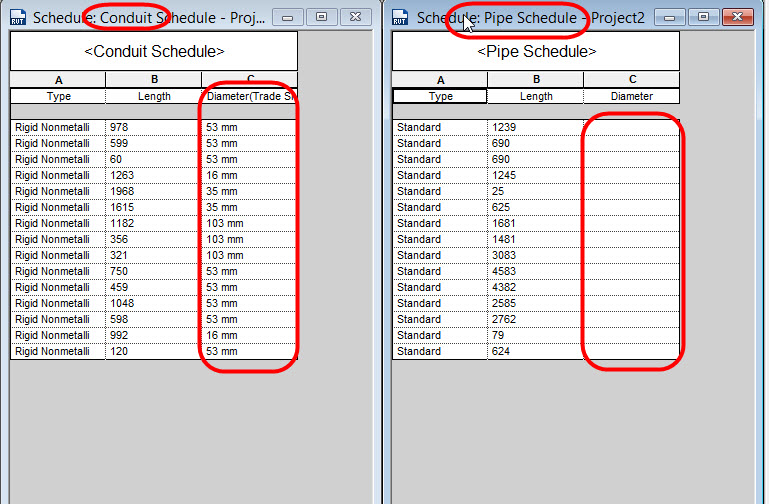- Subscribe to RSS Feed
- Mark Topic as New
- Mark Topic as Read
- Float this Topic for Current User
- Bookmark
- Subscribe
- Printer Friendly Page
- Mark as New
- Bookmark
- Subscribe
- Mute
- Subscribe to RSS Feed
- Permalink
- Report
Why does not represent the diameter schedule,But when I click on the field diameter, displays.
Solved! Go to Solution.
Solved by danielkazado. Go to Solution.
- Mark as New
- Bookmark
- Subscribe
- Mute
- Subscribe to RSS Feed
- Permalink
- Report
That's quite strange. Does it do that if you create a new Pipe Schedule? How about if you create a Pipe Schedule in a new Project File with a couple of random Pipes drawn? Does it appear the same way on any other computers?
- Mark as New
- Bookmark
- Subscribe
- Mute
- Subscribe to RSS Feed
- Permalink
- Report
hi
This problem exists in all of my files.
This problem is only for Pipe.
- Mark as New
- Bookmark
- Subscribe
- Mute
- Subscribe to RSS Feed
- Permalink
- Report
I suggest that you post screen captures of the Filter tab and the Sorting & Grouping tabs of those schedules. You are showing just the end result, not the settings that might be causing that result.
Alfredo Medina _________________________________________________________________ ______
Licensed Architect (Florida) | Freelance Instructor | Autodesk Expert Elite (on Revit) | Profile on Linkedin
- Mark as New
- Bookmark
- Subscribe
- Mute
- Subscribe to RSS Feed
- Permalink
- Report
Thank you, Mr Alfredo_Medina
But the problem I have all the files Piping.
Please see attachment noticeable
- Mark as New
- Bookmark
- Subscribe
- Mute
- Subscribe to RSS Feed
- Permalink
- Report
I had the same issue and the solution I found is ;
In Formatting TAB
Go to Field Format...
Uncheck Use project settings
Change Rounding to 1 decimal place
Change unit Symbol to mm
You will see the Diameter, if you ask me why 1 decimal place and mm is needed to see it, I really do not know 🙂
Daniel Kazado
Please use Accept as Solution if your question is answered.
You may Give Kudos if the answer is helpful.
- Mark as New
- Bookmark
- Subscribe
- Mute
- Subscribe to RSS Feed
- Permalink
- Report
It is.
Many thanks for your response
- Mark as New
- Bookmark
- Subscribe
- Mute
- Subscribe to RSS Feed
- Permalink
- Report
- Subscribe to RSS Feed
- Mark Topic as New
- Mark Topic as Read
- Float this Topic for Current User
- Bookmark
- Subscribe
- Printer Friendly Page