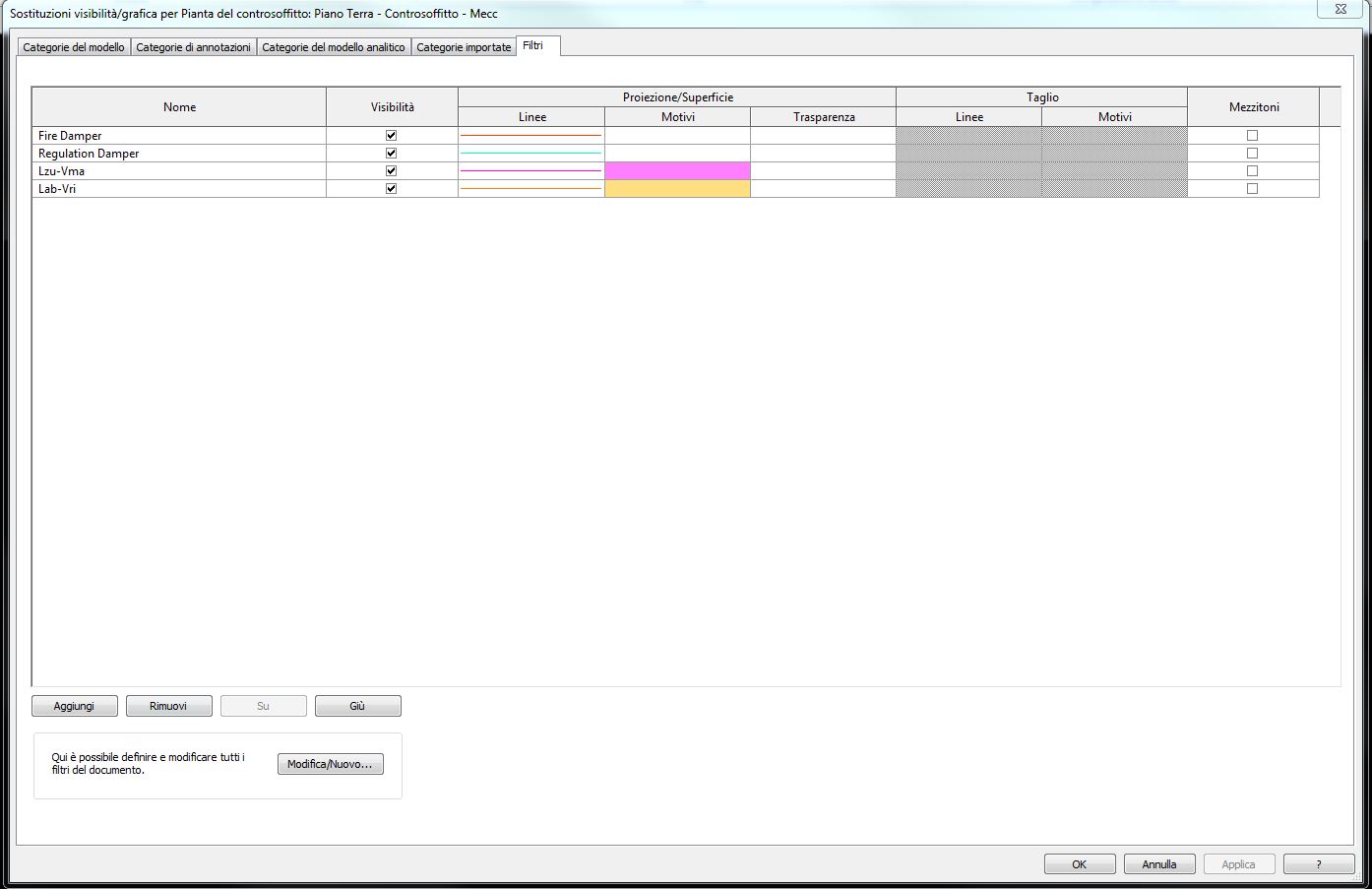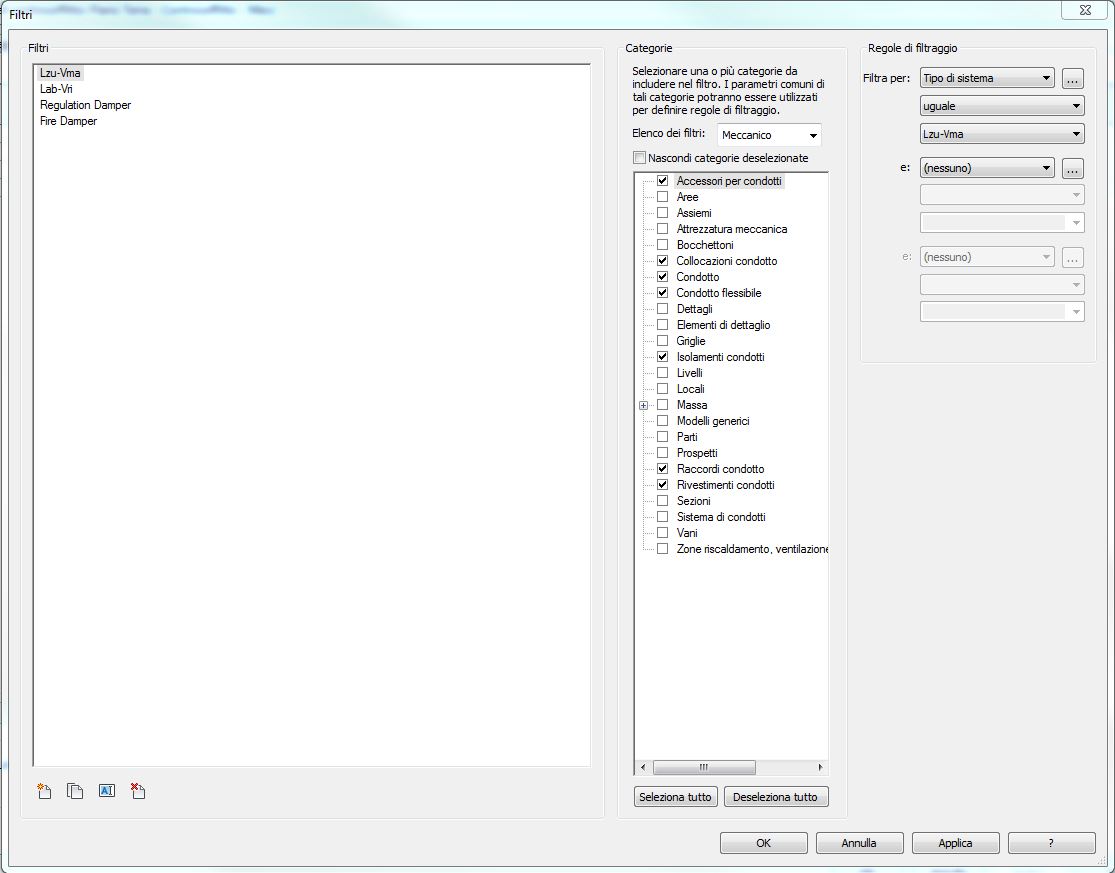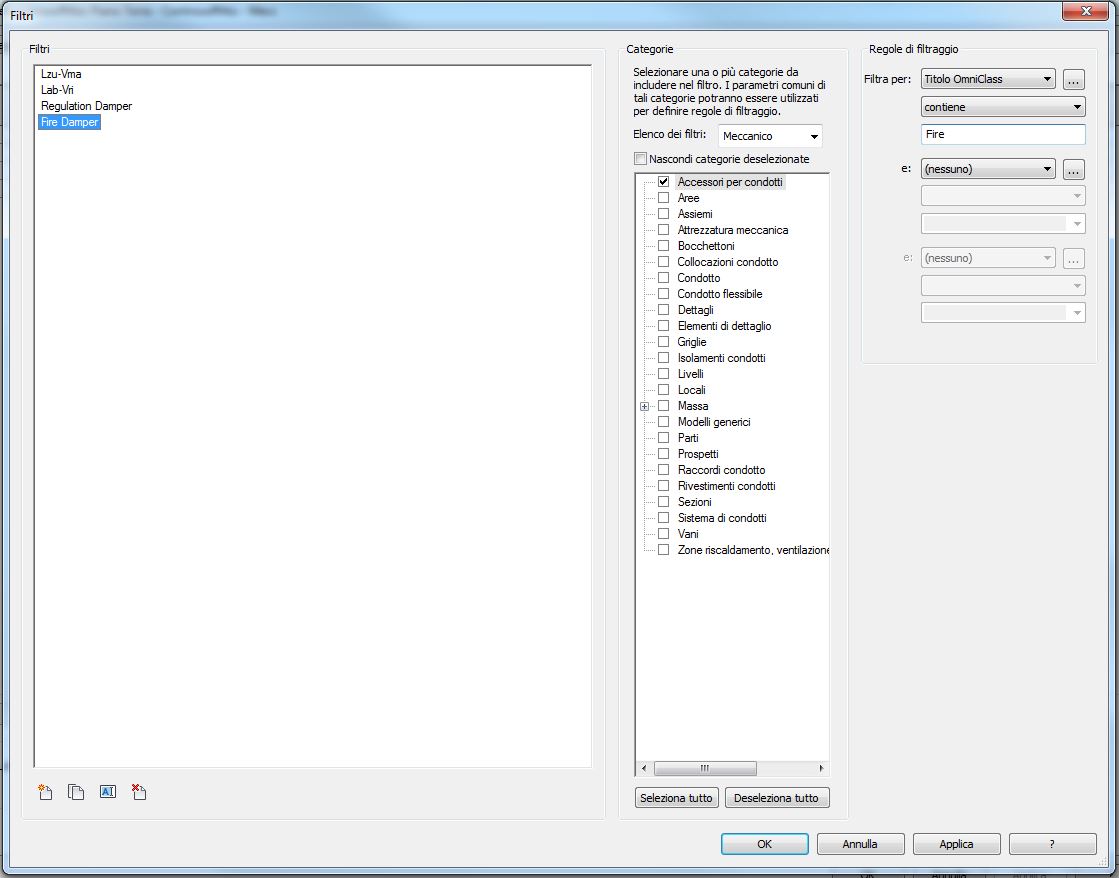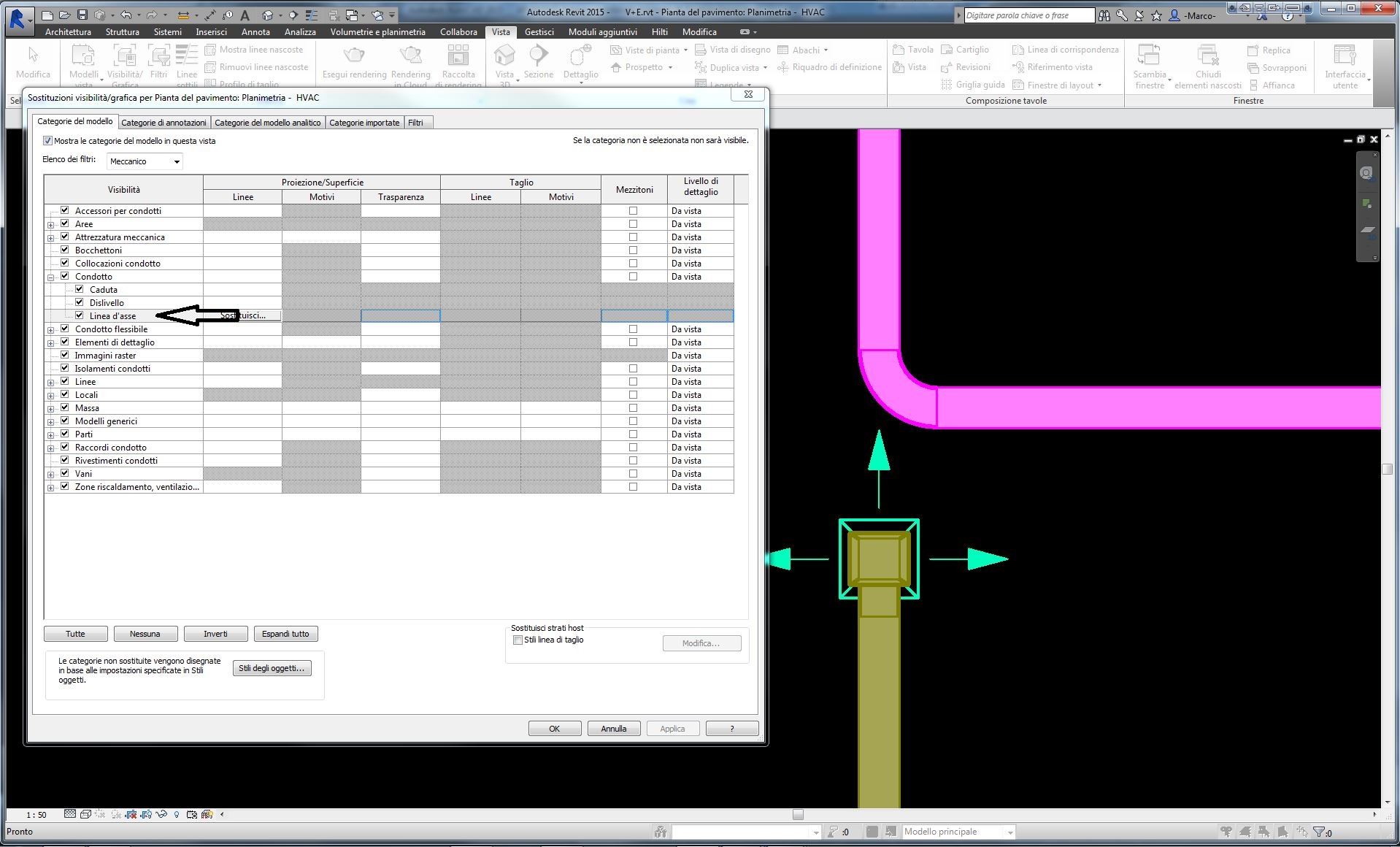- Subscribe to RSS Feed
- Mark Topic as New
- Mark Topic as Read
- Float this Topic for Current User
- Bookmark
- Subscribe
- Printer Friendly Page
- Mark as New
- Bookmark
- Subscribe
- Mute
- Subscribe to RSS Feed
- Permalink
- Report
Hi,
I am new to Autodesk Revit and just installed the software. Our company is using duct fill/hatch for different duct system types. I tried set up the color legend and applied. It comes out that duct fill/hatch do not apply to duct fittings. Did I missed something?
Also, when I try to switch to ceiling view, the color fill is greyed (please see attached). Is there any way I can activate this on ceiling view?
Thanks for the help in advance.
Solved! Go to Solution.
Solved by CoreyDaun. Go to Solution.
- Mark as New
- Bookmark
- Subscribe
- Mute
- Subscribe to RSS Feed
- Permalink
- Report
ben_hmac wrote:"I am new to Autodesk Revit and just installed the software. Our company is using duct fill/hatch for different duct system types. I tried set up the color legend and applied. It comes out that duct fill/hatch do not apply to duct fittings. Did I missed something?"
Your best option would be to use View Filters to create the filled hatch pattern according to Duct System. Using View FIlters, you can choose to apply the graphic overrides to multiple categories, including Duct Fittings and Duct Accessories. These View Filters can also be incorporated into your View Templates, if desired.
ben_hmac wrote:"Also, when I try to switch to ceiling view, the color fill is greyed (please see attached). Is there any way I can activate this on ceiling view?"
I believe that this is the case - the Color Schemes are not available for Reflected Ceiling Plans.
- Mark as New
- Bookmark
- Subscribe
- Mute
- Subscribe to RSS Feed
- Permalink
- Report
- Mark as New
- Bookmark
- Subscribe
- Mute
- Subscribe to RSS Feed
- Permalink
- Report
We have a separate hatch for dampers, air terminal and mechanical equipment as well. I tried to apply this and it work for equipments but not with the other two. Is there a way I can hatch these?
- Mark as New
- Bookmark
- Subscribe
- Mute
- Subscribe to RSS Feed
- Permalink
- Report
In some families, such as the Fire Damper Family, the element is represented by Detail Lines instead of by the actual geometry of the item. In these cases, the geometric elements that form the element are set to be invisible in Plan/RCP Views. Revit applies the Solid Fill to the surfaces of these geometric components, but since they aren't visible, there is nothing to apply the fill to. You should be able to edit the Family and make the geometry visible in Plan/RCP Views. See the images below.
In the above image, I right clicked on the fire damper and selected "Edit Family". Within the Family (center) I selected the extrusion (the box) that represents the element and went to Visibility/Graphics Overrides under Properties. After enabling "Plan/RCP", I clicked 'OK' and the clicked 'Load into Project' on the ribbon, and overwrote the previous version. If you need any more info, don't hesitate to ask!
- Mark as New
- Bookmark
- Subscribe
- Mute
- Subscribe to RSS Feed
- Permalink
- Report
- Mark as New
- Bookmark
- Subscribe
- Mute
- Subscribe to RSS Feed
- Permalink
- Report
If the Fire Dampers have a separate hatch pattern and/or color, you will have to create a separate View Filter which would be applied only to that Category. If this Filter is to be applied only to fire dampers (and not the entire Duct Accessories Category), you can create Filter Rules that isolate those elements, such as "Family Name" Contains "Damper". Once added to a View, move the View Filter to the top of the list so it has the highest priority.
- Mark as New
- Bookmark
- Subscribe
- Mute
- Subscribe to RSS Feed
- Permalink
- Report
- Mark as New
- Bookmark
- Subscribe
- Mute
- Subscribe to RSS Feed
- Permalink
- Report
Hello,
in my revit file don't work the fill in the fittings and damper neithen if i change the visibility in the family as you indicated...
- Mark as New
- Bookmark
- Subscribe
- Mute
- Subscribe to RSS Feed
- Permalink
- Report
The above solution applies to View Filters, but it looks like you are using a Color Scheme. Unfortunately, Duct Fittings and Accessories are excluded by the Color Scheme, and I don't believe that there is any way to include them.
- Mark as New
- Bookmark
- Subscribe
- Mute
- Subscribe to RSS Feed
- Permalink
- Report
Thank you, i tried and work fine.
Only a problem, it's possible to differentiate color between Fire Damper and a Balancing Damper? They are on the same type "accessories for duct"
For Example the damper indicated with red arrow i will in red.
And then the last question, it's possible to export in dwg the line of ducts and the fills with different name of Layer (at the time esport only with different color)?
Thank you
- Mark as New
- Bookmark
- Subscribe
- Mute
- Subscribe to RSS Feed
- Permalink
- Report
-Marco- wrote:
"Only a problem, it's possible to differentiate color between Fire Damper and a Balancing Damper? They are on the same type "accessories for duct"
For Example the damper indicated with red arrow i will in red."
You will have to create separate View Filters that affect each specific Family Type under Filter Rules and place those on the top of the View Filter list in the View.
-Marco- wrote:
"And then the last question, it's possible to export in dwg the line of ducts and the fills with different name of Layer (at the time esport only with different color)?"
I believe the only way to accomplish that would be to set the "Export Layer Options:" to "Export all properties BYLAYER, and create new layers for overrides", which will very well make things kind of messy.
- Mark as New
- Bookmark
- Subscribe
- Mute
- Subscribe to RSS Feed
- Permalink
- Report
I created this filters:
- Lab-Vri (Line Color 30 Fill Color 41)
- Lzu-Vma (Line Color 211 Fill Color 211)
- Fire Damper (Line Color 20)
- Regulation Damper (Line Color 120)
In Revit the colour are right
but when i export i find some different Layer that i will not...Why?
Example all Layer indicated with arrow:
Or this: (the arrow are right in 210 color but the diffuser is cian![]() )
)
And at last i can't to remove the color fill from the Regulation Damper despite the family is set right..
- Mark as New
- Bookmark
- Subscribe
- Mute
- Subscribe to RSS Feed
- Permalink
- Report
AutoCAD and Revit are different enough programs which makes a perfect translation pretty much impossible. I *think* this has something to do with this issue. There is another thread in the Revit Architecture board, "DWG Layer color changes when linked into Revit", that seems to be a similar issue. I do not think that there is a solution to this problem.
Regarding the arrowheads on the Air Terminal Family, I think that they are being exported differently because the arrows are embedded Detail Items. Experimentation would be need to determine what exactly is going on, but I have a feeling that these troubles aren't going to be easily remedied...
If you are having excessive problems with this, I suggest creating a Support Case (under Subscription Center on Autodesk's website). If no solution is discovered, use the link below to voice your concerns and desires with the Revit feedback team. This link is frequently supplied by Autodesk personnel here.
Autodesk Product Support
The following link is setup for you to submit feature requests, or feedback, directly to our Development group:
http://usa.autodesk.com/adsk/servlet/index?siteID=123112&id=1109794
- Mark as New
- Bookmark
- Subscribe
- Mute
- Subscribe to RSS Feed
- Permalink
- Report
I sendet a request to autodesk support...I hope they will find a solution.
At last there is a way to copy the View Filters between model of views? Or i need to set in every model the colors?
- Mark as New
- Bookmark
- Subscribe
- Mute
- Subscribe to RSS Feed
- Permalink
- Report
I find the solution...![]()
With True Color work fine...
At last there is a way to copy the View Filters between model of views? Or i need to set in every model the colors?
- Mark as New
- Bookmark
- Subscribe
- Mute
- Subscribe to RSS Feed
- Permalink
- Report
I strongly recommend the use of View Templates.
If you want to establish the same View Filter setup on multiple Views without affecting the other V/G Settings, follow the procedure below:
1. Establish the View Filters and their visibility settings as desired in any View.
2. Right-click on that View in the Project Browser and select "Create View Template from View..."
3. After naming it, uncheck all of the boxes under "Include" except for "V/G Overrides Filters".
4. Select all of the Views in the Project Browser in which you want to apply these View Filters.
5. Right-click on one of the select Views and click "Apply View Template...", and select your Template.
Note that if one of the target Views is already assigned a View Template, you will be prompted to choose if you wish to "partially" apply the template. This will add the chosen View Filters only if the target View's Filters are not being controlled by its View Template.
- Mark as New
- Bookmark
- Subscribe
- Mute
- Subscribe to RSS Feed
- Permalink
- Report
Thank you...i used view template but i did not think to uncheck the boxes!!! Thank you...
I don't see the axis of the duct never, why?
And a off topic: how can you make your signature? (with image, etc...)
- Mark as New
- Bookmark
- Subscribe
- Mute
- Subscribe to RSS Feed
- Permalink
- Report
-Marco- wrote:
"I don't see the axis of the duct never, why?"
Under Visibility/Graphics Overrides, there is a Subcategory called "Center line" for the Ducts and Duct Fittings Categories; they are turned off by default. If you turn the "Center line" Subcategory on, then it will appear in all Round Ducts. In order for this line to become visible in Oval and Rectangular Ducts, the Ducts Category must be transparent or the View's Visual Style must be set to Wireframe.
-Marco- wrote:
"...And a off topic: how can you make your signature? (with image, etc...)"
There are HTML conversion websites out there, but I use these forums to generate the HTML code. I start a new message (probably in the Test board in case you actually post it), and I set up what I want my signature to look like in the RICH TEXT tab, including all images and link. When finished, switch to the HTML tab and copy the HTML code from there. You will almost certainly have to make some minor tweaks, such as removing extraneous <p></p> that might get added automatically.
- Mark as New
- Bookmark
- Subscribe
- Mute
- Subscribe to RSS Feed
- Permalink
- Report
Under Visibility/Graphics Overrides, there is a Subcategory called "Center line" for the Ducts and Duct Fittings Categories; they are turned off by default. If you turn the "Center line" Subcategory on, then it will appear in all Round Ducts. In order for this line to become visible in Oval and Rectangular Ducts, the Ducts Category must be transparent or the View's Visual Style must be set to Wireframe.
It's right setted... Linea d'asse means Center line, but in wireframe view i see not.
Thank you for the signature, i will try...
- Subscribe to RSS Feed
- Mark Topic as New
- Mark Topic as Read
- Float this Topic for Current User
- Bookmark
- Subscribe
- Printer Friendly Page