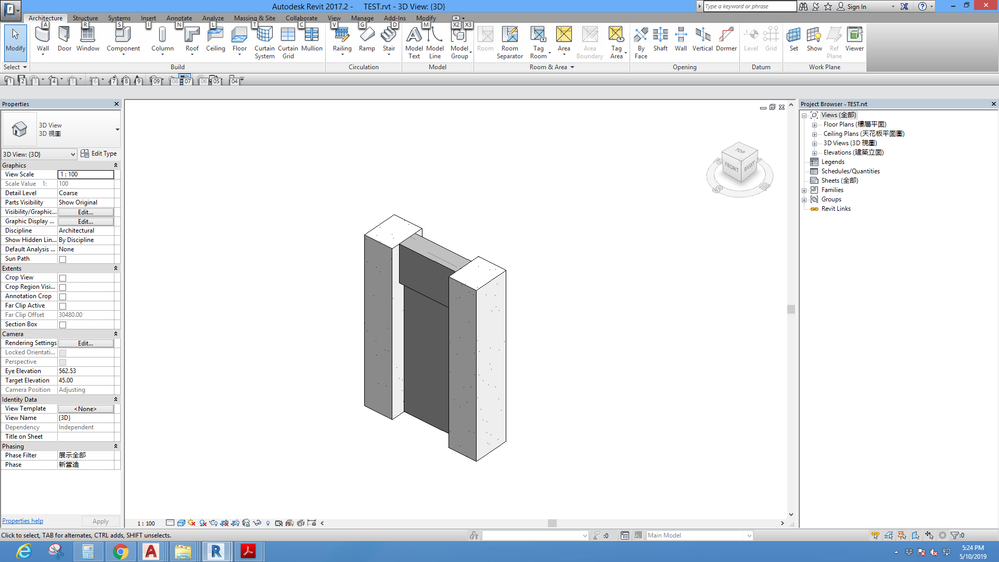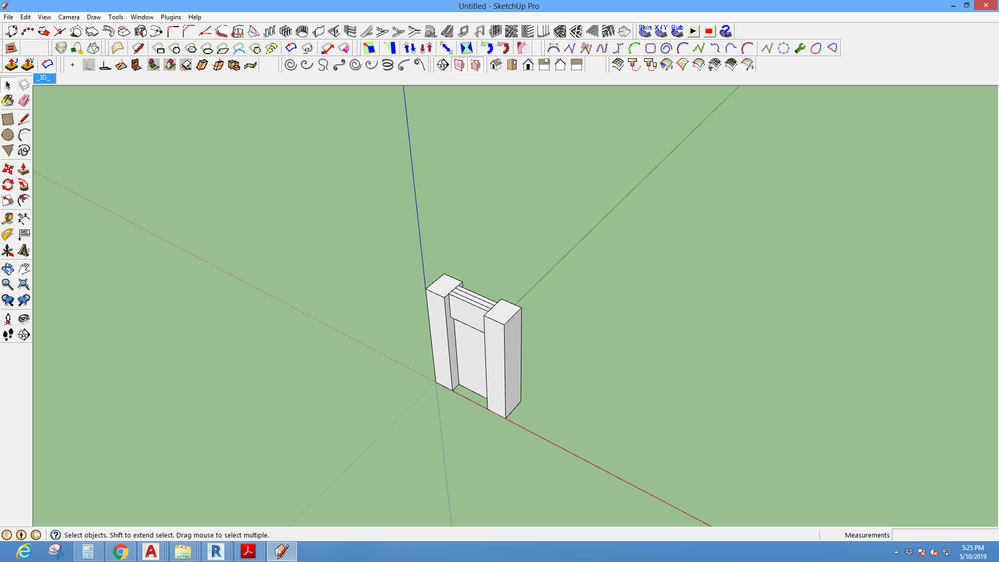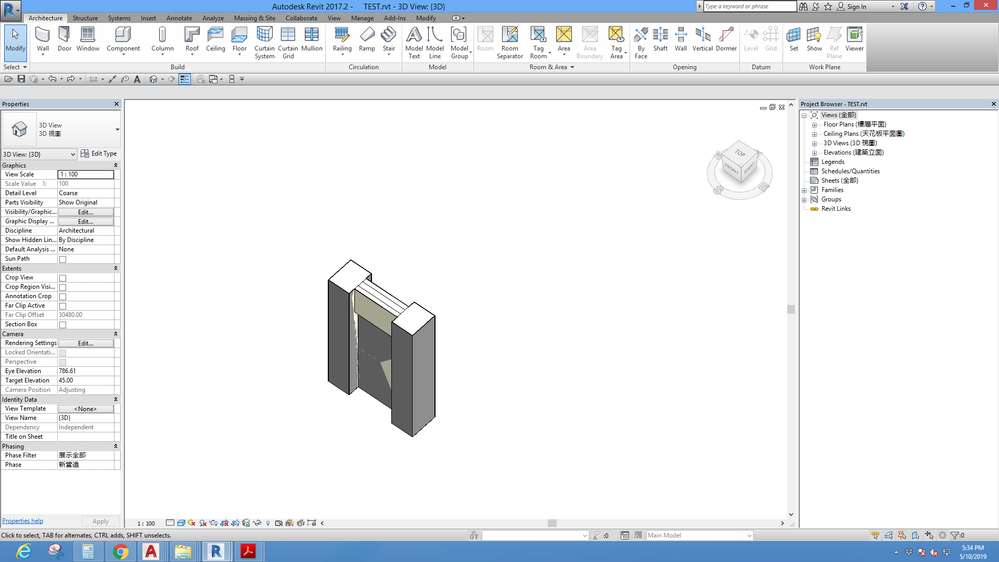- Forums Home
- >
- Revit Products Community
- >
- Revit Architecture Forum
- >
- Re: how to calculate the surface area?
- Subscribe to RSS Feed
- Mark Topic as New
- Mark Topic as Read
- Float this Topic for Current User
- Bookmark
- Subscribe
- Printer Friendly Page
- Mark as New
- Bookmark
- Subscribe
- Mute
- Subscribe to RSS Feed
- Permalink
- Report
how to calculate the surface area?
how to calculate the surface area, I had uploaded the attachment file,TKS!!
- Mark as New
- Bookmark
- Subscribe
- Mute
- Subscribe to RSS Feed
- Permalink
- Report
Paint the visible surfaces with a material. Then, create a Material Take-off schedule. See illustration.
Alfredo Medina _________________________________________________________________ ______
Licensed Architect (Florida) | Freelance Instructor | Autodesk Expert Elite (on Revit) | Profile on Linkedin
- Mark as New
- Bookmark
- Subscribe
- Mute
- Subscribe to RSS Feed
- Permalink
- Report
how to create "Take-off schedule"?
can you give me more detail information, TKS!!
- Mark as New
- Bookmark
- Subscribe
- Mute
- Subscribe to RSS Feed
- Permalink
- Report
thanks for your comment
Actually, the main purpose is calculation the lateral of column surface area...
TKS!
- Mark as New
- Bookmark
- Subscribe
- Mute
- Subscribe to RSS Feed
- Permalink
- Report
For more information about take-off schedules, check Revit help documents:
Alfredo Medina _________________________________________________________________ ______
Licensed Architect (Florida) | Freelance Instructor | Autodesk Expert Elite (on Revit) | Profile on Linkedin
- Mark as New
- Bookmark
- Subscribe
- Mute
- Subscribe to RSS Feed
- Permalink
- Report
I wold like to do a schedulle that takes the actual visible surface of concrete elements (columns, beams and slabs) and i´ve tried the material takeoff schedulle but i find that metod inacurate because it dont discard the areas that are covered by other elements
- Mark as New
- Bookmark
- Subscribe
- Mute
- Subscribe to RSS Feed
- Permalink
- Report
- Mark as New
- Bookmark
- Subscribe
- Mute
- Subscribe to RSS Feed
- Permalink
- Report
Hi -
did the command work for you? I tried it and it does not give me the touching face areas.
- Mark as New
- Bookmark
- Subscribe
- Mute
- Subscribe to RSS Feed
- Permalink
- Report
@Alfredo_Medina already gave a solution: paint the visible surfaces with unique materials and create a Material Take-off schedule.
Another way around if you don't want to affect the original materials of the exposed surfaces is paint the touching surfaces with an unique material and subtract its area from the overall surface area. You need to employ element isolation thoroughly to accomplish this task.
Both ways are doable but time consuming nonetheless.
- Mark as New
- Bookmark
- Subscribe
- Mute
- Subscribe to RSS Feed
- Permalink
- Report
hi
firstly i also find it difficult to find out the exact paint area for wall surface and beam bcoz in revit paint also goes into wraping and leads to increase in area.
so here is the solution - first you have to export that file into skp ( through cad export) and then in sketchup explode every group. Then select all faces and intersect the face with selection and save it .
At last, open the revit and go to in place mass (massing & site) and import that skp file. now just make the model again -wall & floor by face by taking width 1mm.
now, if you make schedule of wall and floor exact area will come.
the difference is after skp if use paint also it will only come the face you select ; now it wont cover the wraping part of floor.
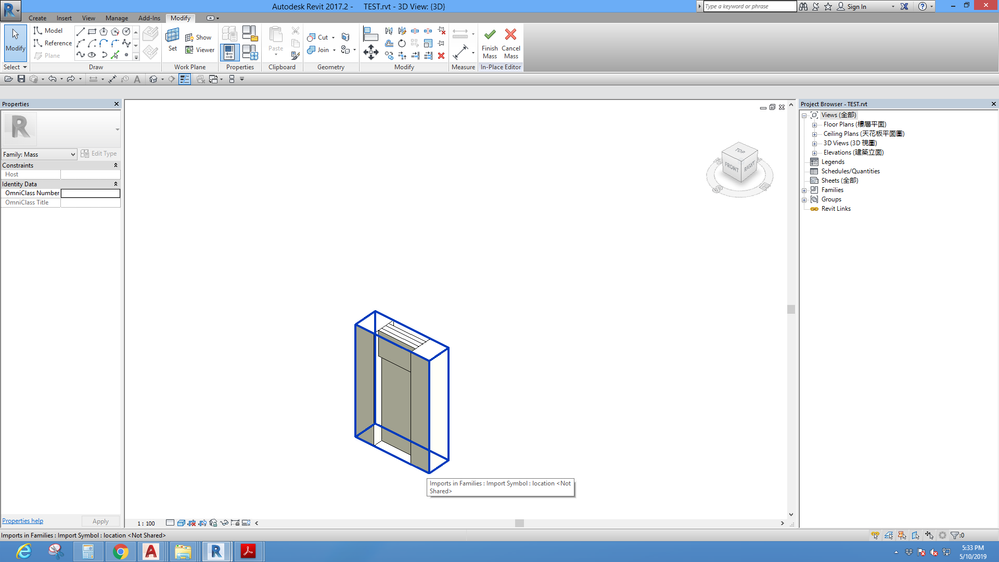
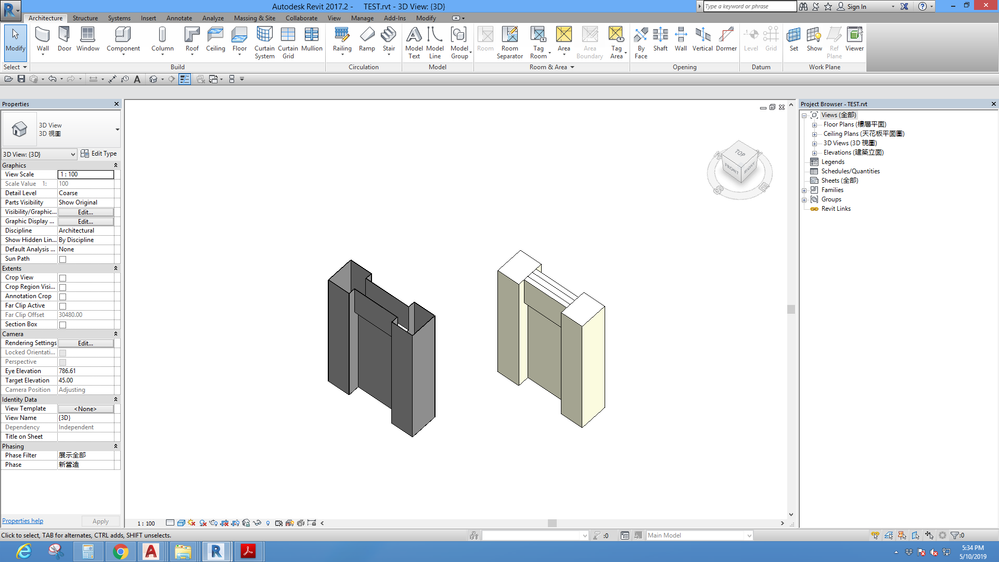
- Mark as New
- Bookmark
- Subscribe
- Mute
- Subscribe to RSS Feed
- Permalink
- Report
yea you right ! it works ! .... really helpful ; got the exact area
but we have to export cad in lower version to import that into skp & also there is no need of intersecting faces
- Subscribe to RSS Feed
- Mark Topic as New
- Mark Topic as Read
- Float this Topic for Current User
- Bookmark
- Subscribe
- Printer Friendly Page