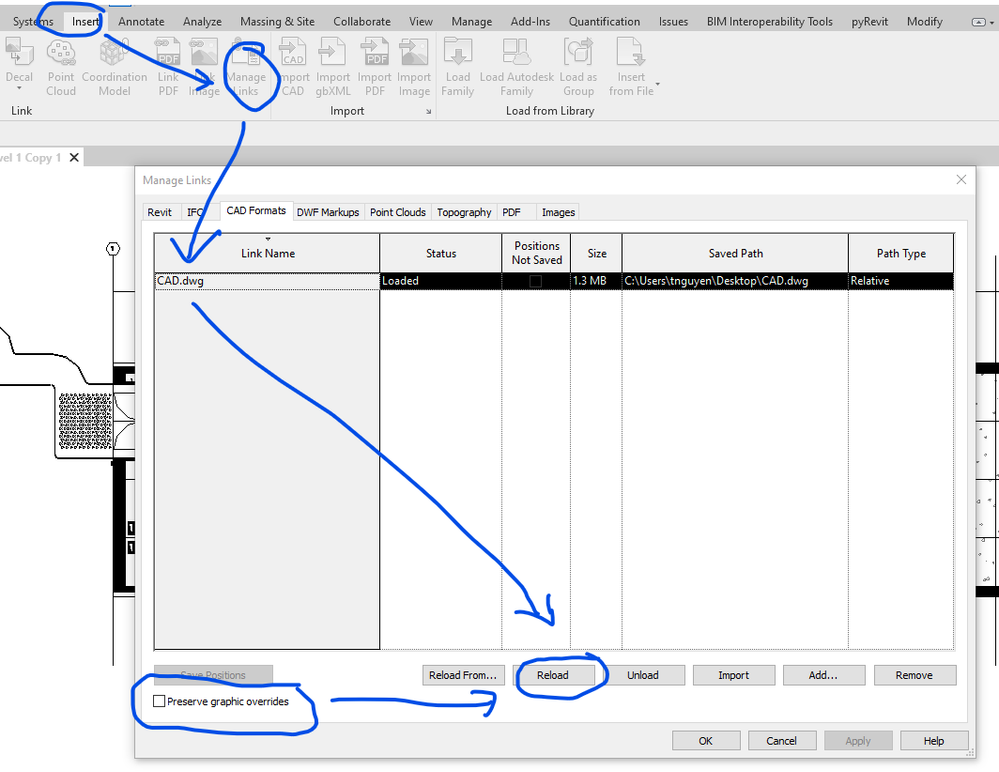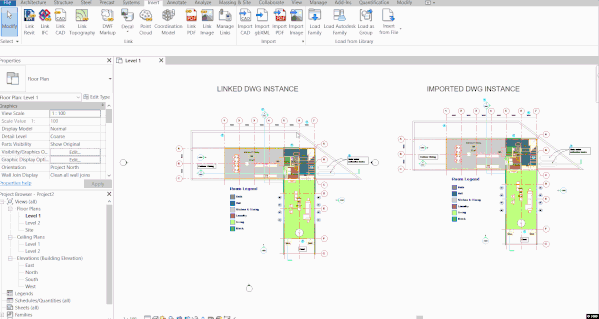- Forums Home
- >
- Revit Products Community
- >
- Revit Architecture Forum
- >
- how to UNHIDE imported CAD layer
- Subscribe to RSS Feed
- Mark Topic as New
- Mark Topic as Read
- Float this Topic for Current User
- Bookmark
- Subscribe
- Printer Friendly Page
- Mark as New
- Bookmark
- Subscribe
- Mute
- Subscribe to RSS Feed
- Permalink
- Report
Because of the nature of our project we have imported a dwg cad file showing equipment and machinery. We have gone through an elaborate process of hiding some layers in the view (query/hide layer) but we have a need to turn some back on again. How do we do this? I went to the VG overrides and all the layers appear to be visible....query'ing the hidden layer when we set the view to show hidden does not give an option to UNHIDE
help!?!?
Solved! Go to Solution.
Solved by RDAOU. Go to Solution.
- Mark as New
- Bookmark
- Subscribe
- Mute
- Subscribe to RSS Feed
- Permalink
- Report
- Mark as New
- Bookmark
- Subscribe
- Mute
- Subscribe to RSS Feed
- Permalink
- Report
YES, I've tried looking in the imported VG overrides and ALL layers appear to be on....not sure what's going on...
- Mark as New
- Bookmark
- Subscribe
- Mute
- Subscribe to RSS Feed
- Permalink
- Report
- Mark as New
- Bookmark
- Subscribe
- Mute
- Subscribe to RSS Feed
- Permalink
- Report
I appreciate the suggestion, but the idea was to avoid having to relink and then go through the hiding process all over again....so no UNHIDE button?
- Mark as New
- Bookmark
- Subscribe
- Mute
- Subscribe to RSS Feed
- Permalink
- Report
- Mark as New
- Bookmark
- Subscribe
- Mute
- Subscribe to RSS Feed
- Permalink
- Report
Out of curiousity s there a reason you Imported the DWG rather than Linked it? We'd almost always go with the former.
Can you check, if you cilck on the 'Reveal Hidden items' icon does the missing item show up? (its the little lightbulb at the bottom of the view window) - if it does then it would indicate that the layer is there and turned off.
Try going to VG and Imported Categories, click ALL and then tick a layer (or untick then tick again) to ensure all layers are on. Does this show the missing items? (you can undo this again if necessary).
If the item shows up it's then a case of finding the correct layer to turn on. The methodology for this is that using Query / Hide will turn a layer off and ticking the layer again will turn it back on (or Unhide it).
However it could be that the items you want to show are blocks that have been inserted on a layer other than 0 so you might need to unhide a different layer to get things to show.
However if you have turned everything on in VG / Imported Categories and you still can't see it I don't know that you are really any worse off if you just delete it, LInk it and then adjust the layer visibility accordingly...
"Give a man a fish and you feed him for a day; teach a man to fish and you feed him for a lifetime."
Maimonides
- Mark as New
- Bookmark
- Subscribe
- Mute
- Subscribe to RSS Feed
- Permalink
- Report
At the bottom toolbar, you can click on the small light bulb icon to show hidden elements. Next, selecte the hidden layer and right click to unhide it. 🙂
- Mark as New
- Bookmark
- Subscribe
- Mute
- Subscribe to RSS Feed
- Permalink
- Report
abort abort! 🙂
As previously mentioned, you shouldn't import, I think you would be better of deleting the DWG and linking in this time. Then hide your layers from VG.
Not sure if this is an option, but you could also speed up this process if you're more comfortable in CAD by going into the DWG file and turning off the layers there and saving. Then link the DWG and set your Layers/Level option to 'specify'. In this list, you will notice Revit has the layers you turned off unselected. Click 'Check All' to specify them. When you link the file in, Revit actually leaves these layers off, but still brings them into the file incase you want to turn them on again later..
________________________________________________________________________________
If you find posts have solved your problem, please don't forget to mark them as 'SOLVED' to help others with similar questions. - Thank you.
__________________________________________________________________________________
- Mark as New
- Bookmark
- Subscribe
- Mute
- Subscribe to RSS Feed
- Permalink
- Report
Go to the view tab. Click on Visibility / Graphics . Click on the Imported Categories tab. Then look for the drawing file in the list. Click the plus sign to expand it, then look for the layer you want to unhide and check the box beside it. This will unhide the layer.
- Mark as New
- Bookmark
- Subscribe
- Mute
- Subscribe to RSS Feed
- Permalink
- Report
So 5 years later and I have run into this issue. I have linked a CAD file. Clicked on the link, Query and hide layer. I assumed that that meant that it would turn off the layer in V/G. This is not so. It seems to have hidden that line purely in the view without a way to unhide the element.
- Mark as New
- Bookmark
- Subscribe
- Mute
- Subscribe to RSS Feed
- Permalink
- Report
@BlakeBLarson wrote:
So 5 years later and I have run into this issue. I have linked a CAD file. Clicked on the link, Query and hide layer. I assumed that that meant that it would turn off the layer in V/G. This is not so. It seems to have hidden that line purely in the view without a way to unhide the element.
- Mark as New
- Bookmark
- Subscribe
- Mute
- Subscribe to RSS Feed
- Permalink
- Report
Without scrolling down to read a discussion dating back to 2014 I can certainly say that what you have stated is NOT true. Technically speaking, unless the user did something which she/he shouldn't have done (like clicking Delete instead of Hide), the user CAN unhide queried DWG layers which were hidden in view(s) and this applies to both Linked and Imported CAD
YOUTUBE | BIM | COMPUTATIONAL DESIGN | PARAMETRIC DESIGN | GENERATIVE DESIGN | VISUAL PROGRAMMING
If you find this reply helpful kindly hit the LIKE BUTTON and if applicable please ACCEPT AS SOLUTION
- Subscribe to RSS Feed
- Mark Topic as New
- Mark Topic as Read
- Float this Topic for Current User
- Bookmark
- Subscribe
- Printer Friendly Page