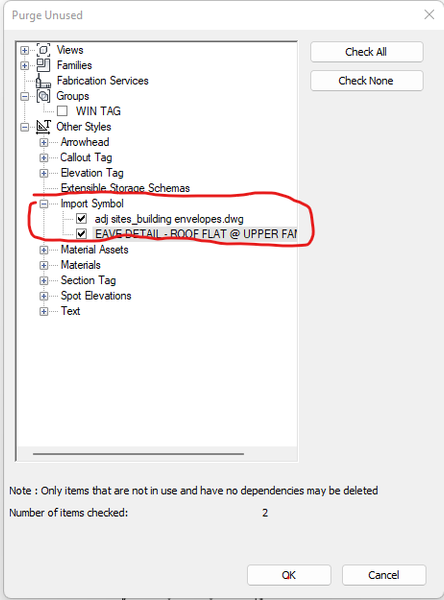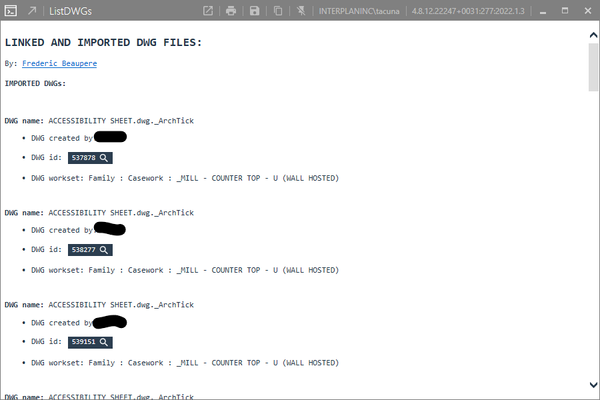- Subscribe to RSS Feed
- Mark Topic as New
- Mark Topic as Read
- Float this Topic for Current User
- Bookmark
- Subscribe
- Printer Friendly Page
- « Previous
-
- 1
- 2
- Next »
- Mark as New
- Bookmark
- Subscribe
- Mute
- Subscribe to RSS Feed
- Permalink
- Report
Solved! Go to Solution.
Solved by Tania.Sierra. Go to Solution.
Solved by ryan.duell. Go to Solution.
- Mark as New
- Bookmark
- Subscribe
- Mute
- Subscribe to RSS Feed
- Permalink
- Report
in revit 2019 there is an easy way, do not know about previous versions..
manage tab, manage links, select CAD formats, highlight the file you want to remove, then press remove..
- Mark as New
- Bookmark
- Subscribe
- Mute
- Subscribe to RSS Feed
- Permalink
- Report
- Mark as New
- Bookmark
- Subscribe
- Mute
- Subscribe to RSS Feed
- Permalink
- Report
BIMorphNodes has a node that will report whether it's an import or linked DWG.
https://forum.dynamobim.com/t/how-do-i-use-dynamo-to-locate-and-delete-imported-dwgs/13249
Matt Wunch
Revit Subject Matter Expert/sUAS Pilot
Twitter | LinkedIn
AU2017 - Code Blue Dr Revit - How to Resuscitate Corrupt Revit Models
Was this answer helpful? If so, please click the ACCEPT AS SOLUTION or the KUDO button.
- Mark as New
- Bookmark
- Subscribe
- Mute
- Subscribe to RSS Feed
- Permalink
- Report
THIS WORKS!
Do imported categories, and CADLinkType.
CADLinkType is what removed mine from Visual Graphics Dialog
- Mark as New
- Bookmark
- Subscribe
- Mute
- Subscribe to RSS Feed
- Permalink
- Report
- Mark as New
- Bookmark
- Subscribe
- Mute
- Subscribe to RSS Feed
- Permalink
- Report
- Mark as New
- Bookmark
- Subscribe
- Mute
- Subscribe to RSS Feed
- Permalink
- Report
- Mark as New
- Bookmark
- Subscribe
- Mute
- Subscribe to RSS Feed
- Permalink
- Report
just my 2 cents worth!
I managed to do a workaround,
1. I copied all the exploded elements on the offending drafting view ( which I know contains the imported category).
2. Paste everything to a new drafting view.
3. Delete the original drafting view where I imported the cad detail.
4. Go to Purge Unused, you will find there now the offending family there, that has a .dwg extension,
dig in and delete the offending symbol.
Thanks a Lot, Hope someone might find this useful!
- Mark as New
- Bookmark
- Subscribe
- Mute
- Subscribe to RSS Feed
- Permalink
- Report
Delete Imported CAD > Purge Unused > Check None > Hit OK
this will delete the imported Families subcategory.
- Mark as New
- Bookmark
- Subscribe
- Mute
- Subscribe to RSS Feed
- Permalink
- Report
- Mark as New
- Bookmark
- Subscribe
- Mute
- Subscribe to RSS Feed
- Permalink
- Report
I found that if I go to one of my sheets that has a plan view / floor plan drawing on it > then select the lightbulb symbol Reveal Hidden Elements) on the View Control Bar on the bottom of the screen > then the imported CAD appears > then select the hidden CAD drawing & hit delete. This worked for me!
- Mark as New
- Bookmark
- Subscribe
- Mute
- Subscribe to RSS Feed
- Permalink
- Report
check to see if a copy of the cad file is hidden in a view and delete it.
- Mark as New
- Bookmark
- Subscribe
- Mute
- Subscribe to RSS Feed
- Permalink
- Report
If the object is still in the file it will not show up in the purge dialog. check to see if a copy of the cad file is hidden in a view and delete it.
- Mark as New
- Bookmark
- Subscribe
- Mute
- Subscribe to RSS Feed
- Permalink
- Report
13 years later and this (Post #9) the easiest most accurate solution to the original questions, And yet people continue to miss it and post other questionable or less efficient suggestions:)
Thank you and have a great day...
- Mark as New
- Bookmark
- Subscribe
- Mute
- Subscribe to RSS Feed
- Permalink
- Report
Hey,
where do i find 'RF tools Parameter Transformer' on Dynamo ? Have tried searching under packages and library - no luck
- Mark as New
- Bookmark
- Subscribe
- Mute
- Subscribe to RSS Feed
- Permalink
- Report
This routine worked for me, but only when I changed the Element type to "CADlinkType" instead of "ImportInstance".
- Mark as New
- Bookmark
- Subscribe
- Mute
- Subscribe to RSS Feed
- Permalink
- Report
I'm late to this discussion but I was having this problem which is how I ended up here.
Some of mine were showing up in Purge Unused so I purged there but the other Imported Category files weren't. I don't think there's a guarantee where they'll be in the Purged Unused menu, as you can see below mine came up under a family that doesn't show in my Project Browser.
Then using PyRevit's Links tool to get a list of all the imported files with their ID's I was able to use the Revit's Select by ID to search for, select, then delete the other floater files in our drawings.
- « Previous
-
- 1
- 2
- Next »
- Subscribe to RSS Feed
- Mark Topic as New
- Mark Topic as Read
- Float this Topic for Current User
- Bookmark
- Subscribe
- Printer Friendly Page
- « Previous
-
- 1
- 2
- Next »