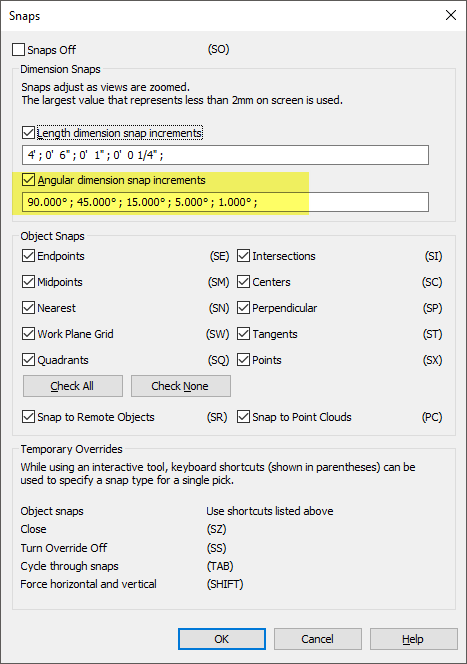- Forums Home
- >
- Revit Products Community
- >
- Revit Architecture Forum
- >
- Re: Turning orthagonal forcing off?
- Subscribe to RSS Feed
- Mark Topic as New
- Mark Topic as Read
- Float this Topic for Current User
- Bookmark
- Subscribe
- Printer Friendly Page
- Mark as New
- Bookmark
- Subscribe
- Mute
- Subscribe to RSS Feed
- Permalink
- Report
Turning orthagonal forcing off?
PLEASE HELP! Thanks.
- Mark as New
- Bookmark
- Subscribe
- Mute
- Subscribe to RSS Feed
- Permalink
- Report
for the angle and change it to the very small value you need.
When trying to draw lines at a very shallow angle Revit wants to snap to a 0
degree line. Is there any way to keep this from happening? Can I turn this
fuction off. I have already tried turning off snaps in the settings menu in
a number of different ways and it doesn't seem to do anything that I am
looking for.
PLEASE HELP! Thanks.
- Mark as New
- Bookmark
- Subscribe
- Mute
- Subscribe to RSS Feed
- Permalink
- Report
> When trying to draw lines at a very shallow angle Revit wants to snap to a 0 degree line. Is there any way to keep this from happening? Can I turn this fuction off. I have already tried turning off snaps in the settings menu in a number of different ways and it doesn't seem to do anything that I am looking for.
>
> PLEASE HELP! Thanks.
This is a particular problem when trying to sketch over contour lines
with a filled region (for instance). Going around and and placing each
segment with a temp dimension is not a realistic workaround. I think the
answer is that you cannot turn off this "feature".
- Mark as New
- Bookmark
- Subscribe
- Mute
- Subscribe to RSS Feed
- Permalink
- Report
- Mark as New
- Bookmark
- Subscribe
- Mute
- Subscribe to RSS Feed
- Permalink
- Report
> While you are sketching just type the letters SO at the keyboard. The keyboard shortcut to override snaps. Take a look at the Settings menu > Snaps
Even with snaps off a line will jump to orthagonal. Try drawing a 20'
line at half a degree off horizontal. It will jump to horizontal when it
gets close.
- Mark as New
- Bookmark
- Subscribe
- Mute
- Subscribe to RSS Feed
- Permalink
- Report
- Mark as New
- Bookmark
- Subscribe
- Mute
- Subscribe to RSS Feed
- Permalink
- Report
SE on the keyboard is Snap Endpoint. Otherwise, I don't think it's possible
to turn it off.
"J F"
news:5443142@discussion.autodesk.com...
jaksam wrote:
> When trying to draw lines at a very shallow angle Revit wants to snap to a
> 0 degree line. Is there any way to keep this from happening? Can I turn
> this fuction off. I have already tried turning off snaps in the settings
> menu in a number of different ways and it doesn't seem to do anything that
> I am looking for.
>
> PLEASE HELP! Thanks.
This is a particular problem when trying to sketch over contour lines
with a filled region (for instance). Going around and and placing each
segment with a temp dimension is not a realistic workaround. I think the
answer is that you cannot turn off this "feature".
- Mark as New
- Bookmark
- Subscribe
- Mute
- Subscribe to RSS Feed
- Permalink
- Report
rather than "draw" to sketch the lines.
"J F"
news:5443142@discussion.autodesk.com...
jaksam wrote:
> When trying to draw lines at a very shallow angle Revit wants to snap to a
> 0 degree line. Is there any way to keep this from happening? Can I turn
> this fuction off. I have already tried turning off snaps in the settings
> menu in a number of different ways and it doesn't seem to do anything that
> I am looking for.
>
> PLEASE HELP! Thanks.
This is a particular problem when trying to sketch over contour lines
with a filled region (for instance). Going around and and placing each
segment with a temp dimension is not a realistic workaround. I think the
answer is that you cannot turn off this "feature".
- Mark as New
- Bookmark
- Subscribe
- Mute
- Subscribe to RSS Feed
- Permalink
- Report
> if i were drawing over lines that are already there, i would use "pick"
> rather than "draw" to sketch the lines.
>
> "J F"
> news:5443142@discussion.autodesk.com...
> jaksam wrote:
>> When trying to draw lines at a very shallow angle Revit wants to snap to a
>> 0 degree line. Is there any way to keep this from happening? Can I turn
>> this fuction off. I have already tried turning off snaps in the settings
>> menu in a number of different ways and it doesn't seem to do anything that
>> I am looking for.
>>
>> PLEASE HELP! Thanks.
> This is a particular problem when trying to sketch over contour lines
> with a filled region (for instance). Going around and and placing each
> segment with a temp dimension is not a realistic workaround. I think the
> answer is that you cannot turn off this "feature".
You cannot pick contour lines in section.
- Mark as New
- Bookmark
- Subscribe
- Mute
- Subscribe to RSS Feed
- Permalink
- Report
horizontal.
However, if you turn off snaps using the keyboard (type 'SO' after the first pick) then it correctly turns off snaps and does what
you want.
When trying to draw lines at a very shallow angle Revit wants to snap to a 0 degree line. Is there any way to keep this from
happening? Can I turn this fuction off. I have already tried turning off snaps in the settings menu in a number of different ways
and it doesn't seem to do anything that I am looking for.
PLEASE HELP! Thanks.
- Mark as New
- Bookmark
- Subscribe
- Mute
- Subscribe to RSS Feed
- Permalink
- Report
turning snaps off in the dialog box. Never using the keyboard shortcut,
I always assumed the orthogonal snap was a persistent setting. Thanks!
Irwin Jungreis wrote:
> It appears that turning off all snaps via the dialog box in the settings menu doesn't solve this problem -- it still snaps to
> horizontal.
>
> However, if you turn off snaps using the keyboard (type 'SO' after the first pick) then it correctly turns off snaps and does what
> you want.
>
>
> When trying to draw lines at a very shallow angle Revit wants to snap to a 0 degree line. Is there any way to keep this from
> happening? Can I turn this fuction off. I have already tried turning off snaps in the settings menu in a number of different ways
> and it doesn't seem to do anything that I am looking for.
>
> PLEASE HELP! Thanks.
- Mark as New
- Bookmark
- Subscribe
- Mute
- Subscribe to RSS Feed
- Permalink
- Report
Thanks again!
- Mark as New
- Bookmark
- Subscribe
- Mute
- Subscribe to RSS Feed
- Permalink
- Report
Shift Tab to go backwards). This is similar to the way that Tab lets you cycle through selection candidates in the Modify tool. In
the case of the almost horizontal line, pressing Tab will turn off the horizontal snap.
Thanks for the help everybody. Just reading all of the suggestions help me understand Revit better. There are always some
idiosycracies to any computer program that you have to learn and it's great to be able to pick all of your minds to be able to have
help learning them. They never cover these kind of things in the Revit training sessions.
Thanks again!
- Mark as New
- Bookmark
- Subscribe
- Mute
- Subscribe to RSS Feed
- Permalink
- Report
This does nothing for me. Typing SO turns the snaps on/off, and SS overrides the snap... but when rotating something (text in this case), it snaps to a 45-degree angle no matter what. Seriously. No. Matter. What. I'm trying to place text along a property line that is only a couple degrees off a 45... so I guess I just let it look like I didn't know how to use the Rotate tool. Thanks Revit.
- Mark as New
- Bookmark
- Subscribe
- Mute
- Subscribe to RSS Feed
- Permalink
- Report
You can use the rotate tool and type in the rotation angle to get a specific angle for the text along the property line.
You can also trun off "Angular Dimension Snap Increments" in the snaps dialog to help when placing elemnts at differnt angles.
- Mark as New
- Bookmark
- Subscribe
- Mute
- Subscribe to RSS Feed
- Permalink
- Report
@loboarch wrote:You can use the rotate tool and type in the rotation angle to get a specific angle for the text along the property line.
You can also trun off "Angular Dimension Snap Increments" in the snaps dialog to help when placing elemnts at differnt angles.
I am having the opposite problem. I am in Revit 2015 which we haven't used much - skipped right to 2016. I can't get pipes to draw at typical angle increments. I keep getting pipes at 90.023 and 30.174 etc. which plays havoc with connections. I am guessing there is a setting to restrict angular constraints, but I can't find it. I can constrain fittings, but not the straight sections. I haven't seen this problem in other versions, but due to collaboration with outside firms, I have to stick wit 2015 for this project. Any thoughts?
- Mark as New
- Bookmark
- Subscribe
- Mute
- Subscribe to RSS Feed
- Permalink
- Report
- Subscribe to RSS Feed
- Mark Topic as New
- Mark Topic as Read
- Float this Topic for Current User
- Bookmark
- Subscribe
- Printer Friendly Page