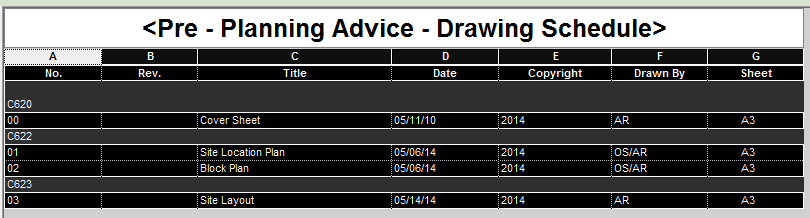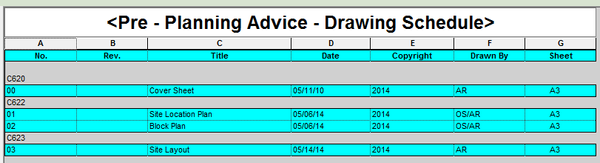- Subscribe to RSS Feed
- Mark Topic as New
- Mark Topic as Read
- Float this Topic for Current User
- Bookmark
- Subscribe
- Printer Friendly Page
- Mark as New
- Bookmark
- Subscribe
- Mute
- Subscribe to RSS Feed
- Permalink
- Report
Schedule Opacity
Does anyone know how to give a schedule an opaque background so that when placed on a sheet it covers any graphics behind it? Schedules, unlike text note styles do not appear to have a 'Background' parameter that can be set to opaque. Using conditional formating of the cells such that each has a background is only a partial solution since the Title and Headers then remain floating over the background.
A 'filled region' or 'Masking Region' can only be applied in model space so that is not an answer. I have come up with a bit of an extreme workaround wherebye I have created a 'Detail' drawing upon which I have created a 'Masking Region' to the exact paperspace dimensions of the schedule as it appears on the sheet then placed the detail drawing into the sheet. It looks alright but it would have to be adjusted every time the schedule has an additional item, or the reverse, and seems to be complete overkill. So I'm struggling and would appreciate any other ideas please.
Chartered Architect
Robertson Partnership
Truro. UK
- Mark as New
- Bookmark
- Subscribe
- Mute
- Subscribe to RSS Feed
- Permalink
- Report
In Revit 2014 \ 2015 you can select all of the column indexes > Shading > set RGB color to 254 | 255 | 255. This will appear as white and mask everything on the sheet.

Ryan Duell
- Mark as New
- Bookmark
- Subscribe
- Mute
- Subscribe to RSS Feed
- Permalink
- Report
Thought you had it Ryan but this method only fills the data cells with colour. The Heading and Group Header backgrounds remain transparent. If you can show me a way of colouring them I would be very pleased. Thanks for your efforts.
Chartered Architect
Robertson Partnership
Truro. UK
- Mark as New
- Bookmark
- Subscribe
- Mute
- Subscribe to RSS Feed
- Permalink
- Report
You should be able to do the same thing for those cells, if you select them and add shading (using the same color). Does that work?

Ryan Duell
- Mark as New
- Bookmark
- Subscribe
- Mute
- Subscribe to RSS Feed
- Permalink
- Report
The 'Schedule View' does not allow me to colour the 'Hidden Fields' used as 'Headers' see the images below;
The image above shows the 'Schedule View' note the 'Hidden Field Headers', C620, C622, C623, and see the next image below:
All fields are selected, but the 'Hidden Field Headers' are a different shade. The Schedule Title has to be selected seperately. Once the 'Shade' command is used the the following is seen: (First image is whilst the fields are still selected, second is when deselected.

As can be seen the 'Hidden Field Headers' are not shaded, and when viewed on the sheet, see below:
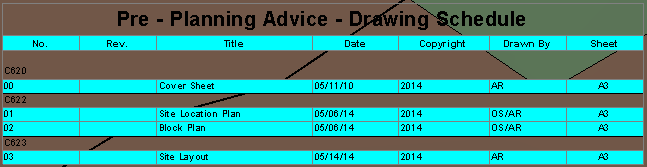
As can be seen whilst the 'Title' field can be shaded but isn't, for the purpose of this discussion, the 'Hidden Header Fields' which I attempted to shade are not and remain transparent. I have tried to select these fields separately but cannot find if there is a way to do it. Any ideas please?
Chartered Architect
Robertson Partnership
Truro. UK
- Mark as New
- Bookmark
- Subscribe
- Mute
- Subscribe to RSS Feed
- Permalink
- Report
- Subscribe to RSS Feed
- Mark Topic as New
- Mark Topic as Read
- Float this Topic for Current User
- Bookmark
- Subscribe
- Printer Friendly Page