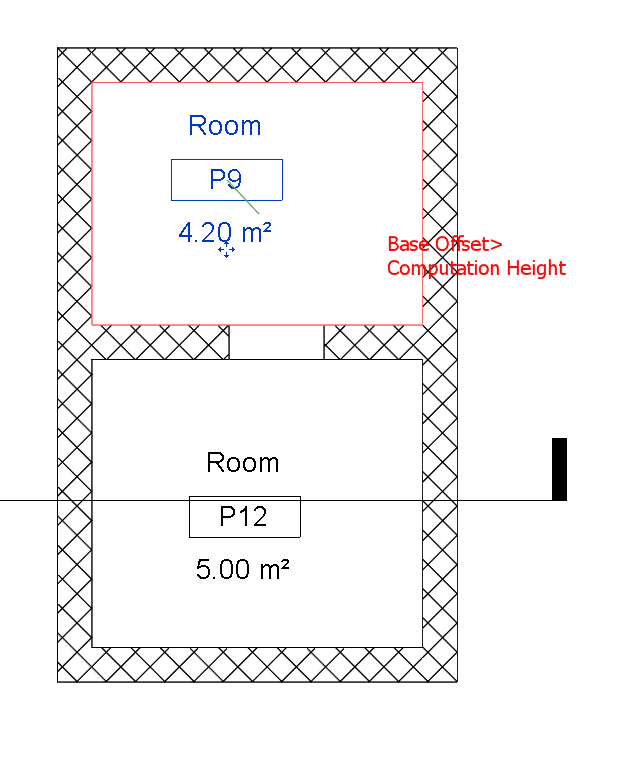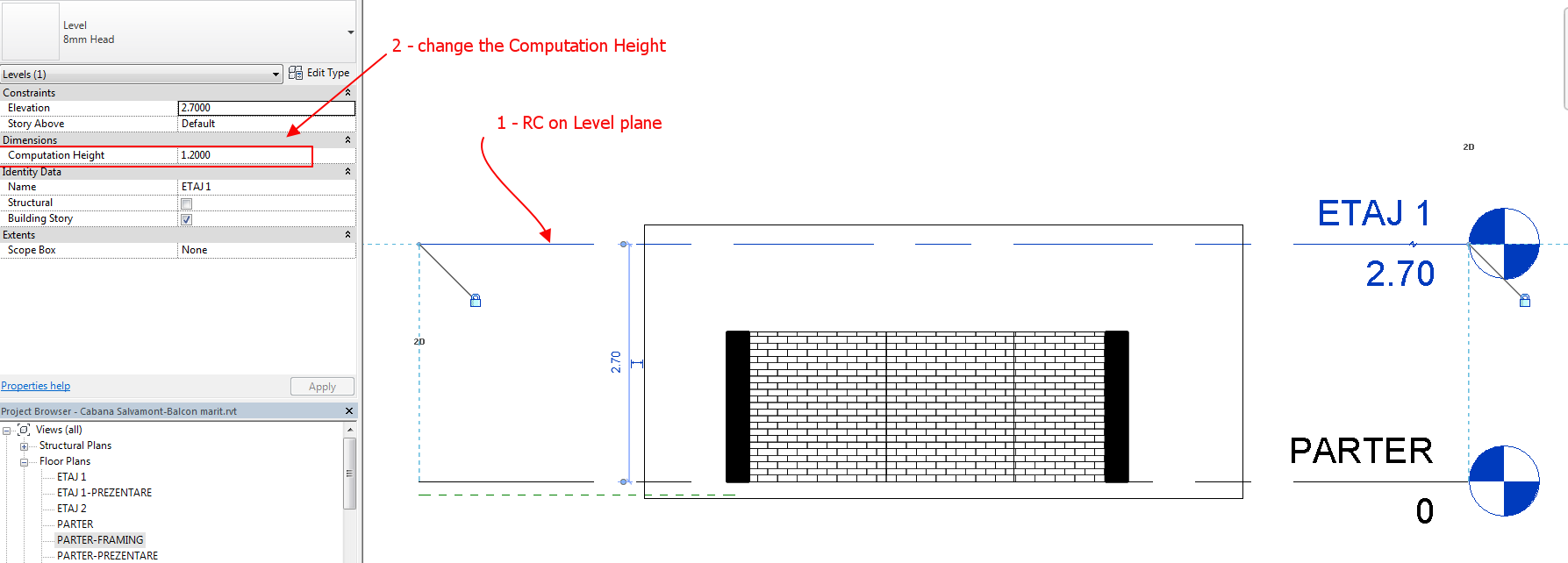- Subscribe to RSS Feed
- Mark Topic as New
- Mark Topic as Read
- Float this Topic for Current User
- Bookmark
- Subscribe
- Printer Friendly Page
- Mark as New
- Bookmark
- Subscribe
- Mute
- Subscribe to RSS Feed
- Permalink
- Report
Rooms
I have a corridor which has openings in and is 1 space/room, so I would like to have the room/tag/area to reflex this, however the issue is that it will put a space on either side but not merge/join then togther.
See PDF
Construction is basic walls with revit opening (nothing speical)
Thank you
- Mark as New
- Bookmark
- Subscribe
- Mute
- Subscribe to RSS Feed
- Permalink
- Report
Mark, uncheck "Room Bounding" in the properties palette for the wall btwn the tow rooms....that should help.
Mike
Virtual World Designs
VDC & BIM Model Design, Clash & Coordination
mike@VirtualWorldDesigns.com
BDSU 2015, 2016
Charlotte, NC ; Fort Mill, SC
- Mark as New
- Bookmark
- Subscribe
- Mute
- Subscribe to RSS Feed
- Permalink
- Report
Hello - I have attached an image for reference.
The wall in between the rooms is room bounding - so the room object will 'see' the wall and stop. You need to tell the wall it is not room bounding.
1. You will need to split the wall if it runs the whole length of the building.
2. Select that piece of wall and in the properties uncheck - room bounding.
3. The room object will expand into the adjacent room.
LD
If this helped solve your issue - remember to 'accept as solution' to help other find answers!
You can't think AutoCAD and run Revit.
Email: LisaDragoEE@gmail.com
- Mark as New
- Bookmark
- Subscribe
- Mute
- Subscribe to RSS Feed
- Permalink
- Report
Thank you for the quick responses, however the splitting of the walls is not a good option as it will mean that a main structural wall which goes through the whole building, is split into about 4 or 5 parts (so potentially causing issues later with multiple elements for the same piece of structure) also the area/colour will then cover the wall, which is incorrect.
I have an example attached where we have the same situation but the room/space automatically goes past the opening and included the zone on the other side.
Whys is there not a merge/join command? In other software programs it allows you to split/divide/merge/subtract any element
Cheers.
- Mark as New
- Bookmark
- Subscribe
- Mute
- Subscribe to RSS Feed
- Permalink
- Report
But, if you want to keep the wall and calculate only the opening and the two rooms:
- in plan view , select the Opening and from Properties look that Base Offset to be higher than Computation Height (when selecting the room simbol - the rectangle with an X - you will see in Properties >Dimensions >Computation Height)..... you will have one room
- If Base Offset is less than Computation Height then you will have two rooms
BIM Manager AGD
Your Name
- Mark as New
- Bookmark
- Subscribe
- Mute
- Subscribe to RSS Feed
- Permalink
- Report
Currently I do not know of another way of doing this...
I have not had any issues using this method.
and as for color fill - it does not cover the wall... Image attached.
LD
If this helped solve your issue - remember to 'accept as solution' to help other find answers!
You can't think AutoCAD and run Revit.
Email: LisaDragoEE@gmail.com
- Mark as New
- Bookmark
- Subscribe
- Mute
- Subscribe to RSS Feed
- Permalink
- Report
sorry...
- Base Offset to be less than Computation Height (when selecting the room simbol - the rectangle with an X - you will see in Properties >Dimensions >Computation Height)..... you will have one room
- Base Offset is higher than Computation Height then you will have two rooms
BIM Manager AGD
Your Name
- Mark as New
- Bookmark
- Subscribe
- Mute
- Subscribe to RSS Feed
- Permalink
- Report
Thanks for the answer, yes the colour does not go over the wall put the area includes the thinkness of the wall so in the example I am playing with the space stated it was 85sq.m but the actucal floor splace (exluding walls) was 83.2sq.m thuis giving an incorrect floor area.
When I select the opening it goes not give me the options you mesioned, where would I find them? If I select the room, it does not have these options either.
Thank you
- Mark as New
- Bookmark
- Subscribe
- Mute
- Subscribe to RSS Feed
- Permalink
- Report
Okay - I am getting a litle confused... There are two people responding and I need to make sure I know which one you are specificaly responding to.
The informamtion I was working with was specific to walls and room bounding.
constantin.stroescu was discussing using openings
If you could clarify which option you are exploring (or maybe both) I could be a bit more helpful.
LD
If this helped solve your issue - remember to 'accept as solution' to help other find answers!
You can't think AutoCAD and run Revit.
Email: LisaDragoEE@gmail.com
- Mark as New
- Bookmark
- Subscribe
- Mute
- Subscribe to RSS Feed
- Permalink
- Report
In brief : must check if the opening has not a threshold higher than the Computation Height.
The Openings do not have the Room Bounding option, so if their threshold is under the Computation Height we'll have conected rooms ( a single room)
BIM Manager AGD
Your Name
- Mark as New
- Bookmark
- Subscribe
- Mute
- Subscribe to RSS Feed
- Permalink
- Report
Not to confuse the matter any more - but another option would be to create an opening in the wall by editing the profile of the wall.
I have attached an image describing the process.
This will give you the opening and the correct room calculations.
LD
If this helped solve your issue - remember to 'accept as solution' to help other find answers!
You can't think AutoCAD and run Revit.
Email: LisaDragoEE@gmail.com
- Subscribe to RSS Feed
- Mark Topic as New
- Mark Topic as Read
- Float this Topic for Current User
- Bookmark
- Subscribe
- Printer Friendly Page