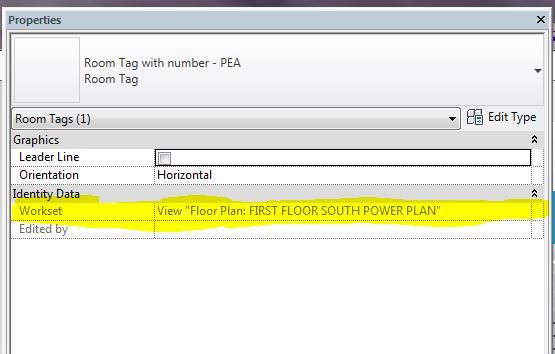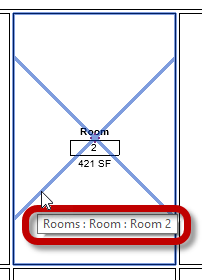- Forums Home
- >
- Revit Products Community
- >
- Revit Architecture Forum
- >
- Room Tag in Area Plan--Not Visible
- Subscribe to RSS Feed
- Mark Topic as New
- Mark Topic as Read
- Float this Topic for Current User
- Bookmark
- Subscribe
- Printer Friendly Page
- Mark as New
- Bookmark
- Subscribe
- Mute
- Subscribe to RSS Feed
- Permalink
- Report
I have created an area plan for use as a color diagram. I need to reference my room finish schedule as well as the areas for a costing set, so it is necessary that I tag the rooms on the plan. Somehow, certain tags won't show up and I'm at a loss as to where to go next. What's even more confusing is that some tags show up and others don't on the same plan and in the same area (one room will tag and the other won't within the same area boundary). My visibility graphics indicate that tags are visible, so it's not that. I just don't know enough about area plans and boundaries to know whether that's the issue and how to fix it.
Solved! Go to Solution.
Solved by mandy.kottas. Go to Solution.
- Mark as New
- Bookmark
- Subscribe
- Mute
- Subscribe to RSS Feed
- Permalink
- Report
Are you getting any error message?
Is the tag being placed and just not showing?
- Are your walls in that room set to be wall bounding?
- Have you checked the is the height of your room is being cut by the cut plan (or plan region)?
- Maybe you are working on a different phase, worksets or design options?
Please post your file and the directions to reproduce the issue.

Fernanda Lima Firman
Technical Support Specialist
Customer Service & Support
Autodesk, Inc.
If this helped solve your issue - remember to 'accept as solution' to help others find answers.
- Mark as New
- Bookmark
- Subscribe
- Mute
- Subscribe to RSS Feed
- Permalink
- Report
Turns out it was a workset visibility issue. I don't understand how the room tags could randomly change workset while I'm placing them, especially when the rooms themselves are all on the same workset.
Thanks
- Mark as New
- Bookmark
- Subscribe
- Mute
- Subscribe to RSS Feed
- Permalink
- Report
What do I need to do in order to assign a workset to the room tags? As I place the room tags, the error comes up. I alter my view template to show all worksets, and my room tags appear. Then, when I select a room tag, the workset is "greyed out" and under "Identity Data" in the properties window it says:
View "Floor Plan: FIRST FLOOR..."
I'm attaching a picture for this, it seems that the workset is the issue, however its unable to change.
- Mark as New
- Bookmark
- Subscribe
- Mute
- Subscribe to RSS Feed
- Permalink
- Report
- Mark as New
- Bookmark
- Subscribe
- Mute
- Subscribe to RSS Feed
- Permalink
- Report
Does this apply even when the Architectural model is Linked? I am working in MEP.
The only worksets that I'm turning on/off to see the change are the ones we've (my coworkers and I) created. the rooms we are tagging are in the architects model, as a Revit Link. So in our project, everything appears to be on the same architectural model workset.
- Mark as New
- Bookmark
- Subscribe
- Mute
- Subscribe to RSS Feed
- Permalink
- Report
- Mark as New
- Bookmark
- Subscribe
- Mute
- Subscribe to RSS Feed
- Permalink
- Report
ok new issue!!!
We found all our room tags were "stuck" on a mechanical duct workset, due to time constraints we just made this workset visible in all views and worked around the issue. Here's the new problem: the architect updated their model, and we re-linked it into our MEP model. ALL of the room tags disappeared! Now we have to re-tag all these rooms again? There's got to be a better way!
What on Earth could cause this headache?? CD due next week and this model isn't cooperating very well! Any help or insight is appreciated! Thank you!
- Mark as New
- Bookmark
- Subscribe
- Mute
- Subscribe to RSS Feed
- Permalink
- Report
Again, Room Tags themselves do not belong to any particular workset. They depend entirely on the Rooms they are tagged to. If a Room is hidden, its Tag is hidden. If a Room belongs to a invisible workset, its Tags is invisible. The workset information on the Properties of a Room Tag means nothing
So, there are two scenarios:
1. The Rooms of the linked model are on a workset that is Invisible in your views. It could be that the architects moved them to another workset because you said you had already made the Rooms visible before the update/re-link. That is pretty easy to check either by a) unhide all linked workset, TAB select Room and look at its properties; or b) open the link file directly and check. If this is case then turning back on the Room's workset will bring back the Tags you have already placed.
2. It could be that the architects deleted the old Rooms and recreated the new ones, which I found very unlikely, but it can happen. If this is the case then you will need to tag them again. No exceptions.
Below is a screencast show how all of that works.
- Mark as New
- Bookmark
- Subscribe
- Mute
- Subscribe to RSS Feed
- Permalink
- Report
Here is how I fixed the same exact problem.
When in Architecture model and some of the room tags not visible, but it says that there is something there, just make a section that crosses that room. In section you can view the boundaries with their Upper limit, and limit offsets that helps in determining the volume. By adjusting those boundaries, you will be able to see the hidden tags along with other tags in your floor plan.
- Mark as New
- Bookmark
- Subscribe
- Mute
- Subscribe to RSS Feed
- Permalink
- Report
Hello! Not sure if this thread is still current.
I am having issues with Room Tag/Room Tag with Area after purging unused. I thought I kept all the annotations but after I Manage->Purge Unused, the Room (from Architecture Ribbon) no longer shows the name/number/area when I hover on top nor would it show up after I place the tag. I have checked VG that nothing is hidden and have also tried to reload Architectural Annotations Area Tag and Room Tag with no success. When I opened the file from another computer the Room Data (tag/number/area) shows up when I hover over the space but even when I saved as a new Project and reopen with my own computer the same problem persists. I have also tried to copy the Room and Area Tag from the computer that shows them correctly and load on my own with no success. I have tried to open the Room and Area Tag Family separately and both showed visible (checkbox is ticked). The strange thing is after I placed the Room Tag I could not Edit the Type (screenshot attached).
I even tried to remove The Revit 2019 Registry from Windows and reload the Revit 2019 application but this did not help.
I have exhausted all my google searching skills to resolve this unfortunately! Hope someone can shed some light! Cheers!
- Mark as New
- Bookmark
- Subscribe
- Mute
- Subscribe to RSS Feed
- Permalink
- Report
In the image a Room is selected not a tag. Make sure you have a Room Tag selected and the Edit Type button will be available. A room doesn't have type parameters.
When Purge Unused has removed a family or types that you need you need to Load that family again. Use Insert ribbon > Load from Library > Load Family.
- Mark as New
- Bookmark
- Subscribe
- Mute
- Subscribe to RSS Feed
- Permalink
- Report
Thank you for your prompt reply! However, how do I reload the "Room" family please? I can't seem to find it anywhere within the System Family. I have attached new screenshots of the missing information when I try to place a room before tagging it.
- Mark as New
- Bookmark
- Subscribe
- Mute
- Subscribe to RSS Feed
- Permalink
- Report
Rooms are a system family, meaning built into projects by the software developers, you don't load or reload them and you can't purge them.
The Room Tag is a separate file/family. Those identify rooms via the Room placement process and separately via the Tag Room tool. The stock room tag families are stored in the Annotations folder of the stock content that comes with Revit. The stock tag has three types: Room Tag, Room Tag with Area and Room Tag with Volume.
If a room is already present in the model but you don't see tags use Tag Room or Tag All and choose the Room category. When you place a new room you can choose which tag you'd like to use to identify it before you pick a place for the room to go, via the Type Selector in the Properties Palette.
- Mark as New
- Bookmark
- Subscribe
- Mute
- Subscribe to RSS Feed
- Permalink
- Report
Thank you Steve! Yes the method you suggested (Placing Room then tagging room) allows the tag and area to show. However, prior to purging, I was able to hover over a space without placing the Room or Room Tag and the area information will still show which is no longer the case. Not sure if there's a workaround to have that feature turn back on?
- Mark as New
- Bookmark
- Subscribe
- Mute
- Subscribe to RSS Feed
- Permalink
- Report
If the Room tool is active a tag is displayed at the cursor, the tool places a room and a room tag at the same time. Maybe what you are referring to is seeing the tag? If you choose the correct tag type from the Type Selector (assuming the family type is loaded) the area value as you move over location to location will appear.
- Mark as New
- Bookmark
- Subscribe
- Mute
- Subscribe to RSS Feed
- Permalink
- Report
Perhaps you have worked this out by now, but if what you were missing is this:
then perhaps Tooltip assistance was set to None. Reset it to Normal in the Options dialog, User Interface page.
- Mark as New
- Bookmark
- Subscribe
- Mute
- Subscribe to RSS Feed
- Permalink
- Report
Hello. I've very strange issue, similar to those above, but ONLY ONE ROOM WOULDN'T SHOW UP! Although Revit recognize that there is a room, and it shows up in schedules, but persistently doesn't show up in floor plan, whereas the rest of the same room tag family shows up perfectly through the rest of the building.
@mandy.kottas wrote:
Turns out it was a workset visibility issue. I don't understand how the room tags could randomly change workset while I'm placing them, especially when the rooms themselves are all on the same workset.
Thanks
- Mark as New
- Bookmark
- Subscribe
- Mute
- Subscribe to RSS Feed
- Permalink
- Report
Hi everyone for those of you that the solution didnt work i have the same problem and solved this way:
Go to Architecture Tab then in the Room and Area tab click the arrow below to display more options, then click on Area and volumen computations. It will show a window with several options select in the computations tab the areas only (faster) option. then click again room and it will show the information, also check that the tags are up to cut level by default its 1.2m put a different value 1.30m and i hink thats it. good luck folks.
- Mark as New
- Bookmark
- Subscribe
- Mute
- Subscribe to RSS Feed
- Permalink
- Report
i am using revit 2020 now and i can't see identity data in my room tag properties, i have the same problem btw. thank you.
- Subscribe to RSS Feed
- Mark Topic as New
- Mark Topic as Read
- Float this Topic for Current User
- Bookmark
- Subscribe
- Printer Friendly Page