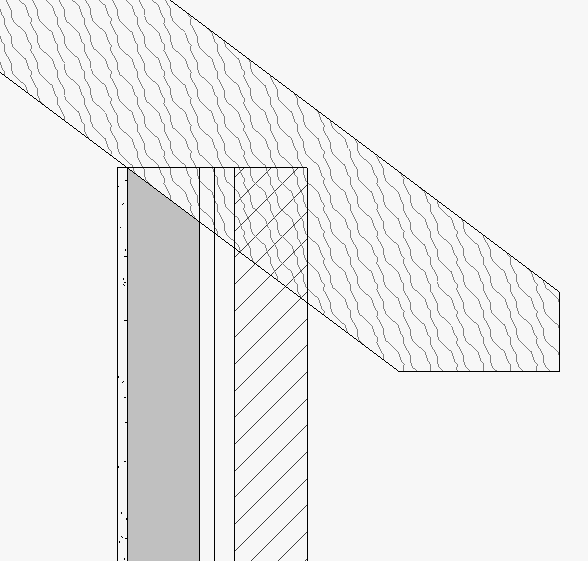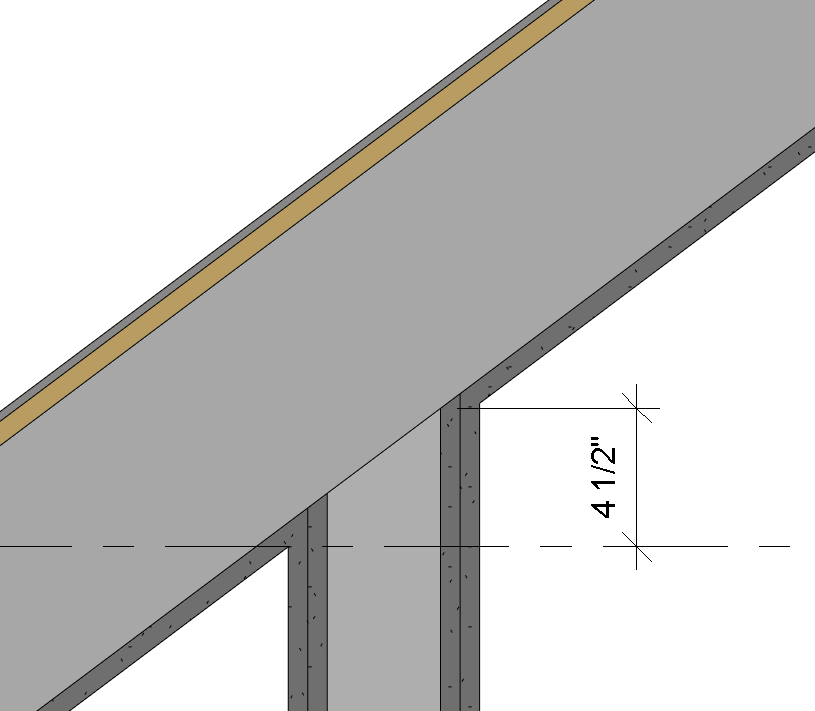- Subscribe to RSS Feed
- Mark Topic as New
- Mark Topic as Read
- Float this Topic for Current User
- Bookmark
- Subscribe
- Printer Friendly Page
- « Previous
-
- 1
- 2
- Next »
- Mark as New
- Bookmark
- Subscribe
- Mute
- Subscribe to RSS Feed
- Permalink
- Report
In a single family house with wood wall & sloped roof framing, why won't Revit dimension to the intersection of bottom of rafter to inside face of wall, which is the top of plate? This has been a problem for me since I started using Revit.
One issue I found was if my roof assmebly contained a finsihed ceiling, it wouldn't dimension to the plate, it would dimension to the intersection of drywall. So I eliminated the interior finish from my roof, and modeled a ceiling separately. That works sometimes, most times Revit still won't dimension the plate, just the drywall intersection.
I have my roofs modeled to "extend to wall core" and set to "rafter". I have "attached" the wall to the roof.
Another work-around is I have to unjoin the wall, and then Revit will dimension that plate. THEN I have to go back and re-join the wall of all of the other elements I just unjoined it from.
Any advice? Thanks much. mpp
Solved! Go to Solution.
Solved by rosskirby. Go to Solution.
- Mark as New
- Bookmark
- Subscribe
- Mute
- Subscribe to RSS Feed
- Permalink
- Report
Hi David - you're 100% correct. I agree with everything you've said and that's how I detail framing. This PDF was made before adding any detail lines or components. What I have shown is how the wall section looks as a result of joining the wall to the roof.
As I staed in my previsou post, the snapping issue is not isolated to just dimensions. If I try to draw a detail line or add a detail component - such a a 2x6 in section for the top plate - Revit will not recognize the intersection of bottom of rafer and top of stud wall. It will snap to the intersection of drywall on the sloped ceilign and drywall on the wall face.
No one cares what the dimensions of the drywall intersection is! The critical point is the top of wall, and when the wall and roof are joined, that's what Revit will not recognize. I have to add reference planes by offestting the RP fromt he floor level and outside face of framing.
So frustrating, not to mention time consuming for such a seemingly simple - and critical! - dimension task.
- Mark as New
- Bookmark
- Subscribe
- Mute
- Subscribe to RSS Feed
- Permalink
- Report
I guess thats what I'm getting at: you wouldn't ever dimension to that "point" shown in the PDF, but you are jumping through hoops to try and make it work. You would detail the connection, using the Cut Profile tool, to show the wall top as being level, and to show the rafter with the birdsmouth cut, and then dimension to the top of the top plate which is an easy dimesnion to show, and you wouldn't have to use any reference planes.
Furthermore, in your PDF, there is no Level Line defining the "Top of Wall" and there probably should be. Then you could dimension the "wall height" to that level line to properly call it out. You can also change the dimension to "faces of core" which will help snap it to the face of stud, instead of the "wall face" which in your case happens to be the outside edge of the drywall.
There are many ways to get the "proper" wall height dimension which do not require the number of work arounds that you are using such as reference planes.
- Mark as New
- Bookmark
- Subscribe
- Mute
- Subscribe to RSS Feed
- Permalink
- Report
That point in my PDF is the top of wall, even though it's not shown graphically correct. Same distance from floor level as you're describing.
Still being new to Revit, I haven't used the cut profile tool - thanks for that tip. When I use that tool, I now have the top of wall square as it should be, and I can dimension to that line. Great!
I can also add a detail component, such as a 2x6, and align it to reference planes, and that will hide the sloped line of the rafter in the wall cavity and give me a point to dimension to. Revit will even snap to that point of wall rafter-wall when I move the 2x6 component. Great!
However, I'm discovering that the cut profile tool is view specific. If I have three wall sections along the same wall, all with the same plate height and roof condition, but showing where other conditions are different, I have to use this tool in each view for each wall-roof connection - once for each wall and once for each roof. It does show the condition graphically correct - which is essential - but for dimensioning and detailing pruposes it's no less work that adding reference planes.
It seems silly to have to join a wall and roof to get them to show correctly, yet not quite, and then to have to use another tool to clean up what should be shown correctly by the software in the first place.
Why isn't there a wall-roof join tool similar to the wall join tool where different wall joins can be scolled through to selet the appropriate one? Or, why isn't there a wall join option built into the roof tools that allows for a bird's mouth cut vs. no cut on the rafter? When framing with 2x lumber we use a bird's mouth cut, but when framing w/ TJI's we don't cut the bottom cord, instead it's aligned to the outside face of stud & top plate and attached with a connector. The most standard, common practice in wood frame construction. This would seem to be a simple option to add to the roof tool, since there are already similar options such as truss vs rafter.
After all of this, I think it's easiest to add (2) 2x6 detail components as it hides the sloped rafter line in the cavity and gives a point to dimension to.
RE: dimensions - mine are already set to "face of core" - not to "wall face" as you are assuming - and still I cannot select the point in question.
RE: levels for top of wall/plate - I'm on the fence about adding those. The majority of my work in on very steep slopes; this house already has 7 levels for floors and a couple of other misc levels. There are many wall plate heights. If I add one for each wall height, then I've got more levels to manage as I don't want each wall height level to show in each view. A lot of levels to manage in all the elevation & section views.
I've been looking at levels as being specific to floors, but I see an argument can be made for adding levels to wall plates. It would make changing a wall height easy by changing the elevation of the level. To do that my roofs would have to have a 0'-0" offset from that wall height level.Just thinking out loud... not sure if this would be a good practice... If I keep the roofs associated to the floor level, then what's the point of having a level for wall height?
Thanks for your help David. mpp
- Mark as New
- Bookmark
- Subscribe
- Mute
- Subscribe to RSS Feed
- Permalink
- Report
1. Stop attaching wall to roofs where the condition is a flat top plate running parallel to an eave that defines a slope. You don't need it there. Only use the Attach tool to fill up to gables and such.
2. Since your wall is not attached to the roof, it doesn't go all diagonal at the top.
3. Your roof should be set to rafter, created with the "to core" option, and be on the level above. That level also is the top constraint of the wall. So if you move the level up or down, the top of wall and the roof follow it together. And the rafter will rest right on the inner edge of the top plate.
4. Then you only use the cut profile tool on the roof to make it look like the rafter is cut.
It would be nice if:
1. Revit would let us cut the roof with the wall, and adapt that cut only to the wall layers that are actually intersecting the roof. But it doesn't.
2. Revit would make air layers not have projection lines in views, so that we wouldn't have to go to all the trouble of makeing parts just to keep it from being visible as a construction layer as if it were a building material.
- Mark as New
- Bookmark
- Subscribe
- Mute
- Subscribe to RSS Feed
- Permalink
- Report
I believe the heart of the issue is that Revit will not dimension to planes (component layers) that are not 1.finish face, 2. core boundary 3. centerlines. It would be a great improvement if it did.
- Mark as New
- Bookmark
- Subscribe
- Mute
- Subscribe to RSS Feed
- Permalink
- Report
They do suck, they are so very limited so you cannot use them to mark the dimension of furniture and position of an object in relation to walls or other structural elements. AUTOCAD, Archicad, Rhino and so many others are able to to this but not Revit. So many hours of frustration! If you are looking for this option in Revit forget about it. It does not exist!
- Mark as New
- Bookmark
- Subscribe
- Mute
- Subscribe to RSS Feed
- Permalink
- Report
@Anonymous wrote:
They do suck, they are so very limited so you cannot use them to mark the dimension of furniture and position of an object in relation to walls or other structural elements. AUTOCAD, Archicad, Rhino and so many others are able to to this but not Revit. So many hours of frustration! If you are looking for this option in Revit forget about it. It does not exist!
Your rant is rather generic, it is nothing like the specific issue that @mpukas posted. Feel free to create a new topic if you do want to get answers.
By the way, most common dimensions work fine including "mark the dimension of furniture and position of an object in relation to walls or other structural elements".
- Mark as New
- Bookmark
- Subscribe
- Mute
- Subscribe to RSS Feed
- Permalink
- Report
Late to the thread but if the dimension below is what you need then it is do-able with out adding any other witnessing elements.
- Mark as New
- Bookmark
- Subscribe
- Mute
- Subscribe to RSS Feed
- Permalink
- Report
cboran3of54LA56 yes, I'm aware of the correct spelling of his name. I made a mistake in the post. Thank you for pointing that out.
- Mark as New
- Bookmark
- Subscribe
- Mute
- Subscribe to RSS Feed
- Permalink
- Report
If you put weak references (planes) into a Table family at every face of the legs, then in the Project you can dimension from a wall to a leg face that's parallel.
- Mark as New
- Bookmark
- Subscribe
- Mute
- Subscribe to RSS Feed
- Permalink
- Report
- Mark as New
- Bookmark
- Subscribe
- Mute
- Subscribe to RSS Feed
- Permalink
- Report
This original post was from 2013. It's almost 2020 and the dimensions still do not recognize the face on joined walls. However, it does recognizes the centerline of each wall.
- Mark as New
- Bookmark
- Subscribe
- Mute
- Subscribe to RSS Feed
- Permalink
- Report
@tonnyjun1 wrote:
This original post was from 2013. It's almost 2020 and the dimensions still do not recognize the face on joined walls. However, it does recognizes the centerline of each wall.
What is the face on joined walls? Did you mean the intersection line (or intersection point if you look at it from a plan view)?
- Mark as New
- Bookmark
- Subscribe
- Mute
- Subscribe to RSS Feed
- Permalink
- Report
suck a lot!
I am trying to snap a dimension to a center of a circle and is not possible! I need to draw a line and snap to that line!
Why am I forced to work in Revit ?
- Mark as New
- Bookmark
- Subscribe
- Mute
- Subscribe to RSS Feed
- Permalink
- Report
Actually I just figured that is showing a gray cross centered in circle (my background is black, so is hard to see it) and you can snap to that, the dimension is to the center of circle, even is no evidence that is in the center. But why is not showing the center of the circle 'as a white circle' and labeled as normal is a snap to circle?
- Mark as New
- Bookmark
- Subscribe
- Mute
- Subscribe to RSS Feed
- Permalink
- Report
Huh? You can just select the circle and tick Center Mark Visible then you can place a dimension to it. If you don't want to see the center mark, just untick it afterward and the dimension stays still.
- Mark as New
- Bookmark
- Subscribe
- Mute
- Subscribe to RSS Feed
- Permalink
- Report
I can't believe that is 2021 and the dimension in Revit still sucks. I'm trying to dimension plants for a landscape project, and guess what? It doesn't recognize the center of my plant. I have to edit my family and add some lines that can be recognized by the dimensions. I was looking for a different solution and I found this thread. What a joke is Autodesk, now I remember why I stopped using Revit for a while. Is evolving, just backwards....
- « Previous
-
- 1
- 2
- Next »
- Subscribe to RSS Feed
- Mark Topic as New
- Mark Topic as Read
- Float this Topic for Current User
- Bookmark
- Subscribe
- Printer Friendly Page
- « Previous
-
- 1
- 2
- Next »