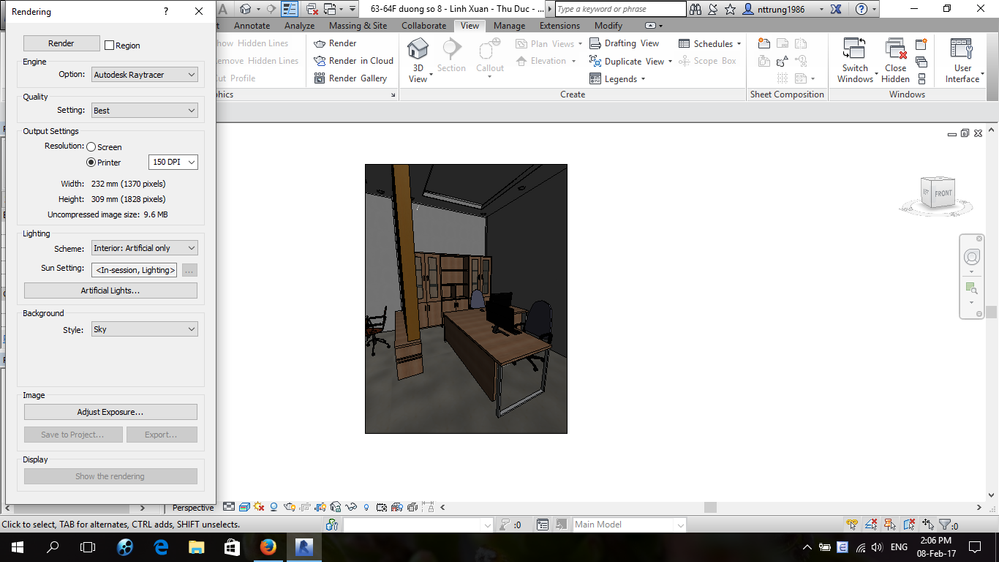- Forums Home
- >
- Revit Products Community
- >
- Revit Architecture Forum
- >
- Revit Architecture 2013 - Cannot change quality setting in Camera View
Revit Architecture 2013 - Cannot change quality setting in Camera View
- Subscribe to RSS Feed
- Mark Topic as New
- Mark Topic as Read
- Float this Topic for Current User
- Bookmark
- Subscribe
- Printer Friendly Page
- Mark as New
- Bookmark
- Subscribe
- Mute
- Subscribe to RSS Feed
- Permalink
- Report
Revit Architecture 2013 - Cannot change quality setting in Camera View
The camera view quality is set in deflaut(draft) , I cannot change the setting.
I can render better quality in "3D View" only.
What can I do?
How to change it without deflaut setting?
Thank you very much!!
- Mark as New
- Bookmark
- Subscribe
- Mute
- Subscribe to RSS Feed
- Permalink
- Report
No one help you !!! I'm facing same problem. I have searched google all day but cannot find answer. But this problem is just occured in this project, when I create a new project, everything is OK. I cannot understand !!!
- Mark as New
- Bookmark
- Subscribe
- Mute
- Subscribe to RSS Feed
- Permalink
- Report
@ToanDN wrote:
Do you have a View Template assigned to that 3D view?
Thank you ToanDN, your question brings a clue to me. But after assigning view template to 3D views, Rendering option changed but cannot be modified, as usual I can change the options in this. I attach 2 photo to help you more clearly my situation, maybe my experience not enough to fix this problem. Help me more to figure out how to deal with it.
- Mark as New
- Bookmark
- Subscribe
- Mute
- Subscribe to RSS Feed
- Permalink
- Report
- Mark as New
- Bookmark
- Subscribe
- Mute
- Subscribe to RSS Feed
- Permalink
- Report
hi @xenlong,
You need to understand how templates work, it is very important for later on.
So here is a quick overview:
Each line represents a setting in your view properties.
You can include them in your template or not. (right column).
If you include them, their value will be overriden by your template and then locked.
If you don't, your view stays customized and the element can be modified.
I have chuncked the list into main parts so that you can understand better how it works.
About rendering settings, they are part of the G.D.Options (graphic design options).
Hope everything is clear now,
François
Francois-Gabriel Perraudin
BIM management and coaching
- Mark as New
- Bookmark
- Subscribe
- Mute
- Subscribe to RSS Feed
- Permalink
- Report
- Mark as New
- Bookmark
- Subscribe
- Mute
- Subscribe to RSS Feed
- Permalink
- Report
- Subscribe to RSS Feed
- Mark Topic as New
- Mark Topic as Read
- Float this Topic for Current User
- Bookmark
- Subscribe
- Printer Friendly Page