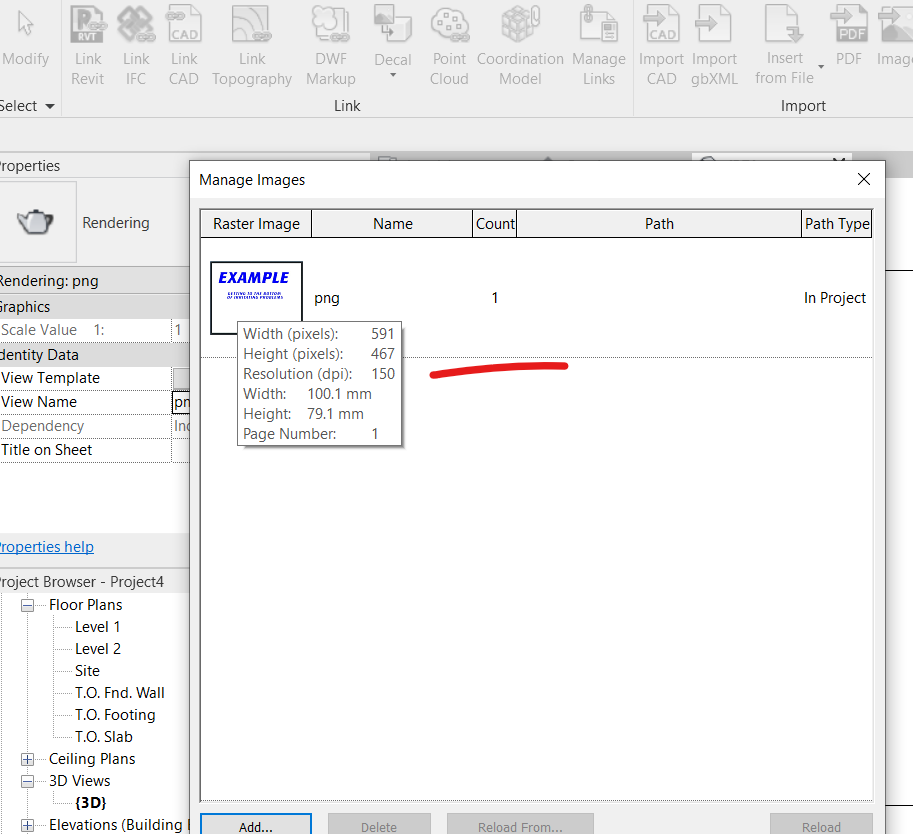- Forums Home
- >
- Revit Products Community
- >
- Revit Architecture Forum
- >
- Re: Resolution of Inserted Image
- Subscribe to RSS Feed
- Mark Topic as New
- Mark Topic as Read
- Float this Topic for Current User
- Bookmark
- Subscribe
- Printer Friendly Page
- Mark as New
- Bookmark
- Subscribe
- Mute
- Subscribe to RSS Feed
- Permalink
- Report
Resolution of Inserted Image
Is there any option to change the resolution of an inserted image (jpg, bmp, png etc.) in revit interface? Please see the attachments. Thanks in advance.
BIMAbhi
- Mark as New
- Bookmark
- Subscribe
- Mute
- Subscribe to RSS Feed
- Permalink
- Report
simple answer in no, you can't do ti after inserting.
- Mark as New
- Bookmark
- Subscribe
- Mute
- Subscribe to RSS Feed
- Permalink
- Report
- Mark as New
- Bookmark
- Subscribe
- Mute
- Subscribe to RSS Feed
- Permalink
- Report
most probably NO.
- Mark as New
- Bookmark
- Subscribe
- Mute
- Subscribe to RSS Feed
- Permalink
- Report
You can always change the resolution of an imported image.
Or any image for that matter.
Resolution just means how tightly the pixels were packed together
when the image was created. The tighter the pixels are packed
together, the sharper and more vivid the colors. Stretch an image
out larger and the pixels get farther apart and the picture loses its
sharpness and looks dull.
Try importing a large image into Revit and then shrink it down
with its grips and watch it get sharp and vivid. That's what changing
the resolution is.
- Mark as New
- Bookmark
- Subscribe
- Mute
- Subscribe to RSS Feed
- Permalink
- Report
I have a 300 DPI .PNG image file that looks "sharp and vivid" outside of Revit. As soon as I insert that exact same image into my file it defaults to 72 DPI and looks like trash. Even when scaling it down the image maintains the jagged edges, just gets smaller.
- Mark as New
- Bookmark
- Subscribe
- Mute
- Subscribe to RSS Feed
- Permalink
- Report
- Mark as New
- Bookmark
- Subscribe
- Mute
- Subscribe to RSS Feed
- Permalink
- Report
Hi ToanDN
Please see the attached PNG image and PDF Revit titleblock with logo.
- This PNG image is 100mm x 79mm at 300 dpi and looks very sharp and clear.
- I want the PNG image to be placed on my A1 sheet in Revit at a size of 100mm x 79mm (actual size of the PNG image).
- I insert the PNG into Revit 2019 and it inserts at 4 times the actual size at a resolution of 72 dpi. (large logo on PDF attached)
- I adjust the image size to fit title block. (small logo on PDF attached)
- Revit displays and prints at an unacceptable/unprofessional quality.
I think it is Revit at fault here by changing the DPI to 72 but I cant be sure that it is not me causing the problem, please can you help resolve this problem.
Thanks in Advance
James
- Mark as New
- Bookmark
- Subscribe
- Mute
- Subscribe to RSS Feed
- Permalink
- Report
its 2020 start a new thread!!!...this is the 9th ancient saga topic post that resurface in 2 days! Im glad I took a 2years break from this forum …
blah!
Below is your .PNG file...Using simple insert/import image tool it will always default to 72 dpi (image will default to screen resolution) there are ways around that though … here is a 150 and can go upwards to 600 dpi I think
YOUTUBE | BIM | COMPUTATIONAL DESIGN | PARAMETRIC DESIGN | GENERATIVE DESIGN | VISUAL PROGRAMMING
If you find this reply helpful kindly hit the LIKE BUTTON and if applicable please ACCEPT AS SOLUTION
- Mark as New
- Bookmark
- Subscribe
- Mute
- Subscribe to RSS Feed
- Permalink
- Report
Do you have Revit 2020? If so, convert the PND to PDF and you can control the DPI (up to 600) when link the PDF in.
- Mark as New
- Bookmark
- Subscribe
- Mute
- Subscribe to RSS Feed
- Permalink
- Report
you shouldn't be having an issue if you are using 2020...
If you are not using 2020 or for some firm policy you are unable to upgrade to 2020 then there is a point for discussion...in a new thread
YOUTUBE | BIM | COMPUTATIONAL DESIGN | PARAMETRIC DESIGN | GENERATIVE DESIGN | VISUAL PROGRAMMING
If you find this reply helpful kindly hit the LIKE BUTTON and if applicable please ACCEPT AS SOLUTION
- Mark as New
- Bookmark
- Subscribe
- Mute
- Subscribe to RSS Feed
- Permalink
- Report
Thanks ToanDN
I only have 2019 version so your answer is an inserted image into Revit will always degrade the image file to 72dpi
ToanDN you have confirmed what I thought that this is just another one of those annoying Revit limitations so you have solved the mystery and I no longer have to waste my time looking into a solution. (my boss will have to read this post and deal with the low quality logo on the titleblock. This is no longer my concern 😀)
Many thanks, much appreciated
James
- Mark as New
- Bookmark
- Subscribe
- Mute
- Subscribe to RSS Feed
- Permalink
- Report
Thanks ToanDN
I have already tried inserting a tiff image and Revit 2019 still reduces the resolution.
Thanks
James
- Mark as New
- Bookmark
- Subscribe
- Mute
- Subscribe to RSS Feed
- Permalink
- Report
Wow I have viewed your attachments and the TIFF image looks very good. But when I try inserting a TIFF image it looks bad.
Also when I selected your image Revit still shows in the properties a 72 dpi image even though it looks like 300dpi
I am curious how you achieved this seemingly impossible task in Revit 2019.
The steps I take are: Insert > Image > locate image and select > Place it in Revit.
Please could you let me know how you did it? (My only guess is you have sold your soul to Autodesk in return for un- circulated knowledge)
Many Thanks
- Mark as New
- Bookmark
- Subscribe
- Mute
- Subscribe to RSS Feed
- Permalink
- Report
The key is the image format (the image itself, not just the file extension). I had to remove the transparency/alpha channel when I converted the PNG to TIFF. The result would be the same if I saved the non-transparent image to JPG or PNG.
If you can update to 2020 then using PDF is the best option to retain transparency and high resolution at the same time.
FWIW Autodesk hasn't bought my soul. If it did the entire forums would be using a Vanta black theme.
- Mark as New
- Bookmark
- Subscribe
- Mute
- Subscribe to RSS Feed
- Permalink
- Report
ToanDN
You have solved this issue, it was indeed the transparency values of the image that was causing this issue (although I would expect it to work with transparency).
I exported the image as a tiff and a PNG with the transparency channels disabled and both loaded into Revit 2019 with no issues.
If the image is a JPEG then there is no need to remove transparency as JPEG images don't support transparency at all.
Thank you for your time & patience (and a thank you from my Gaffa)
- Mark as New
- Bookmark
- Subscribe
- Mute
- Subscribe to RSS Feed
- Permalink
- Report
@ja1357 wrote:Thanks ToanDN
I only have 2019 version so your answer is an inserted image into Revit will always degrade the image file to 72dpi
ToanDN you have confirmed what I thought that this is just another one of those annoying Revit limitations so you have solved the mystery and I no longer have to waste my time looking into a solution. (my boss will have to read this post and deal with the low quality logo on the titleblock. This is no longer my concern 😀)
Many thanks, much appreciated
James
If it is a logo I don't suppose you have it in vector format? So perhaps you could just import that as such, ie. put it in a detail item/legend...
- Subscribe to RSS Feed
- Mark Topic as New
- Mark Topic as Read
- Float this Topic for Current User
- Bookmark
- Subscribe
- Printer Friendly Page