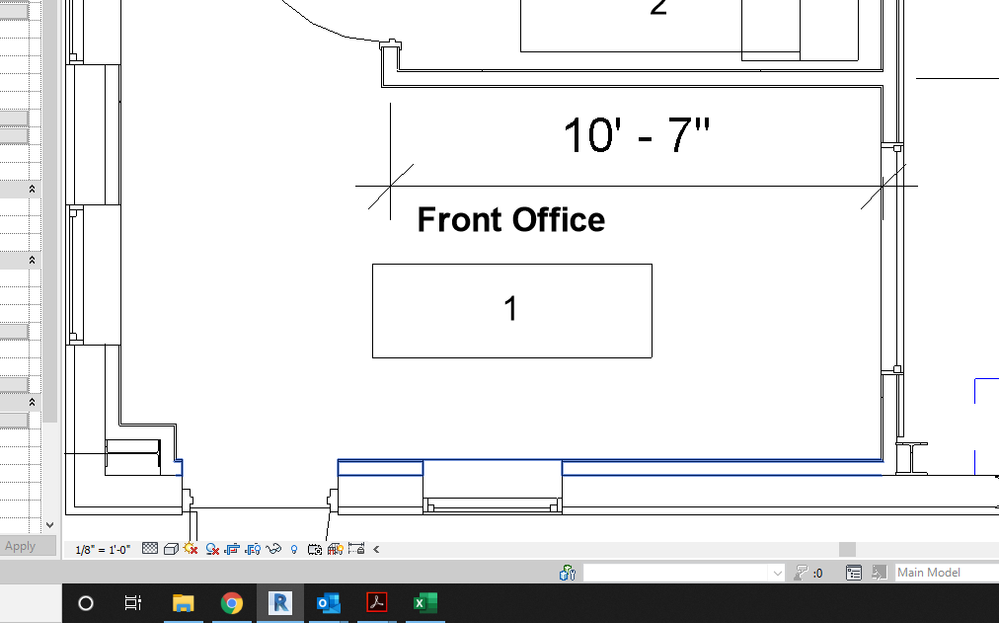- Forums Home
- >
- Revit Products Community
- >
- Revit Architecture Forum
- >
- How can I change Room Tag font size?
- Subscribe to RSS Feed
- Mark Topic as New
- Mark Topic as Read
- Float this Topic for Current User
- Bookmark
- Subscribe
- Printer Friendly Page
- Mark as New
- Bookmark
- Subscribe
- Mute
- Subscribe to RSS Feed
- Permalink
- Report
I am trying to figure out how to change the font size on room tags. Can anyone help?
Thanks in advance.
Solved! Go to Solution.
Solved by Sahay_R. Go to Solution.
Solved by constantin.stroescu. Go to Solution.
Solved by KevinMAX. Go to Solution.
Solved by constantin.stroescu. Go to Solution.
- Mark as New
- Bookmark
- Subscribe
- Mute
- Subscribe to RSS Feed
- Permalink
- Report
- Click on Room Tag > Mode > Edit Family
- In Family > click on the Label you want to change Text Syze(let's say : Room Name), Font... - in Properties > Edit Type > Type Properties > Type ( probably there is only one type, let's say 3mm) > push Duplicate button > Name - choose a name showing the desired dimension (let's say 2.5 mm) - OK...then continue Text Size > change its dimension to the desired value (2.5 in my example) - OK - now the label text dimension is changed ..
- Save the Family under another name and load it into the project...You will have now two families with different text dimensions and you can swap between them...
BIM Manager AGD
Your Name
- Mark as New
- Bookmark
- Subscribe
- Mute
- Subscribe to RSS Feed
- Permalink
- Report
- Mark as New
- Bookmark
- Subscribe
- Mute
- Subscribe to RSS Feed
- Permalink
- Report
Now I can get a smaller room tag to fit in small rooms, such as closets, but the original large size frame around the room number is still there. How can that be resized and/or erased?
- Mark as New
- Bookmark
- Subscribe
- Mute
- Subscribe to RSS Feed
- Permalink
- Report
The same you way you changed the font size, edit the family and change the frame. Frames are regular lines.
I usually have two frame sizes controlled by the visibility parameter in two family types .
Gustavo
- Mark as New
- Bookmark
- Subscribe
- Mute
- Subscribe to RSS Feed
- Permalink
- Report
Thanks for responding. In Edit Family mode, the room number frame changes. But after I save under another name, load into the project, the original frame size doesn’t change. Maybe I missed something. Could you please provide details?
- Mark as New
- Bookmark
- Subscribe
- Mute
- Subscribe to RSS Feed
- Permalink
- Report
Just to clarify:
-The text is reduced but the frame don´t?
-After you load the new tag family you replace the tag used in the project with the new one and the frame size stays the same?
Only things i can think of are you forget to change the tags after loading the new family or you are trying on a view with a different scale so tag looks bigger.
Gustavo
- Mark as New
- Bookmark
- Subscribe
- Mute
- Subscribe to RSS Feed
- Permalink
- Report
That is correct. It's probably a scale problem: tag (frame) and text are not in the same scale. I don’t see a way to go to tag’s properties to change parameters or erase it completely.
- Mark as New
- Bookmark
- Subscribe
- Mute
- Subscribe to RSS Feed
- Permalink
- Report
I was talking about different views with different scales. Text and frame couldn't have different scales belonging to the same family. By the way, tags doesn´t have a scale, they are annotation, this means they allways have the same size no matter what's the scale of the view.
Could you attach your tag family here? What version are you using?
Gustavo
- Mark as New
- Bookmark
- Subscribe
- Mute
- Subscribe to RSS Feed
- Permalink
- Report
I'm using Revit 2014.
In the attached file, tag name is invisible, text only. When I attach it to a room, the standard size frame comes up.
Thanks for your help.
Kevin
- Mark as New
- Bookmark
- Subscribe
- Mute
- Subscribe to RSS Feed
- Permalink
- Report
- Mark as New
- Bookmark
- Subscribe
- Mute
- Subscribe to RSS Feed
- Permalink
- Report
I've made a recording on the Frame subject.
- I made a new Room Tag Family with the text of 2mm ,red color. For that I 've create 2 new text styles , a simple 2mm and a 2mm in wich I activated the border. The type with activated border ( the Border Offset can be set as shown in the recording) allows stretching the border to the text.
- In the second part of my recording I used a drawn border ...it is not at all intelligent function , but allows the border to have a differnt shape...can be for instance eliptical, an alongated rectangle, circle....In this case you have to think that sometimes you can have the surprise that the text do not fit exactly into the border
https://screencast.autodesk.com/main/details/71961460-9f82-4163-9a9e-b3a56df8ec7b
BIM Manager AGD
Your Name
- Mark as New
- Bookmark
- Subscribe
- Mute
- Subscribe to RSS Feed
- Permalink
- Report
Can't see the attachment Kevin. But i think Constantin already did a good job with his video.
Gustavo
- Mark as New
- Bookmark
- Subscribe
- Mute
- Subscribe to RSS Feed
- Permalink
- Report
Thanks a lot, Constantin,
Your video tutorial was great. I fixed my problem and learned more about room tag customization. Again, much appreciation for your time and patience.
- Mark as New
- Bookmark
- Subscribe
- Mute
- Subscribe to RSS Feed
- Permalink
- Report
Steps would still be the same.
Rina Sahay
Autodesk Expert Elite
Revit Architecture Certified Professional
If you find my post interesting, feel free to give a Kudo.
If it solves your problem, please click Accept to enhance the Forum.
- Mark as New
- Bookmark
- Subscribe
- Mute
- Subscribe to RSS Feed
- Permalink
- Report
I am having the same issues with the room number "border" not changing in the project. I have modified every border aspect possible in the family editor and the border around the room number is still huge. See screen shot below.
- Mark as New
- Bookmark
- Subscribe
- Mute
- Subscribe to RSS Feed
- Permalink
- Report
- Mark as New
- Bookmark
- Subscribe
- Mute
- Subscribe to RSS Feed
- Permalink
- Report
Remove the border around the room number entirely. Edit the label type so that the text has a border - all you need to do is check a checkbox. The number will appear with a box that flexes with the number of digits.
Rina Sahay
Autodesk Expert Elite
Revit Architecture Certified Professional
If you find my post interesting, feel free to give a Kudo.
If it solves your problem, please click Accept to enhance the Forum.
- Subscribe to RSS Feed
- Mark Topic as New
- Mark Topic as Read
- Float this Topic for Current User
- Bookmark
- Subscribe
- Printer Friendly Page