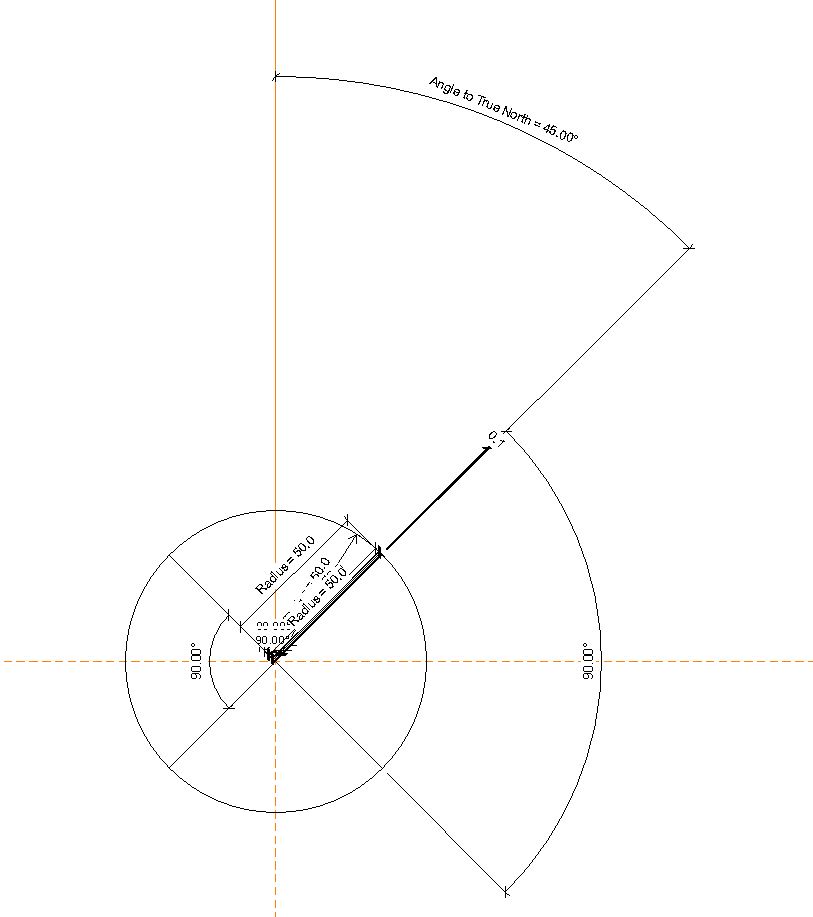- Subscribe to RSS Feed
- Mark Topic as New
- Mark Topic as Read
- Float this Topic for Current User
- Bookmark
- Subscribe
- Printer Friendly Page
- Mark as New
- Bookmark
- Subscribe
- Mute
- Subscribe to RSS Feed
- Permalink
- Report
I don't think I have posted here much. Revit has advanced greatly in some areas through the years. Here is what I am trying to do. First off I am trying to give our North Arrow a rotation angle. I would either nest the north arrow into a sheet or into a view title. Currently our View Title family has a static north arrow. If it needs to be rotated, the family needs to be opened, the north arrow is rotated and loaded back into the project (but not saved).
I have followed this blog post for rotating objects: http://aectechtalk.wordpress.com/2010/10/04/keys-to-rotating-items-inside-revit-families/ The issue I am having is that the North Arrow is rotating from the bottom of the circle instead of the center so it doesnt rotate properly. The "Is Reference" in the family is grayed out and set to weak reference. The Center of the North Arrow circle is at the intersection of the ref lines, but once the generic annotation family is loaded into a titleblock or the view title, the "grip" is at the bottom of circle.
Thoughts? Is it possible to even change where those rotate from?
Solved! Go to Solution.
Solved by maciejwypych. Go to Solution.
- Mark as New
- Bookmark
- Subscribe
- Mute
- Subscribe to RSS Feed
- Permalink
- Report
Hi,
Yes, it can be done.
See attched family (2015 format).
The screenshot below shows what I've done. The north arrow is butt ugly, but it's this office standard.
Basically, there is 1 reference line locked to the vertical plane. 2nd ref line connected to the intersection of the ref planes and end of the first ref line is driven by an angle parameter.
I've also added 3 other ref lines with locked 90 deg angles to the 2nd ref line and a circle to control the size.
Hope this helps,
Maciej
- Mark as New
- Bookmark
- Subscribe
- Mute
- Subscribe to RSS Feed
- Permalink
- Report
I wonder if it has to do with the filled regions we have in our North Arrow. I've now attached it.
- Mark as New
- Bookmark
- Subscribe
- Mute
- Subscribe to RSS Feed
- Permalink
- Report
Done ![]()
The trick was to use the reference line as a workplane for the annotation.
This allows you to easily control the rotation of elements.
See the attached family for details.
Maciej
- Mark as New
- Bookmark
- Subscribe
- Mute
- Subscribe to RSS Feed
- Permalink
- Report
________________________________________________________________________________
If you find posts have solved your problem, please don't forget to mark them as 'SOLVED' to help others with similar questions. - Thank you.
__________________________________________________________________________________
- Mark as New
- Bookmark
- Subscribe
- Mute
- Subscribe to RSS Feed
- Permalink
- Report
That is what I was doing, with regards to the Ref line. but it was rotating funny. thanks for the fix.
- Mark as New
- Bookmark
- Subscribe
- Mute
- Subscribe to RSS Feed
- Permalink
- Report
Maciej,
One question, what about when I add this to a Titleblock or Viewtitle, the rotation parameter isnt available than. Only when it is a standalone family. What would you do for that? I thought if I shared it, that would work, but it didn't.
- Mark as New
- Bookmark
- Subscribe
- Mute
- Subscribe to RSS Feed
- Permalink
- Report
BUT if you have done it already, in your north point family, make the rotation parameter an instsnce parsmeter. Load it back into your titleblock then select the north point and in the properties connect the instance parameter with a parameter that you create in the titleblock. It is this parameter you will see to edit. It can be a type or instsnce parameter at the parent level.
________________________________________________________________________________
If you find posts have solved your problem, please don't forget to mark them as 'SOLVED' to help others with similar questions. - Thank you.
__________________________________________________________________________________
- Mark as New
- Bookmark
- Subscribe
- Mute
- Subscribe to RSS Feed
- Permalink
- Report
________________________________________________________________________________
If you find posts have solved your problem, please don't forget to mark them as 'SOLVED' to help others with similar questions. - Thank you.
__________________________________________________________________________________
- Mark as New
- Bookmark
- Subscribe
- Mute
- Subscribe to RSS Feed
- Permalink
- Report
You'll need to add a shared parameter in the View Title family and link it to the North Arrow rotation.
Then go to your project and create a new project parameter - select the shared parameter you've created earlier and select Views as a category.
- Mark as New
- Bookmark
- Subscribe
- Mute
- Subscribe to RSS Feed
- Permalink
- Report
- Mark as New
- Bookmark
- Subscribe
- Mute
- Subscribe to RSS Feed
- Permalink
- Report
@ Jason - has anyone figured out how to get out of the Revit Rabbit Hole once we are this far in?? I've read all the diff posts / blogs regarding this particular effort and none go on to explain, once the annotation family is created with rotation parameter built it and loaded into the View Title, how to access the shared parameter rotation angle because the only parameters available are Family.
-Mario
- Subscribe to RSS Feed
- Mark Topic as New
- Mark Topic as Read
- Float this Topic for Current User
- Bookmark
- Subscribe
- Printer Friendly Page