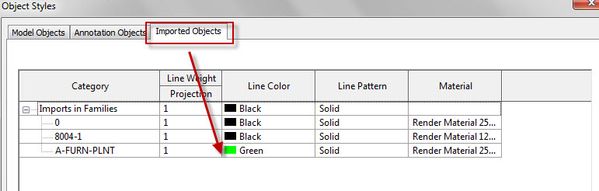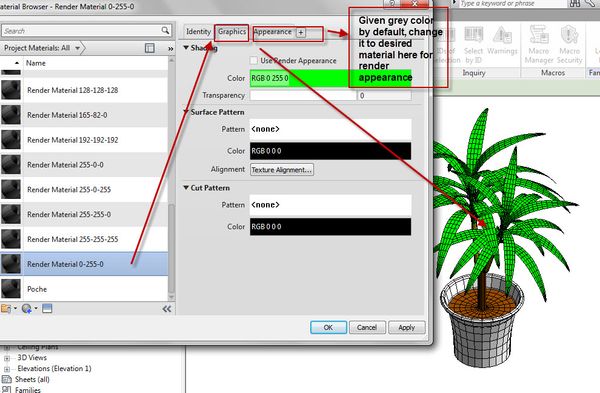- Subscribe to RSS Feed
- Mark Topic as New
- Mark Topic as Read
- Float this Topic for Current User
- Bookmark
- Subscribe
- Printer Friendly Page
- Mark as New
- Bookmark
- Subscribe
- Mute
- Subscribe to RSS Feed
- Permalink
- Report
Im having problem with the family downloaded from revit city, almost all the items come in color when i have my visual style in hidden line. can someone help me on it, i dont know how to make then gray as the family that revit have by default. also when change it to RAY TRACE the truck shows only one color, is not as the beetle.
thanks.
here is the link:http://screencast.com/t/GrMdK6iO
Solved! Go to Solution.
Solved by arunag. Go to Solution.
- Mark as New
- Bookmark
- Subscribe
- Mute
- Subscribe to RSS Feed
- Permalink
- Report
These Families will have a imported3D dwg file with each part given a particular material.
1. Go to Manage --Object style--imported categories---& check the line color of the layers associated with the component. (You can do this inside the family & bring to Project)
2. change this to black if any other color is assigned so that it will not come in color when in Hidden line mode.[ To know the layer name of the associated component, you can edit the family , select the component & choose Query to fine the layer name to check]
The Vehicle is appearing grey because the Material in the family is having grey color under appearance. Hence edit family & go to Materials... again check the Material name associated with different parts of the component. Go to appearance & give the material you want to see when rendered. Reload into project
Hope this helps.
School of Architecture
Ramaiah Institute of Technology
Bangalore
- Mark as New
- Bookmark
- Subscribe
- Mute
- Subscribe to RSS Feed
- Permalink
- Report
it is supose to work but i did what you asked me to do and it didnt change the color of any of the layers, the color lines are black and i changed the material and it still the same color in hidden line.
i dont know if im missing something, can you do a short screen cast if you dont mind.
thanks.
- Mark as New
- Bookmark
- Subscribe
- Mute
- Subscribe to RSS Feed
- Permalink
- Report
Well I too downloaded one Palm tree and tried, it is not possibel using Object styles
Alternatively you can select the object in the view, Right click....Override Graphics by element or category or Filter whichever suits the selection of all these trees, override the Projection lines color from by Object style to Black. this will give Hidden line output of Black n white lines. Maybe you can save as view template to repeat on other views.
The Family is created by importing a dwg 3Dtree into Revit planting family template.
The reason why the colors are not changing in Object styles is because while creating the family, the tree that is imported from dwg file which has, the Leaves & the Trunk in different layers, but the color is given by Property and not by Layer.
If the imported 3d dwg is given color in autocad itself by layer, then you could change in object styles ---imported objects---Line color to whichever you wish(black for HL mode)
If this is not by layer, then even if you change in object styles line color of the layer, it won't accept.
You can also do this to the above file
1. You can export the family as .SAT file,
2. Open Autocad & insert this .sat file
3. Explode the block
4. select leaves assign to new layer--give color by layer
5. Select Trunk --repeat above procedure
6. save
7. open planting template in revit...import cad--above file
8. You now have the controls to change the colors! and Materials in Revit Object styles.
Attached one such file
School of Architecture
Ramaiah Institute of Technology
Bangalore
- Mark as New
- Bookmark
- Subscribe
- Mute
- Subscribe to RSS Feed
- Permalink
- Report
thanks very much, it worked perfectly, now i can change all colors of the family that i download.
thank for the help.
- Subscribe to RSS Feed
- Mark Topic as New
- Mark Topic as Read
- Float this Topic for Current User
- Bookmark
- Subscribe
- Printer Friendly Page