- Forums Home
- >
- Revit Products Community
- >
- Revit Architecture Forum
- >
- Dimensioning vertical wall reveals
- Subscribe to RSS Feed
- Mark Topic as New
- Mark Topic as Read
- Float this Topic for Current User
- Bookmark
- Subscribe
- Printer Friendly Page
- Mark as New
- Bookmark
- Subscribe
- Mute
- Subscribe to RSS Feed
- Permalink
- Report
Dimensioning vertical wall reveals
- Mark as New
- Bookmark
- Subscribe
- Mute
- Subscribe to RSS Feed
- Permalink
- Report
No image was included, though.
Alfredo Medina _________________________________________________________________ ______
Licensed Architect (Florida) | Freelance Instructor | Autodesk Expert Elite (on Revit) | Profile on Linkedin
- Mark as New
- Bookmark
- Subscribe
- Mute
- Subscribe to RSS Feed
- Permalink
- Report
that you are trying to dimension in the project. If not, place one, save, and load into the project.
Just a thought....
Registered Architect The Lamar Johnson Collaborative Architects-St. Louis, MO

- Mark as New
- Bookmark
- Subscribe
- Mute
- Subscribe to RSS Feed
- Permalink
- Report
- Mark as New
- Bookmark
- Subscribe
- Mute
- Subscribe to RSS Feed
- Permalink
- Report
- Mark as New
- Bookmark
- Subscribe
- Mute
- Subscribe to RSS Feed
- Permalink
- Report
Alfredo Medina _________________________________________________________________ ______
Licensed Architect (Florida) | Freelance Instructor | Autodesk Expert Elite (on Revit) | Profile on Linkedin
- Mark as New
- Bookmark
- Subscribe
- Mute
- Subscribe to RSS Feed
- Permalink
- Report
So, I'd open the profile family you're using for your reveal and add that weak reference plane at the center of it.
- Mark as New
- Bookmark
- Subscribe
- Mute
- Subscribe to RSS Feed
- Permalink
- Report
- Mark as New
- Bookmark
- Subscribe
- Mute
- Subscribe to RSS Feed
- Permalink
- Report
See picture.
- Mark as New
- Bookmark
- Subscribe
- Mute
- Subscribe to RSS Feed
- Permalink
- Report
- Mark as New
- Bookmark
- Subscribe
- Mute
- Subscribe to RSS Feed
- Permalink
- Report
What I did was to select the reveal's control and drop it down some into the wall, so that it terminated below the top of the wall (grap the blue circular control point). Then you can place a vertical reference plane snapping to the middle of that profile in the reveal. You could then use the dim-equal trick to lock the plane into the exact center of the reveal and so it will stay put if the reveal is moved! Now you can reselect the reveal grip and drag it up as far as you want to the top of the wall (or beyond). You now have a reference plane that you can dimension to which will always align at the center of your reveal.
- Mark as New
- Bookmark
- Subscribe
- Mute
- Subscribe to RSS Feed
- Permalink
- Report
Hi, I have similar problem with the reveals. I have added reference planes at every line change and at the reveal depth. I can dimension the reveal in elevation view, but in detail level (section) I can only dimension the reveal depth.
I am attaching screen shots of the reveal that I am working on and what I want it to look like.
- Mark as New
- Bookmark
- Subscribe
- Mute
- Subscribe to RSS Feed
- Permalink
- Report
SO ... I see this is an older topic...but did not find a current solution.
I was having same issue trying to dimension to centerline of a wall reveal.
Center ref plan is not recognized...so I broke the end line of my profile and very slightly angled the two pieces to create a point that will show as a vertical line in the center of the reveal. I override the reveal lines to 1 so only the wall cutlines are bold. I would prefer if the centerline worked but this means not having to place a bunch of reference line/plans just to dimension the reveals.
- Mark as New
- Bookmark
- Subscribe
- Mute
- Subscribe to RSS Feed
- Permalink
- Report
Just incase you don't want to see the line in the center of a reveal, you could place two-half reveals and you would be able to dimension to center.
- Mark as New
- Bookmark
- Subscribe
- Mute
- Subscribe to RSS Feed
- Permalink
- Report
Alternatively you can create a family for the reveal, and include a annotative/model line in it, and a void to cut the shape.
- Mark as New
- Bookmark
- Subscribe
- Mute
- Subscribe to RSS Feed
- Permalink
- Report
Not a single one of the solutions actually worked. Has anyone figured out a way to do this or is it just left as a workaround for now?
- Mark as New
- Bookmark
- Subscribe
- Mute
- Subscribe to RSS Feed
- Permalink
- Report
- Mark as New
- Bookmark
- Subscribe
- Mute
- Subscribe to RSS Feed
- Permalink
- Report
Hello
The way I approached this issue is to simply get rid of the "inbuilt Revit - Wall Reveals" which are not helping in dimensioning.
Create a new generic family, with void, probably level to level, and use that to cut the wall and show them as reveals.
Easy to place Center reference lines, and dimensions would pick that up as "Center line".
Am attaching images / screenshot and Revit (version 2022 ) file for reference.
Cheers.
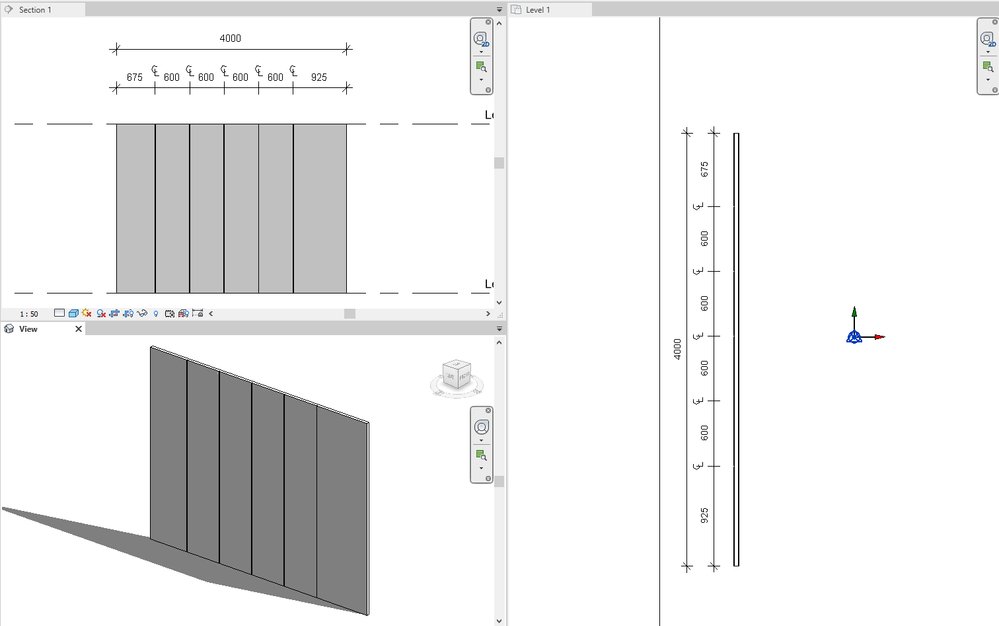
Building Designer
- Mark as New
- Bookmark
- Subscribe
- Mute
- Subscribe to RSS Feed
- Permalink
- Report
This has been an issue for years and Revit still hasn't fixed it. Amazing.
- Mark as New
- Bookmark
- Subscribe
- Mute
- Subscribe to RSS Feed
- Permalink
- Report
@adelbosque2234 wrote:
This has been an issue for years and Revit still hasn't fixed it. Amazing.
What issue again?
- Subscribe to RSS Feed
- Mark Topic as New
- Mark Topic as Read
- Float this Topic for Current User
- Bookmark
- Subscribe
- Printer Friendly Page


