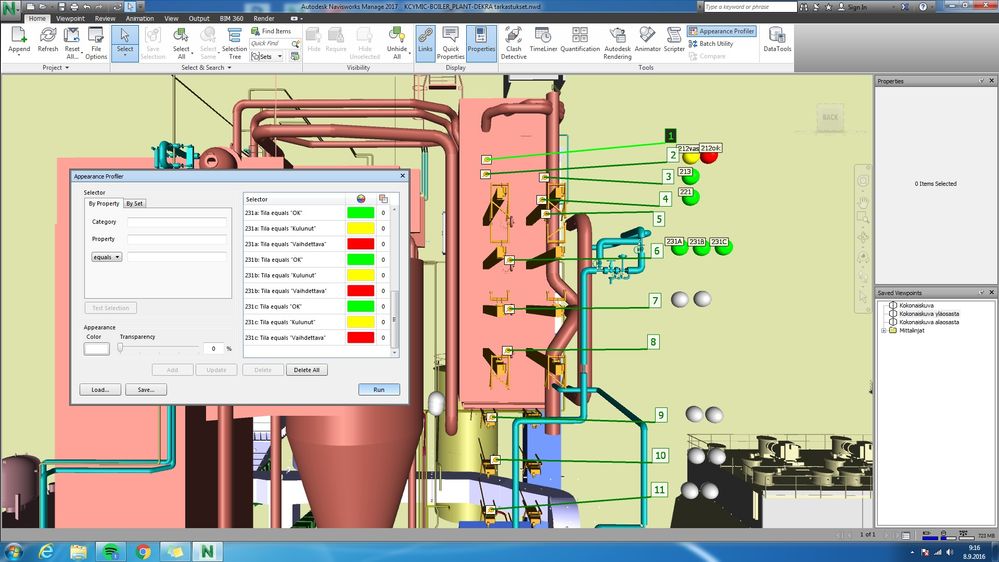Dear sergueiv,
You need to setup the Excel file to link to a unique identifier for the item in the model. Checking the models, the PREENGINEER and Invertor models have a Project/Part Number Category/Property pair, AutoCAD has Entity Handle/Value, and the SAT file doesn’t have a unique identifier, but you can create your own User Defined property in Navisworks and add one yourself.
I created an XLS file that has a column “NWUniqueID” for the ID and a column “Color” for the color. In the example I created, the color will either be RED or BLUE.
DataTools links the elements by ID to pull the color information from the excel file as a property for the item.
For example, to link the Entity Handle in the AutoCAD DWG to the column in the excel file, the SQL query is as follows:
SELECT * FROM [TblShapesData$] WHERE "NWUniqueID" = %prop("Entity Handle","Value")
This will use the TblShapesData sheet in the excel file and match the Navisworks Category/Property pair for Entity Handle/Value to the column “NWUniqueID” in the sheet.
The DataTools link name is COLORS_AutoCAD, so once active, this will create a Category/Property pair COLORS_AutoCAD/Color that pulls the color property from the Excel file.
The other links are as follows:
COLORS_proengineer
SELECT * FROM [TblColorsData$] WHERE "NWUniqueID" = %prop("Project","Part Number")
COLORS_INVENTOR
SELECT * FROM [TblColorsData$] WHERE "NWUniqueID" = %prop("Project","Part Number")
COLORS_User Data
SELECT * FROM [TblColorsData$] WHERE "NWUniqueID" = %prop("User Data","ID")
Since the different formats have IDs that come from different Category/Properties, individual datatools links are required.
Now that the links are setup, you can create the profiles in the Appearance Profiler to select by Category the Category/Property pairs from the datatools links. So for example, to create a profile for all items that have their colors set to RED in the COLORS_AutoCAD datatools link, you create a profile:
Category: COLORS_AutoCAD
Property: Color
equals: RED
Then repeat for blue:
Category: COLORS_AutoCAD
Property: Color
equals: BLUE
Then repeat for the other datatools links changing the Category for COLORS_proengineer, COLORS_INVENTOR, and COLORS_User Data.
Then after the profiles are set up, you can click Run in the appearance profiler, and the colors will change according to color properties that are being pulled from the excel file.
I’ve attached the Excel file, Appearance Profiles dat file to import, and the NWF with the datatools links setup. If you drop the three files in the folder with your models, open the NWF, import the .DAT file into the appearance profiler tool and run it, it should change the items in the models to either red or blue based off of the colors specified in the excel file.
This example has colors specified in the excel file, but you could use some other property in the database such as “Out of Service” column with a value of either yes or no and create an appearance profile that checks if that property is yes, and if so, set the color of those items red.
With the appearance profiler, you need to actively run the appearance profiler to set the colors if the excel file is updated. If you wanted more automation, then you may wish to look into the Navisworks API.
Please let me know if you run into any issues or if this answers your question.
More information on DataTools can be found here:
- http://docs.autodesk.com/NAVMAN/10.0/ENU/Autodesk%20Navisworks%20Manage%202013%20Online%20Help/files...
More informaton no the appearance profiler can be found here:
- http://docs.autodesk.com/NAVMAN/10.0/ENU/Autodesk%20Navisworks%20Manage%202013%20Online%20Help/files...
Best regards

John Lipp
Support Specialist
Product Support
Autodesk, Inc.