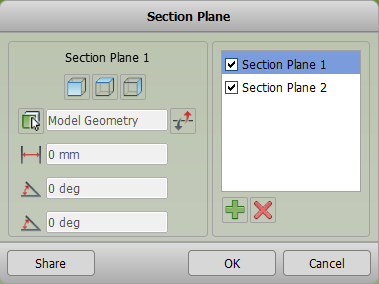Mockup Updates - What's New (Updated 4/16/2014)
- Mark as New
- Bookmark
- Subscribe
- Mute
- Subscribe to RSS Feed
- Permalink
- Report
Yesterday (4/15/2014) we released a lot of great new functionality for Mockup 360; here’s what you can expect to see the next time you log in…
Dynamic Sectioning
Activating the section tool on the toolbar will now allow you to create section planes and slice your model to see hidden detail. You can create multiple section cuts concurrently and dynamically drag and rotate them to position them as you like.
Markup
Activate the markup tool to get the pen, line, ellipse, and other drawings tools you can use to markup and annotate what you want to highlight on the model.
Saved Views
Once you have a view you want to share or save for later, use the Share View command to save exactly what you are seeing. Everything currently on the screen will be saved in the view including the camera position, section planes, markups, and component visibility settings. Once you have saved the named view it will appear in the browser on the left hand side for you AND all of your collaborators. This command replaces the share/sync view commands and provides a more powerful way for you to communicate with your team.
Multiple Occurrences
Right clicking on a model under the components node in the browser will give you the option to create new occurrences of the model. This will create a copy of the model that you can place anywhere in the mockup. All occurrences will be associated back to the original model so any updates to that model will be propagated automatically to the occurrences.
Expanded Language Support
Mockup 360 is now available in French, German, and Japanese. Use the menu in the upper right-hand corner to change your language settings.
Changes to the Toolbar and Browser
As part of the changes in this update we move some things to the left hand browser for consistency. You can now find clashes, annotations, and collaborators listed in the browser. Right click on these nodes for specific options for each.
Mockup 360 Inventor Add-in
The Mockup 360 add-in has been updated! Users who had the add-in installed for Inventor 2013 or 2014 will need to uninstall the existing add-in from the Add/Remove Programs option in Windows. The new add-in can be downloaded from the link on the Mockup 360 client dashboard.
We hope you enjoy the improvements we have made to Mockup 360, and, as always, want to hear your feedback!