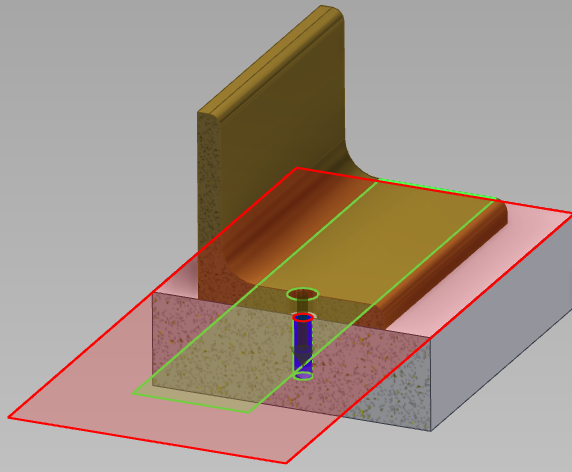- Subscribe to RSS Feed
- Mark Topic as New
- Mark Topic as Read
- Float this Topic for Current User
- Bookmark
- Subscribe
- Printer Friendly Page
- Mark as New
- Bookmark
- Subscribe
- Mute
- Subscribe to RSS Feed
- Permalink
- Report
pls view the attached 2013 files + pictures
1. when a bolt/washer used in bolt design generator is placed in assembly how can i stop it from going directly through the part. (picture attached)....the hole in the part 2 is only 30mm deep but when the bolt is added the bolted goes through the entire part.
2. when analysing the assembly the interference tool detects a collision .....Analyse picture attached.....is this normal when using bolt generator to place bolts from conteent centre
cheers
Trent
Solved! Go to Solution.
Solved by cwhetten. Go to Solution.
Solved by cwhetten. Go to Solution.
- Mark as New
- Bookmark
- Subscribe
- Mute
- Subscribe to RSS Feed
- Permalink
- Report
when analysing the assembly the interference tool detects a collision
---------------------------------------------------------------------------------------------------------
Not sure why your bolt goes thru the part I don't have 2013 loaded and I don't use the content files or the bolt generator but when running the interference tool there is an option to exclude the content center hardware... This way it will not be detected..
- Mark as New
- Bookmark
- Subscribe
- Mute
- Subscribe to RSS Feed
- Permalink
- Report
Thanks jletcher.....
I`m still interested to know how to stop the bolts going completely through the part....any help on the original post would be appreciated regarding this as well as the interference
Trent
- Mark as New
- Bookmark
- Subscribe
- Mute
- Subscribe to RSS Feed
- Permalink
- Report
I got it to work here:
I used the hole feature tool to create the threaded blind hole on the white part. Then, in the bolted conn generator, I made sure to choose the "blind connection type" (boxed in the image above). For the placement option, I chose "By hole". Then I just picked a bolt out of the content center, and it chose a bolt that didn't go thru the part. I'm not sure how it decides what length to choose, but it seems to have worked for me.
Are you using the hole feature tool to create your blind hole? Are you selecting the blind hole type from the generator? Are you creating your hole at the assembly level or the part level?
Edit: I attached the example that I created, which you can see in the image above. Files are 2012.
- Mark as New
- Bookmark
- Subscribe
- Mute
- Subscribe to RSS Feed
- Permalink
- Report
cwhetten
Thanks for the responce
I actually have the blind hole already created at the part level before placing in the assembly...The hole is created at Part level and not at assembly level
Can it still work by creating the hole at the part level or must it be at the assembly level
Thanks again
Trent
- Mark as New
- Bookmark
- Subscribe
- Mute
- Subscribe to RSS Feed
- Permalink
- Report
I asked because I wasn't sure if it works at the assembly level or not. But the example I posted has the blind hole at the PART level, so it will definitely work at the part level.
- Mark as New
- Bookmark
- Subscribe
- Mute
- Subscribe to RSS Feed
- Permalink
- Report
cwhetten,thank you
I have the blind hole also at the part level for one part and a hole at the part level for the other part.So both parts have a hole at the part level.When i place both these parts in an assembly i cannot stop the bolt from going all the way through the part with the blind hole.The blind hole has a depth of 30mm in a 50mm thick part I use the BC tools as well.I am sure there is a way to stop this but i need to work out how.
Trent
- Mark as New
- Bookmark
- Subscribe
- Mute
- Subscribe to RSS Feed
- Permalink
- Report
Can you post your assembly with the bolted connection? Or a simplified example showing the problem?
- Mark as New
- Bookmark
- Subscribe
- Mute
- Subscribe to RSS Feed
- Permalink
- Report
I have a picture in my first post and parts as well but they are 2013...if the picture is not enough i will post some more
Thanks cwhetten
Trent
- Mark as New
- Bookmark
- Subscribe
- Mute
- Subscribe to RSS Feed
- Permalink
- Report
Oh, yeah, I forgot about those. And I am on 2012, so I can't use them anyway. Sorry about that.
When I get a chance, maybe tomorrow, I will post a step by step explanation of how I got it to work.
- Mark as New
- Bookmark
- Subscribe
- Mute
- Subscribe to RSS Feed
- Permalink
- Report
- Mark as New
- Bookmark
- Subscribe
- Mute
- Subscribe to RSS Feed
- Permalink
- Report
Hi cwhetten
when time allows could you post the step by step explanation of how I got it to work..thanks again
Trent
- Mark as New
- Bookmark
- Subscribe
- Mute
- Subscribe to RSS Feed
- Permalink
- Report
Sorry, Trent. I let this one slip, so thank you for the reminder!
Each of the following steps were used to create the bolted connection in the assembly posted in message #4 above. You can open that assembly and follow along to see exactly what I did.
Step 1: Created thru hole for 1/4" bolt in Angle1.ipt. Used hole tool with Linear placement option.
Step 2: Created tapped blind hole in Plate1.ipt. Used hole tool with Linear placement option.
Step 3: Created BoltTest1.iam assembly file, placed one occurrence each of Angle1.ip and Plate1.ipt. Constrained the two parts together using an insert constraint between the two holes.
Step 4: Started the Bolted Connection Generator.
Step 5: Selected the "Blind connection type" option.
Step 6: Set the placement option as "By hole". This option uses an existing feature that was created with the hole tool at the part level. More on this later.
Step 7: Chose a start plane. I picked the top surface of the Angle1 part. This is the surface where the head of the bolt will rest.
Step 8: Chose an existing hole feature. For this, I chose the tapped blind hole in Plate1.
Step 9: Chose the blind start plane. This is the plane where the blind hole feature starts. I'm not sure why it's necessary to pick this...I would think that this information already exists in the hole feature that was picked. Maybe it's more for the placement types other than "by hole". Anyway...
Step 10: I didn't have to choose the thread type and diameter since the default happens to be the type and size that I created.
Step 11: Click on the spot that says "Click to add a fastener". This opens the list of bolts from the content center. I picked the hexagon socket head screw. It inserts it at the correct diameter, with a 5/8" length. More on this later. Clicked OK and the connection was created.
Now, I noticed several things as I wrote up this post. First, I noticed that after I created the bolted connection, in Plate1.ipt there is a new hole feature with a slightly different icon in the browser (has a little padlock). Apparently, it is not necessary to create the blind hole in the part before you use the generator. It will create the tapped blind hole for you. So, in step 8, instead of choosing the existing blind hole, you would choose the existing clearance hole in the angle. This serves to locate the bolted connection.
Second, the length of bolt (which is where you are encountering issues) is trickier than I thought. I think it was coincidence that it chose a bolt length for me that didn't go through my part. I thought it would use the length of my blind hole to determine the length of the bolt, but now I don't know exactly how it works... There is an obscure option to set the length of the bolt after you have selected a fastener. You have to hold the Alt key and click on the ... button next to the bolt (see the image below).
This opens a box where you can modify the length of the bolt. It comes in with a default length, but I haven't been able to figure out what determines the default (just a unintelligent preset, or based on diameter, or ?). Once you set the length of the bolt, the depth of the blind hole and tap will adjust accordingly. Also, you can adjust the length of the bolt by dragging one of the red arrows in the graphics window (see below).
I'm still learning new things about this tool as I go, but hopefully this was helpful to you.
- Mark as New
- Bookmark
- Subscribe
- Mute
- Subscribe to RSS Feed
- Permalink
- Report
Hello cwhetten,
Very good explanation.The only part i could not seem to do is dimension the hole when using the Linear Hole feature in the part.I wanted the hole 250mm radius from the centre of the part.I see you were able to dimension the Linear Hole feature wih the square part but my part is round.I used the ANSI Metric M Profile whereas you used the ANSI Unified Screw Threads.Would this affect anything?
Thank you for the tutorial explanation
Trent
- Mark as New
- Bookmark
- Subscribe
- Mute
- Subscribe to RSS Feed
- Permalink
- Report
I couldn't open your part, but I mocked up an example of a circular part, similar to what I see in the first images you posted.
You can't use the linear hole placement on a circular part like yours. Instead, you can create a 2D sketch that locates the hole on a bolt circle with radius 250mm. You place a center point where you want the hole to be, dimension it appropriately, then when you use the hole tool, choose the placement option "From Sketch". It will automatically detect any center points and create holes there. See Sketch2 and Hole1 in the Spool1.ipt part.
I recommend using sketches to place your holes, even if it's possible to use the linear placement instead. This way, you can use projected geometry from your part origin, instead of feature edges (this results in a more robust model).
It shouldn't matter if you are using a metric or imperial fastener & threads. See the attached assembly where I created a blind hole connection 30mm deep.
- Mark as New
- Bookmark
- Subscribe
- Mute
- Subscribe to RSS Feed
- Permalink
- Report
cwhetten,
I have it now working so many thanks to you
I appreciated all the time and effort you supplied
Trent
- Subscribe to RSS Feed
- Mark Topic as New
- Mark Topic as Read
- Float this Topic for Current User
- Bookmark
- Subscribe
- Printer Friendly Page