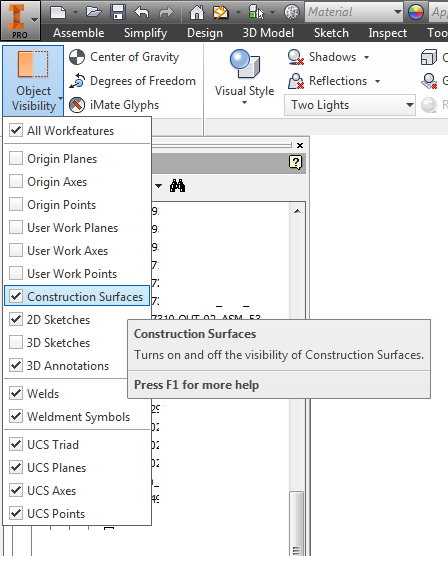- Forums Home
- >
- Inventor Community
- >
- Inventor Forum
- >
- Re: Part made of surfaces refuses to show up in assembly. Any ideas?
Part made of surfaces refuses to show up in assembly. Any ideas?
- Subscribe to RSS Feed
- Mark Topic as New
- Mark Topic as Read
- Float this Topic for Current User
- Bookmark
- Subscribe
- Printer Friendly Page
- Mark as New
- Bookmark
- Subscribe
- Mute
- Subscribe to RSS Feed
- Permalink
- Report
Part made of surfaces refuses to show up in assembly. Any ideas?
I have an converted STEP file that is made of surfaces. When I place it in an assembly, it's invisible. The object is there and when I highlight the "composite" feature in the browser, I can see the wireframe representation but it's ghosted. Even though 'visibility' is on, it's invisible.
Any thoughts? - Thanks
Inventor Pro 2019 - Win. 10 - GeForce GTX 1080 .
- Mark as New
- Bookmark
- Subscribe
- Mute
- Subscribe to RSS Feed
- Permalink
- Report
Can you zip and attach the original file here?
Have you installed Service Pack1 and Update3?
Does the behavior persist if you reboot the computer?
-----------------------------------------------------------------------------------------
Autodesk Inventor 2019 Certified Professional
Autodesk AutoCAD 2013 Certified Professional
Certified SolidWorks Professional
The CADWhisperer YouTube Channel
- Mark as New
- Bookmark
- Subscribe
- Mute
- Subscribe to RSS Feed
- Permalink
- Report
I tried but seems the file is too large to attach (25meg). The assembly is much too large to include. The part itself views OK (although something is wrong with the colors). When it's placed in the assembly it behaves like this. It happens on 3 different systems and no, rebooting doesn't help. I do have SP1 and update 3 installed.
Inventor Pro 2019 - Win. 10 - GeForce GTX 1080 .
- Mark as New
- Bookmark
- Subscribe
- Mute
- Subscribe to RSS Feed
- Permalink
- Report
Can you post it to Autodesk 360?
(I assume you are referring to the zipped size of the STEP file.)
If Inventor file then roll up the EOP before zipping and saving.
-----------------------------------------------------------------------------------------
Autodesk Inventor 2019 Certified Professional
Autodesk AutoCAD 2013 Certified Professional
Certified SolidWorks Professional
The CADWhisperer YouTube Channel
- Mark as New
- Bookmark
- Subscribe
- Mute
- Subscribe to RSS Feed
- Permalink
- Report
I'm sorry, the company I work for won't let me log into 360 (some security concern). I thought maybe I just missed a setting or something. It might be the Update 3 for SP1. I've had a lot of strange issues since I installed that. Maybe I'll try taking that out.
Inventor Pro 2019 - Win. 10 - GeForce GTX 1080 .
- Mark as New
- Bookmark
- Subscribe
- Mute
- Subscribe to RSS Feed
- Permalink
- Report
I am certain that it is something simple as your browser shows visibility turned off.

What happens if you open the file outside of the assembly?
-----------------------------------------------------------------------------------------
Autodesk Inventor 2019 Certified Professional
Autodesk AutoCAD 2013 Certified Professional
Certified SolidWorks Professional
The CADWhisperer YouTube Channel
- Mark as New
- Bookmark
- Subscribe
- Mute
- Subscribe to RSS Feed
- Permalink
- Report
Exactly. I can't figure out why it's greyed out. When I open the part by itself it is not like this. Just in the assembly. If I right-click on it, visibility is checked on. I've tried turning it off and back on to no effect. It's not suppressed.
Inventor Pro 2019 - Win. 10 - GeForce GTX 1080 .
- Mark as New
- Bookmark
- Subscribe
- Mute
- Subscribe to RSS Feed
- Permalink
- Report
Shooting in the dark but 2 things come to mind.
1. Check occurance tab in iam iProps:
2. Check to see if it's associated to a view rep:
PDSU 2016
- Mark as New
- Bookmark
- Subscribe
- Mute
- Subscribe to RSS Feed
- Permalink
- Report
All that checks out. It's enabled, visible (accept ironically it isn't), default bom structure and there are no levels of detail set in the assembly. If I load the assembly and 'place' I can see it as I'm about to place it and then it vanishes as soon as it's actually placed.
Is there some setting somewhere that hides all surfaces maybe? I can't seem to find one.
Inventor Pro 2019 - Win. 10 - GeForce GTX 1080 .
- Mark as New
- Bookmark
- Subscribe
- Mute
- Subscribe to RSS Feed
- Permalink
- Report
Probably not it, but I am curious what your video setting is (Tools\application options, Hardware tab). just for kicks, try changing it to either performance or compatibality. Does changing it make it visible?
Kirk

- Mark as New
- Bookmark
- Subscribe
- Mute
- Subscribe to RSS Feed
- Permalink
- Report
What happens if you place another instance of the component in this assembly?
What happens if you place an instance of this component in a new assembly?
-----------------------------------------------------------------------------------------
Autodesk Inventor 2019 Certified Professional
Autodesk AutoCAD 2013 Certified Professional
Certified SolidWorks Professional
The CADWhisperer YouTube Channel
- Mark as New
- Bookmark
- Subscribe
- Mute
- Subscribe to RSS Feed
- Permalink
- Report
In your assembly (the one that you show the screen shot of), right click on the "ARS-1209 AC (PDC) repaired5" and set the view representation to "Master".

- Mark as New
- Bookmark
- Subscribe
- Mute
- Subscribe to RSS Feed
- Permalink
- Report
It's a Quadro K2000. I'll try playing with the setting like you say. It's set on 'Quality' right now. After today I'm on holidays so I'll experiement more when I get back.
Inventor Pro 2019 - Win. 10 - GeForce GTX 1080 .
- Mark as New
- Bookmark
- Subscribe
- Mute
- Subscribe to RSS Feed
- Permalink
- Report
Hi! Could you do the following and post the part here?
1) Open the part and move "End of Part" bar to the top.
2) Save.
The part will be much smaller with EOP at the top.
Thanks!

Johnson Shiue (johnson.shiue@autodesk.com)
Software Test Engineer
- Mark as New
- Bookmark
- Subscribe
- Mute
- Subscribe to RSS Feed
- Permalink
- Report
It's still 12meg even with that and zipped 😞
Changing the hardware display settings made no difference.
I'll try uninstalling Update 3 soon I think.
Edit: nope, that wasn't it....
Inventor Pro 2019 - Win. 10 - GeForce GTX 1080 .
- Mark as New
- Bookmark
- Subscribe
- Mute
- Subscribe to RSS Feed
- Permalink
- Report
Hi! Could you send it to me directly (johnson.shiue@autodesk.com)? I don't think this is hardware related.
Thanks!

Johnson Shiue (johnson.shiue@autodesk.com)
Software Test Engineer
- Mark as New
- Bookmark
- Subscribe
- Mute
- Subscribe to RSS Feed
- Permalink
- Report
JDMather: if I place another instance, it is also invisible (as are any more).
If I place in a brand new assembly, it places just fine....hmmmm.
karther1: I checked and it is set to "Master".
johnsonshiue: sending now...
Edit: just for kicks I tried updating my video card driver to the latest but that didn't change anything.
Inventor Pro 2019 - Win. 10 - GeForce GTX 1080 .
- Mark as New
- Bookmark
- Subscribe
- Mute
- Subscribe to RSS Feed
- Permalink
- Report
OK, with Johnson's help we've figured it out.
If I go to View Tab/Object Visibility and turn on "Construction Surfaces" it shows up fine. I'm not sure if this is intended behavior but it's working.
Maybe Johnson can comment further...
Thanks to all!
Inventor Pro 2019 - Win. 10 - GeForce GTX 1080 .
- Mark as New
- Bookmark
- Subscribe
- Mute
- Subscribe to RSS Feed
- Permalink
- Report
Hi! You got it! This is not a bug actually. It is a confusing Inventor behavior. Design View reacts to individual component visibility control, surface body visibility control, and also the global Object Visibility control. With so many levels of visibility control absorbed by one option. The confusing behavior is the result. The composite surface is indeed categorized as construction surface.
I almost forgot about the behavior. Indeed, this is not the first time I heard about the complaint. I will follow up with the respective team and see how we can improve it.
Thanks!
Johnson

Johnson Shiue (johnson.shiue@autodesk.com)
Software Test Engineer
- Mark as New
- Bookmark
- Subscribe
- Mute
- Subscribe to RSS Feed
- Permalink
- Report
I know it's been a while, but I ran into this problem also. After multiple searches and coming up empty handed, I was just about ready to give up. Then I found the solution and thought it might help if posted here.
I looked at my Object Visibility settings under the View tab and enabled "Construction Sufaces" and, lo and behold, my surface parts appeared once again.
- Subscribe to RSS Feed
- Mark Topic as New
- Mark Topic as Read
- Float this Topic for Current User
- Bookmark
- Subscribe
- Printer Friendly Page