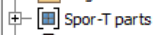- Subscribe to RSS Feed
- Mark Topic as New
- Mark Topic as Read
- Float this Topic for Current User
- Bookmark
- Subscribe
- Printer Friendly Page
- Mark as New
- Bookmark
- Subscribe
- Mute
- Subscribe to RSS Feed
- Permalink
- Report
How do i find the volume of the parts in an assembly?
Solved! Go to Solution.
Solved by JDMather. Go to Solution.
- Mark as New
- Bookmark
- Subscribe
- Mute
- Subscribe to RSS Feed
- Permalink
- Report
Right click on the part in your assembly and select iProperties.
Go to the 'Physical 'Tab and Click the Update button if required.
Volumne, Mass and Area should all be listed (along with other information)
Windsor, ON. Canada
- Mark as New
- Bookmark
- Subscribe
- Mute
- Subscribe to RSS Feed
- Permalink
- Report
when i right click the part iproperties doesn't appear but proporties and reapeat properties does. when i click reapeat properties it goes to iproperties which says the 0.000 in^3 (Relative Error = 0.000000%) in the volume box. i can get the density to change but that's it.
- Mark as New
- Bookmark
- Subscribe
- Mute
- Subscribe to RSS Feed
- Permalink
- Report
@nicknut wrote:
when i right click the part iproperties doesn't appear...
Are you clicking on the part in the graphics window or the node in the browser.
Can you post screen shot?
What version of Inventor did you say you are using?
Have you installed all Service Packs?
I guess it needs to be asked, did you assign materials to each part at the part level (not just colors)?
-----------------------------------------------------------------------------------------
Autodesk Inventor 2019 Certified Professional
Autodesk AutoCAD 2013 Certified Professional
Certified SolidWorks Professional
The CADWhisperer YouTube Channel
- Mark as New
- Bookmark
- Subscribe
- Mute
- Subscribe to RSS Feed
- Permalink
- Report
I think i have all the service packs (i just hit install now on the education section of the cite).
i didn't assign any materials or colors because all i want to know is the volume before i get it 3D printed.
will take a screen shot in a sec
- Mark as New
- Bookmark
- Subscribe
- Mute
- Subscribe to RSS Feed
- Permalink
- Report
You might have a problem with your imported part, even mine gives a volume:
Inventor 2020, In-Cad, Simulation Mechanical
Just insert the picture rather than attaching it as a file
Did you find this reply helpful ? If so please use the Accept as Solution or Kudos button below.
Delta Tau Chi ΔΤΧ
- Mark as New
- Bookmark
- Subscribe
- Mute
- Subscribe to RSS Feed
- Permalink
- Report
You don't have a solid - you have a surface mesh.
-----------------------------------------------------------------------------------------
Autodesk Inventor 2019 Certified Professional
Autodesk AutoCAD 2013 Certified Professional
Certified SolidWorks Professional
The CADWhisperer YouTube Channel
- Mark as New
- Bookmark
- Subscribe
- Mute
- Subscribe to RSS Feed
- Permalink
- Report
How did you know? I guess that must've been it because after i restarted inventor i was able to find the volume easily.
- Mark as New
- Bookmark
- Subscribe
- Mute
- Subscribe to RSS Feed
- Permalink
- Report
@nicknut wrote:
How did you know?..
Become familiar with all of these symbols before taking the certification exam.
That symbol represents Mesh geometry.
Students (and others on subscription) can get a free tool to convert mesh to solid geometry.
http://labs.autodesk.com/utilities/inventor_mesh
-----------------------------------------------------------------------------------------
Autodesk Inventor 2019 Certified Professional
Autodesk AutoCAD 2013 Certified Professional
Certified SolidWorks Professional
The CADWhisperer YouTube Channel
- Subscribe to RSS Feed
- Mark Topic as New
- Mark Topic as Read
- Float this Topic for Current User
- Bookmark
- Subscribe
- Printer Friendly Page