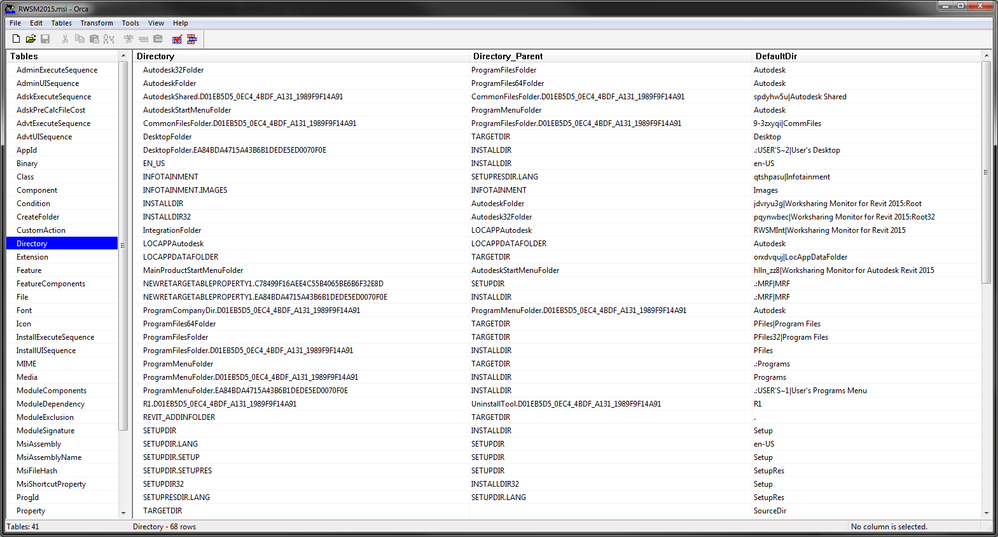- Forums Home
- >
- Subscription, Installation and Licensing Community
- >
- Installation & Licensing forum
- >
- Re: Group Policy Deployment Error 1606 using New Autodesk Revit 2015 Add-ins
Group Policy Deployment Error 1606 using New Autodesk Revit 2015 Add-ins
- Subscribe to RSS Feed
- Mark Topic as New
- Mark Topic as Read
- Float this Topic for Current User
- Bookmark
- Subscribe
- Printer Friendly Page
- Mark as New
- Bookmark
- Subscribe
- Mute
- Subscribe to RSS Feed
- Permalink
- Report
I have done a lot of searching and research, but I've hit a wall and need some people with more MSI/MST voodoo experience than the amount I've given myself in the process of trying to troubleshoot this program.
I would really prefer to deploy this software with group policy, rather than writing a script.
I do not like how the Autodesk installer these days seems grossly over complicated and/or doesn't have proper documentation on how to PROPERLY deploy things with Group Policy. (I do not want to use Setup.exe with switches).
- What: Autodesk Revit Worksharing Monitor 2015
- How: GPO - Computer Configuration - Software Settings - Software Installation
- MSI: \\bceclusterfs.bce.local\Software\RVT_WSM2015\x64\RWSM2015\RWSM2015.msi
No matter how many weird things i've tried, I can't seem to get this pile to install with group policy at computer startup. Which is frustrating because I was able to get Worksharing Monitor 2014 to deploy.
Here are some of the things I have tried (but did not work):
- Disabled UAC
- Verified [HKEY_LOCAL_MACHINE\SOFTWARE\Microsoft\Windows\CurrentVersion\Explorer\Shell Folders] were happy (they are)
- Used Orca to add a MST transform that adds the ROOTDRIVE property to be "C:\" (since my 😧 drive has more free space than my C: drive)
- Used Orca to add a MST transform that adds the "ADSK_SETUP_EXE" property to be "1" (like you see in many other GPO.mst files that Autodesk distributes)
- Add permissions to the distribution point so that Domain Computer, Administrators, and Authenticated Users have Full Control
- Attempted to use the following command line to create an "Administrative Installation" and then use THAT MSI do push the Deployment: msiexec /a "D:\Autodesk 2015 enhancements\extract\Autodesk_Revit_WorkSharingMonitor_2015_English_Win_64bit_dlm\x64\RWSM2015\RWSM2015.msi" TARGETDIR="\\bceclusterfs.bce.local\Software\RVT_WSM2015\" /lv+ %userprofile%\Desktop\work_round3.txt
- Tried making it install at User Login instead of Computer Startup
- Every time I modified a deployment on my server I made sure to use this command in the "Run" box: cmd /C gpupdate /force /target:computer & shutdown -r -t 0
Here are some of the articles I read attempting to learn more things:
- http://blogs.msdn.com/b/robmen/archive/2005/11/04/deciphering-the-msi-directory-table_2c00_-part-5-_...
- http://knowledge.autodesk.com/support/autocad/troubleshooting/caas/sfdcarticles/sfdcarticles/Error-1...
- http://upandready.typepad.com/up_and_ready/2013/02/error-1606-could-not-access-network-location-en-u...
- http://help.autodesk.com/view/INSTALL_LICENSE/2014/ENU/?guid=GUID-76F2BAD9-39D8-40F0-B60F-699C8A5CD3...
In the extracted package, in the "SetupRes" folder, there are deployment.mst and gpo.mst files ---- and an Eval.msi file --- but I have no idea what they're intended to be used with theRWSM2015.msi file --- and I can't find any kind of Autodesk documentation on them:
Please see the attached, insanely verbose log file I grabbed from %windir%\temp (which is the default location where group policy deployments store the MSI log files). I tried to figure out which "network location" was failing to be accessed... but couldn't.
I may have to resort to a script... but what annoys me about scripts is that, short of writing my own code to check to see if it's been installed, it will just attempt to install worksharing monitor every time the machine starts up. Maybe someone could point me to some more relavent information?
Thanks in advance,
Adam
Please give kudos to the MEP Wish List ideas you like, as this will help the Revit development team prioritize functionality additions!
Solved! Go to Solution.
Solved by adam.jw. Go to Solution.
- Mark as New
- Bookmark
- Subscribe
- Mute
- Subscribe to RSS Feed
- Permalink
- Report
Looking at your install log it looks like there may be an issue with the install directory definition. Here's what's appearing in your log.
Error 1606. Could not access network location Worksharing Monitor for Revit 2015\. Action ended 11:18:43: CostFinalize. Return value 3. Action ended 11:18:43: INSTALL. Return value 3. Property(S): DiskPrompt = [1] Property(S): DesktopFolder = C:\Users\Public\Desktop\ Property(S): TARGETDIR = D:\ Property(S): INSTALLDIR = Worksharing Monitor for Revit 2015\
In my experiance The installdir = normally should contain a full path (example C:\Program Files\Autodesk\Worksharing Monitor for Revit 2015\) but in this log it's appearing just as Worksharing Monitor for Revit 2015\. This is probably where the erros "rror 1606. Could not access network location Worksharing Monitor for Revit 2015\" because it's not finding where to actually write the prgram to because for formatting of the install directory is wrong. Below is an example from a Raster 2014 install log I happened to have sitting around for comparison of what that property usually looks like.
Property(S): TARGETDIR = H:\ Property(S): PROD1_SELECTED = 1 Property(S): INSTALLDIR = C:\Program Files\Autodesk\AutoCAD Raster Design 2014\

Jeffry Asbury
- Mark as New
- Bookmark
- Subscribe
- Mute
- Subscribe to RSS Feed
- Permalink
- Report
Ah! This gives me much more perspective. You can see why I would be confused when the error simply told me it couldn't find "Worksharing Monitor for Revit 2015\"
It must have something to do with how Autodesk rolled the MSI. It may not be expecting to be installed via group policy, or there must be some weird variable/trigger that makes it so it DOES work when "traditionally" installed from an Administrative Install location.
I am not an MSI guy so I have really NO idea how to begin ferriting that out. Because when someone like me looks at the "Directory" table in the MSI it seems very convoluted:
If you look at some older versions of the Worksharing Monitor, it is MUCH MUCH more simple:
Please give kudos to the MEP Wish List ideas you like, as this will help the Revit development team prioritize functionality additions!
- Mark as New
- Bookmark
- Subscribe
- Mute
- Subscribe to RSS Feed
- Permalink
- Report
My guess is this MSI was never designed to be run as a standalone but rather only designed to be piggybacked with another installer like the revitmsi and then that install directory makes sense as an append onto another install directory but I am not sure myself. I guess you could try making this install part of a batch file with the revit install but honestly I am not even sure that would work.

Jeffry Asbury
- Mark as New
- Bookmark
- Subscribe
- Mute
- Subscribe to RSS Feed
- Permalink
- Report
Probably.
Wish I had more MSI ninja knowledge. In the mean time, I did the following to make it work (without having to use a generic script).
- Use the following command to create an administrative installation on your network
- msiexec /a C:\Path\To\Extracted\Download\x64\RWSM2015\RWSM2015.msi TARGET=\\your.fqdn.server\Path\To\Share
- Get Orca (available from the Windows SDK)
- Actually install Orca (my installer was located here: C:\Program Files (x86)\Windows Kits\8.0\bin\x86\Orca-x86_en-us.msi )
- Open Orca and open \\your.fqdn.server\Path\To\Share\RWSM2015.msi
- Go to the Directory table in the left hand pane, and take a look at where the installation "Should go" based on the INSTALLDIR row (referr to the blog post about how the Directory table works in MSI files for more insight)
- From the Transform menu, select "New Transform"
- Go to the Property table in the left hand pane
- Right click anywhere on the right hand pane and click "Add Row"
- For Property, enter "INSTALLDIR"
- For Value, enter where you want it to be installed (based on your research in the Directory table) "C:\Program Files\Autodesk\Worksharing Monitor for Autodesk Revit 2015"
- Click "OK"
- From the Transform menu, click "Generate Transform..."
- Save it as "mygpo.mst" to \\your.fqdn.server\Path\To\Share
- Create a Computer Policy Software Deployment, but select "Advanced" when prompted
- Go to the Modifications tab, and add "mygpo.mst"
- Click OK
- On your test workstation, run gpupdate /target:computer /force in a CMD and then reboot the machine
- Watch in awe as the "Please wait..." message appears on your screen
- Log in and then bask in the glory of seeing your add-ins installed in the Control Panel -> Programs and Features
It's annoying, but it works. And I sure learned alot!
Please give kudos to the MEP Wish List ideas you like, as this will help the Revit development team prioritize functionality additions!
- Mark as New
- Bookmark
- Subscribe
- Mute
- Subscribe to RSS Feed
- Permalink
- Report
This article should be updated to include not just Interoperability apps, but all Add-ins:
Please give kudos to the MEP Wish List ideas you like, as this will help the Revit development team prioritize functionality additions!
- Mark as New
- Bookmark
- Subscribe
- Mute
- Subscribe to RSS Feed
- Permalink
- Report
Thanks a bunch. This worked for me, however instead of creating an mst I simply modified the msi to include the entire install path. The property name I modified was ADSK_INSTALL_PATH to include c:\Program Files\Autodesk\app name. I had this same issue with all the Revit 2015 supporting apps (eTransmit, Database Link, etc). Thanks again thewrz!
- Subscribe to RSS Feed
- Mark Topic as New
- Mark Topic as Read
- Float this Topic for Current User
- Bookmark
- Subscribe
- Printer Friendly Page