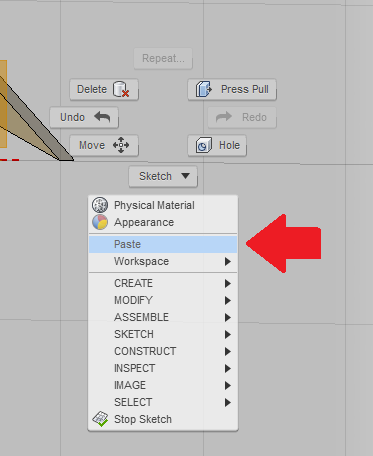- Forums Home
- >
- Fusion Community
- >
- Design, Validate & Document forum
- >
- Re: How do I copy just a sketch from one desing to another?
How do I copy just a sketch from one desing to another?
- Subscribe to RSS Feed
- Mark Topic as New
- Mark Topic as Read
- Float this Topic for Current User
- Bookmark
- Subscribe
- Printer Friendly Page
- Mark as New
- Bookmark
- Subscribe
- Mute
- Subscribe to RSS Feed
- Permalink
- Report
I created a sketch in one design that I want to copy to another. I found how to export the sketch to a dxf file, but haven't found how to import that dxf file into the new design, ideally I'd like to be able to imprt that dxf into an existing design but see no option for that. I did see that I can import a dxf file once when creating a new design, but the original was on the XY plane and when I did the import it appeared on a vertical plane - how do I fix that?
Is there some import DXF option that I'm missing?
Solved! Go to Solution.
Solved by innovatenate. Go to Solution.
- Mark as New
- Bookmark
- Subscribe
- Mute
- Subscribe to RSS Feed
- Permalink
- Report
I used the create new design by import feature and then moved the sketch into the XY plane, but the original sketch was in feet and it seems that it was imported into the new design as mm - how do I fix this?
- Mark as New
- Bookmark
- Subscribe
- Mute
- Subscribe to RSS Feed
- Permalink
- Report
Hello,
The way you can accomplish this is by opening the sketch, hightlight and select all of the sketch that you want to copy. Then go to the new design and create or open a sketch. Paste the geometry into it. You can see it with this screencast. I am guessing your intent is to copy and paste the sketch as a whole instead of just the geometry inside of it?

[Joel Palioca]
[Software QA Engineer]
Joel(dot)Palioca(at)autodesk(dot)com
Autodesk, Inc.
- Mark as New
- Bookmark
- Subscribe
- Mute
- Subscribe to RSS Feed
- Permalink
- Report
Yes I want to copy the sketch as a whole. Your instructions didn't work for me, I'm in the model environment with both designs open. I copy the sketch geometry in one window and switch to the other design where I've got a sketch editing, but I don't get any paste option. What am I missing?
- Mark as New
- Bookmark
- Subscribe
- Mute
- Subscribe to RSS Feed
- Permalink
- Report
Could you potentially upload a video of what you are doing? I have tried multiple models and sketches and I am able to copy the geoemtry, so I want to make sure I haven't missed something specific to what your doing that is making it hard for you to do this.
Cheers,

[Joel Palioca]
[Software QA Engineer]
Joel(dot)Palioca(at)autodesk(dot)com
Autodesk, Inc.
- Mark as New
- Bookmark
- Subscribe
- Mute
- Subscribe to RSS Feed
- Permalink
- Report
What you are missing is:
Create/Create base feature/new sketch/paste
Also use Create Base Feature to paste bodies from another file.
- Mark as New
- Bookmark
- Subscribe
- Mute
- Subscribe to RSS Feed
- Permalink
- Report
Can you check the step by step instructions below and see if they work for you?
1. Edit the sketch that contains the geometry you wish to move/copy (you should see the Stop Sketch command appear in the top right of the ribbon if you have edited a sketch)
2. Select all Sketch figures by dragging a selection box around them (the sketch figures will highlight)
3. Select Copy from the right click menu or use the keyboard shortcut for Copy command (Windows CTRL+C- Mac Command + C)
4. Select Stop Sketch from toolbar
5. Activate the Component you wish to place the sketch in (select white circle next to the Component name in the browser to Activate Component)
6. Select the Work Plane or Face you wish to sketch on, Right mouse click and select Create Sketch
7. Select Paste from the right click menu or use the keyboard shortcut for Copy command (Windows CTRL+V- Mac Command + V) while in an active sketch.
Note: Paste can be a little hard to locate, but it's on the right click menu, see below
8. Move Geometry as necessary (if necessary)
9. Stop Sketch
I hope this helps. Let me know if I may be of further assistance.
Thanks,

Nathan Chandler
Principal Specialist
- Mark as New
- Bookmark
- Subscribe
- Mute
- Subscribe to RSS Feed
- Permalink
- Report
I lost you at step 5 - I don't have an existing component to activate, so I selected Create sketch in the new design, then selected a plane. But then Ctrl V did nothing.
So I'm still lost on this seeming simple thing to do.
I'm trying to copy a sketch from one design to another.
- Mark as New
- Bookmark
- Subscribe
- Mute
- Subscribe to RSS Feed
- Permalink
- Report
Not what I'm trying to do, but I just followed the copy instructions to copy from one sketch to another within the same design and that works, but what I'm trying to do is to copy a sketch from one design to a new sketch in a different design and that doesn't work.
- Mark as New
- Bookmark
- Subscribe
- Mute
- Subscribe to RSS Feed
- Permalink
- Report
I apologize for the confusion, I have a revised step list below.
1. Edit the sketch that contains the Sketch geometry you wish to copy (you should see the Stop Sketch command appear on the right side of the ribbon if you have edited a sketch)
2. Select all Sketch figures by dragging a selection box around them (the sketch figures will highlight)
3. Select Copy from the right click menu or use the keyboard shortcut for Copy command (Windows CTRL+C- Mac Command + C)
4. Enter into the Other Design's workspace by clicking on the tab above the upper Toolbar
5. Activate the Component you wish to place the sketch in, if necessary. (Hint: select white button next to the Component name in the browser to Activate Component)
6. Next, select Model > Create > Create Base Feature (Finish Base Feature will appear on the right side of the Ribbon)
7. Select the Work Plane or Face you wish to sketch on, Right mouse click and select Create Sketch (the Stop Sketch command appear on the right side of the ribbon)
8. Select Paste from the right click menu or use the keyboard shortcut for Copy command (Windows CTRL+V- Mac Command + V) while in the active sketch.
9. Use the Move command to position the sketch
10. Select OK in the Move command to place the sketch
See the ScreenCast below for a demonstration.
I hope that helps!
Thanks,

Nathan Chandler
Principal Specialist
- Mark as New
- Bookmark
- Subscribe
- Mute
- Subscribe to RSS Feed
- Permalink
- Report
Sat down to to try this procedure tonight, but when I started Fusion 360 it went into a slow upgrade installation which seems to be mentioned nowhere on the Autodesk site - no advance warning, no release notes.
- Mark as New
- Bookmark
- Subscribe
- Mute
- Subscribe to RSS Feed
- Permalink
- Report
Thanks, now that I got to try it the procedure worked. Would be great if the online help was expanded enough to allow the user to figure something like this out.
- Mark as New
- Bookmark
- Subscribe
- Mute
- Subscribe to RSS Feed
- Permalink
- Report
- Subscribe to RSS Feed
- Mark Topic as New
- Mark Topic as Read
- Float this Topic for Current User
- Bookmark
- Subscribe
- Printer Friendly Page