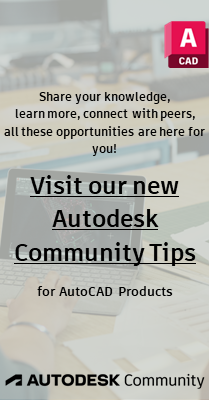Community
Dynamic Blocks Forum
Turn on suggestions
Auto-suggest helps you quickly narrow down your search results by suggesting possible matches as you type.
Reply
Topic Options
- Subscribe to RSS Feed
- Mark Topic as New
- Mark Topic as Read
- Float this Topic for Current User
- Bookmark
- Subscribe
- Printer Friendly Page
Message 1 of 10
Anonymous
262 Views, 9 Replies
08-31-2009
03:39 PM
- Mark as New
- Bookmark
- Subscribe
- Mute
- Subscribe to RSS Feed
- Permalink
- Report
08-31-2009
03:39 PM
Repeating ATT info
We have a number of blocks which need to show the same ATTRIBUTE info in more than one spot. It should have been an easy task but didn't turn out that way. The ATTRIBUTE is created (ATT1) in the BLOCK EDITOR. Then an MTEXT field was inserted in the appropriate locations. These fields are set to reference the ATT1 object by selecting Field name: Object, Property: Value.
That works well in that it shows the default value of ATT1, but that value is NOT updated. REGEN, ATTSYNC, UPDATEFIELD have no affect. The default value is always shown.
What is the proper way to accomplish this simple task? If they need to be separate ATTRIBUTEs they need to be linked so that when one is changed they all change. What am I missing here?
AutoCAD 2010
XP
Thanks,
Kirk
That works well in that it shows the default value of ATT1, but that value is NOT updated. REGEN, ATTSYNC, UPDATEFIELD have no affect. The default value is always shown.
What is the proper way to accomplish this simple task? If they need to be separate ATTRIBUTEs they need to be linked so that when one is changed they all change. What am I missing here?
AutoCAD 2010
XP
Thanks,
Kirk
9 REPLIES 9
Message 2 of 10
09-01-2009
05:39 AM
- Mark as New
- Bookmark
- Subscribe
- Mute
- Subscribe to RSS Feed
- Permalink
- Report
09-01-2009
05:39 AM
I have had the same problem with fields in dynamic blocks. As a work around I used just the one attribute and added move actions to get it to the right places. Then use a lookup table to combine each move with the proper visibility state. (Also make sure the lock position property of your attribute is set to yes before starting.)
Message 3 of 10
09-01-2009
11:50 AM
- Mark as New
- Bookmark
- Subscribe
- Mute
- Subscribe to RSS Feed
- Permalink
- Report
09-01-2009
11:50 AM
I finally figured a workaround:
- make an Attribute block (A)
- Create the source Attribute (1)
- Don't use MTEXT. Creat another Attribute (2), left the VALUE blank
- INSERT the ATT block, enter the VALUE for the Attribute (1) normally
- Edit the VALUE for the Atrribute (2) and add a FIELD reference to OBJECT (select the block), Property (select Attribute (1)). (2) now shows the same VALUE as (1)
- Make a block (B) and select block (A) as Object
- Create a Tool in you palette of the block (B), set it to EXPLODE when insert
- Now insert the block (B) from the Tool palette, it will be exploded to block (A)
- Change VALUE of Attribute (1) and regen. Attribute (2) is updated.
Attached is one example. Insert it in and explode it (once) to test.
- make an Attribute block (A)
- Create the source Attribute (1)
- Don't use MTEXT. Creat another Attribute (2), left the VALUE blank
- INSERT the ATT block, enter the VALUE for the Attribute (1) normally
- Edit the VALUE for the Atrribute (2) and add a FIELD reference to OBJECT (select the block), Property (select Attribute (1)). (2) now shows the same VALUE as (1)
- Make a block (B) and select block (A) as Object
- Create a Tool in you palette of the block (B), set it to EXPLODE when insert
- Now insert the block (B) from the Tool palette, it will be exploded to block (A)
- Change VALUE of Attribute (1) and regen. Attribute (2) is updated.
Attached is one example. Insert it in and explode it (once) to test.
Message 4 of 10
09-01-2009
11:59 AM
- Mark as New
- Bookmark
- Subscribe
- Mute
- Subscribe to RSS Feed
- Permalink
- Report
09-01-2009
11:59 AM
I think the OP wrote "simple task"?
Regards, Charles Shade
CSHADEDESIGN | AUTOCAD LT | LT-KB | DYNAMIC BLOCKS
Please mark Accept as Solution if your question is answered. Kudos gladly accepted. ⇘
Message 5 of 10
09-01-2009
12:57 PM
- Mark as New
- Bookmark
- Subscribe
- Mute
- Subscribe to RSS Feed
- Permalink
- Report
09-01-2009
12:57 PM
I thougt his "simple task" refered to Edit one attribute and the other got updated. And he was asking for a solution for that.
Message 6 of 10
09-01-2009
01:02 PM
- Mark as New
- Bookmark
- Subscribe
- Mute
- Subscribe to RSS Feed
- Permalink
- Report
09-01-2009
01:02 PM
Yea I got that, it seems the solution wasn't what I'd call simple. It works but it was a head stratcher was it not? Reads like one.
Regards, Charles Shade
Regards, Charles Shade
Regards, Charles Shade
CSHADEDESIGN | AUTOCAD LT | LT-KB | DYNAMIC BLOCKS
Please mark Accept as Solution if your question is answered. Kudos gladly accepted. ⇘
Message 7 of 10
09-01-2009
01:29 PM
- Mark as New
- Bookmark
- Subscribe
- Mute
- Subscribe to RSS Feed
- Permalink
- Report
09-01-2009
01:29 PM
The only extra steps are put the attribute block in side another block, then drop it on a Tool Palette. How is that complicated?
Message 8 of 10
09-01-2009
01:32 PM
- Mark as New
- Bookmark
- Subscribe
- Mute
- Subscribe to RSS Feed
- Permalink
- Report
09-01-2009
01:32 PM
It's not, just reads that way. Didn't mean to raise the heckles.
Regards, Charles Shade
CSHADEDESIGN | AUTOCAD LT | LT-KB | DYNAMIC BLOCKS
Please mark Accept as Solution if your question is answered. Kudos gladly accepted. ⇘
Message 9 of 10
Anonymous
in reply to:
Anonymous
09-01-2009
04:08 PM
- Mark as New
- Bookmark
- Subscribe
- Mute
- Subscribe to RSS Feed
- Permalink
- Report
09-01-2009
04:08 PM
TeamSquid,
It may not be 'simple', but once the block (B) is made there isn't a bunch of repetitive work which is what I was looking for. I'll give it a shot tonight.
Thanks,
Kirk
It may not be 'simple', but once the block (B) is made there isn't a bunch of repetitive work which is what I was looking for. I'll give it a shot tonight.
Thanks,
Kirk
Message 10 of 10
Anonymous
in reply to:
Anonymous
09-04-2009
01:15 PM
- Mark as New
- Bookmark
- Subscribe
- Mute
- Subscribe to RSS Feed
- Permalink
- Report
09-04-2009
01:15 PM
My suggested method is to not enter the "FIELD" definition in the attribute
"default", but in the attribute "value" post insertion. This method allows
you to select any object and extract its content. Makes your block that much
more flexible.
Joe
"default", but in the attribute "value" post insertion. This method allows
you to select any object and extract its content. Makes your block that much
more flexible.
Joe
Reply
Topic Options
- Subscribe to RSS Feed
- Mark Topic as New
- Mark Topic as Read
- Float this Topic for Current User
- Bookmark
- Subscribe
- Printer Friendly Page