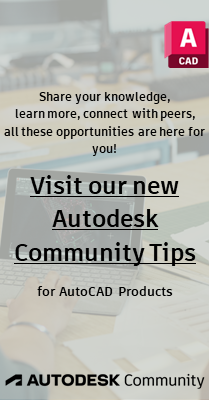- Forums Home
- >
- AutoCAD Community
- >
- Dynamic Blocks Forum
- >
- Re: Draw Order Not Working In Dynamic Block
- Subscribe to RSS Feed
- Mark Topic as New
- Mark Topic as Read
- Float this Topic for Current User
- Bookmark
- Subscribe
- Printer Friendly Page
- Mark as New
- Bookmark
- Subscribe
- Mute
- Subscribe to RSS Feed
- Permalink
- Report
Previous Post On Test Draw Order
I am having issues on Draw Order inside block editor, especially when it comes to testing the block within the editor.
Please, any idea would help since I am stock. The issue I have is with the background no-plot solid hatch pattern.
I got a solution on how to fix it if I have already created the dynamic block (a little tedious), but in this case I am creating new
dynamic blocks. Everything works until testing stage.
I should NOT be having such elementary issue with the newest version of AutoCAD.
Thanks.
Solved! Go to Solution.
Solved by omorah. Go to Solution.
- Mark as New
- Bookmark
- Subscribe
- Mute
- Subscribe to RSS Feed
- Permalink
- Report
I don't think draworder has EVER worked in the test block window. It does, however, work in the block editor and when the draworder is set in the editor it carries over to the block insertions correctly (at least through 2013).
- Mark as New
- Bookmark
- Subscribe
- Mute
- Subscribe to RSS Feed
- Permalink
- Report
@Libbya wrote:I don't think draworder has EVER worked in the test block window. It does, however, work in the block editor and when the draworder is set in the editor it carries over to the block insertions correctly (at least through 2013).
I guess I would just have to live with the idea the Test Block is not dependable. The issue would be not testing the Draw Order and come out to find
it is wrong at the end. I mean, after adding all the Parameters and Actions for about four or ten blocks, then I will find out I would have to redo all again, how many times, I would not know.
Another issue I come accross is not being able to Rename or Remove a block withing the block editor. Quite unfortunate! One has to be 'perfect' to get it right the first time - unfortunately, I am still a work in progress.
- Mark as New
- Bookmark
- Subscribe
- Mute
- Subscribe to RSS Feed
- Permalink
- Report
It's not like you have to remake anything. Draworder has nothing to do with any of the dynamic actions or parameters and is easily adjustable after-the-fact if need be. It is fairly easy to close block editor and see if the draworder is correct in the actual drawing file and then re-open and change the draw order if necessary. I have used wipeouts and draworder in quite a few blocks and have never found it to be a big deal.
If you want to rename the block then use the RENAME command outside the block editor. Again, I don't see why that is an issue.
- Mark as New
- Bookmark
- Subscribe
- Mute
- Subscribe to RSS Feed
- Permalink
- Report
Unfortunately I am the lazy one. When creating a dynamic block with about six to sixteen block in it (parameters and actions included),
it would have been more convenient to use the Test Block. But disregarding how the block looks like and continue to the end, not good. You mentioned closing the block editor and testing at each level, yes, that can be done also. If Autodesk is not willing to fix the software, then I would just have to test it at every visibility (tedious but workable). Just looking for quicker method. I am using the latest version and such things should be not be any issue at this point.
In renaming a block, yes it can be renamed outside the Block Editor, but what if you don't want the block anymore. In this case, I needed to replace the block with another modified one but could not. So, renaming it will leave the unwanted block in the dynamic block permanently, which I don't want. So, in my opinion, it is an issue for me since I had to re-create the whole dynamic block to have the file "clean".
How would you do this.
- In a Visibility, I inserted a block I later found out it is not right graphically.
- I opened another AutoCAD session to modify the block.
- In the block editor, re-inserted the block but it will not Redefine and I cannot purge or delete the already existing block.
- What should I do here? Would like to know how to remove an unwanted block from the 'good' Dynamic Block? This unwanted block
does not exist in any of the visibility states. It is in the file but need to to. My solution is to redo the whole Dynamic Block again from scratch.
In my case, not being able to remove an unwanted block in the block editor is a headache. Or maybe I am not holding my mouse right.
I will be checking the block outside the Block Editor for correctness if that what it will take me.
- Mark as New
- Bookmark
- Subscribe
- Mute
- Subscribe to RSS Feed
- Permalink
- Report
Please post the file that you are having issues with and describe in detail. Again, I have created incredibly complex blocks using specifc draworder and have found issues with draworder to be minuscule and easily addressed. If you want a hatch or wipeout at the back, then send it to back. It will then be behind all other linework in ALL visibility states. It really is that easy.
If there are no occurrences of a block in a given file it can be purged. If you have placed a block within a block, then you must delete that occurrence before the block can be purged. To purge the block, exit the block editor and run the purge command.
- Mark as New
- Bookmark
- Subscribe
- Mute
- Subscribe to RSS Feed
- Permalink
- Report
Surely, creating dynamic block, "it is really that easy", am not doubting that. I have also created some dynamic blocks.
However, the first issue is the draw order. It is not something I can re-create; it is temperamental. I had worked with the
Autodesk technician who also don't know why some blocks just would not take in DrawOrder hierachy. The first time it
happened, I sent her the block and she could not determine why but show me a way out. Still it is a misery why it happens.
Yesterday, I created three dynamic block with a combined thirteen blocks in all three and only one block in the second dynamic
block would not keep its draw order. I redid the dynamic block from scratch and all was fine.
After the last incidence, I started doing what I was instructed to use "Send to back" only. Since then I have not had any issues.
Just for the fun of it, at home yesterevening, I played around and created a quick dynamic block and used both "Send to back"
and "Send to front", and voila, it happened. So, I am now using ONLY "Send to back".
So on the DrawOrder issue, I would say I have a solution and would keep to it (which is a little price to pay). By the way, this issue
only happens on my profile since it also happens at home also and not in other workstations in the office.
The second issue is how to delete a block in a dynamic block. I am attaching a dynamic block I created for this example.
In the "F-ALARM HORN STROBE" visibility, I Brought in some entities which I would like to remove. It is a block in that view and is called
"A$C6DE010A3". How can I get rid of that block from the dynamic block "FIRE.DWG"? If I select it and delete it, exit Block Editor
and come back to it, the visual image is gone but the block will still be in the Dynamic Block. I sure will be glad to know how
to completely remove it. Exiting the Block Editor would ask if I need to save or discard. Sure I am missing something here.
Sure hope I am clear enough with my English (pardon me, I am still work in progress). Thanks for your time in helping me on these issues.
- Mark as New
- Bookmark
- Subscribe
- Mute
- Subscribe to RSS Feed
- Permalink
- Report
I have been using AutoCAD for more than 10 years and as far back as I can recall draworder has not worked consistently EXCEPT that 'Send to Back' always seems to work and stick. I guess I've just been in the habbit for years of always sorting my draworder by sending to back.
As far as purging your nested block, first open a blank drawing file (not the block file) and then insert the block file into it by using 'browse'. With it inserted in a file, open the block editor and delete the nested block from your dynamic block, exit the block editor and then run the PURGE command. Purge all blocks that are listed as purgable. After that initial purge you will see your nested block definition appear on the list of purgable blocks. Select it and purge it. Either run WBLOCK to save your block back to the file or re-open block editor and run Save As, check the 'Save as file' option and browse to your previous block file and save it. The nested block will then be purged from your block file.
- Mark as New
- Bookmark
- Subscribe
- Mute
- Subscribe to RSS Feed
- Permalink
- Report
I use solid hatching quite a bit and find that the "hatchtoback" command works far more reliably than drawing order. Run the command and then immediately save. Hope this helps.
- Mark as New
- Bookmark
- Subscribe
- Mute
- Subscribe to RSS Feed
- Permalink
- Report
Just guessing.....Have you tried "Bring Above" or "Send Under" Objects?
Another Idea would to be to Run the AUDIT command and fix any errors. I have had some funning things happen in the past and running an AUDIT is sometimes the band aide.
Rocky Brown
AutoCAD 2020 / Inventor 2020 / Plant 3D
- Mark as New
- Bookmark
- Subscribe
- Mute
- Subscribe to RSS Feed
- Permalink
- Report
@Libbya wrote:
. . . After that initial purge you will see your nested block definition appear on the list of purgable blocks. Select it and purge it. Either run WBLOCK to save your block back to the file or re-open block editor and run Save As, check the 'Save as file' option and browse to your previous block file and save it. The nested block will then be purged from your block file.
Hello, with respect to purging the block, I could not make it from here. I could not see the nested block definition. During the initial purge, I saw a block named "*U11". After purging all blocks, I did not see the block "A$C6DE010A3"I was looking for.
- Mark as New
- Bookmark
- Subscribe
- Mute
- Subscribe to RSS Feed
- Permalink
- Report
No I did not purge the block from the dynamic block first.
According to your directive, I cannot delete the block from the dynamic block after I insert the dynamic block into a new file. Both the dynamic block and the nested block will become one after insertion. So I first deleted the block from the dynamic block, saved it back to its file, closed the block editor and saved changes.
After inserting this dynamic block into a new file, I purged it right away (purged the block, not delete), saved it back to file. When I reopened it, voila! the stubborn block was gone.
I must say it looks like the newer the AutoCAD version, the more unique the issues. I remember using DOS r8 in the mid 80s through r14. Now with newer technology, things seem to be getting more complicated.
Now for my creating dynamic blocks, I feel I am set to speed on like a Bugatti Veyron on the Autobahn.
I sure appreciate all your help here on instilling the use of only Send to back and for itbemedg for bringing up the "Hatchtoback" command (which I seem to like since it is real-time. Just created a button for it already).
Thanks again everyone for all your help.
- Mark as New
- Bookmark
- Subscribe
- Mute
- Subscribe to RSS Feed
- Permalink
- Report
Thanks though for your thoughts.
- Mark as New
- Bookmark
- Subscribe
- Mute
- Subscribe to RSS Feed
- Permalink
- Report
I'm glad you found a process that worked for you for purging the block.
_____________
According to your directive, I cannot delete the block from the dynamic block after I insert the dynamic block into a new file.
Both the dynamic block and the nested block will become one after insertion. So I first deleted the block from the dynamic block,
saved the it back to its file, closed the block editor and saved changes.
_____________
Just to be clear, that isn't what I was saying.
I said to open a new empty file and insert the dynamic block into it. Then from within that file, open the dynamic block in block editor (select the block and right click to select 'open in block editor') and delete the unwanted nested block from it. Then exit the block editor and run the purge command and purge all purgable blocks. Then run purge again and the unwanted block will be on the list of purgable items. Purge it and then write the freshly purged dynamic block back to its file.
- Mark as New
- Bookmark
- Subscribe
- Mute
- Subscribe to RSS Feed
- Permalink
- Report
I was having the same hatch-coming-to-front-issue. And nothing works reliably it seems... so my solution? Drop the hatch down -.01 units in the z-direction.
- Mark as New
- Bookmark
- Subscribe
- Mute
- Subscribe to RSS Feed
- Permalink
- Report
HPDRAWORDER and HATCHTOBACK commands (and DRAWORDER with DRAWORDERCTL) and even SORTENTS work quite well since the year 2014 post you are replying to here
Catch up with them here:
https://knowledge.autodesk.com/support/autocad/learn-explore/caas/CloudHelp/cloudhelp/2018/ENU/AutoC...
https://knowledge.autodesk.com/support/autocad/learn-explore/caas/CloudHelp/cloudhelp/2021/ENU/AutoC...
https://knowledge.autodesk.com/support/autocad/learn-explore/caas/CloudHelp/cloudhelp/2021/ENU/AutoC...
https://knowledge.autodesk.com/support/autocad/learn-explore/caas/CloudHelp/cloudhelp/2021/ENU/AutoC...
And if you wonder, TEXT object have their own variable too:
https://knowledge.autodesk.com/support/autocad/learn-explore/caas/CloudHelp/cloudhelp/2021/ENU/AutoC...
HTH
- Mark as New
- Bookmark
- Subscribe
- Mute
- Subscribe to RSS Feed
- Permalink
- Report
I am using 2021 Architecture. Draworder, regen, regenall do not work. If those don't work and doing the workaround I now do works EVERY time, then that is the way I am going to do it. IMO hatches should always be drawn in the back, and as such it seems that is the way it should always operate.
I don't have a great graphics setup, which is likely the main cause of the problems, but I am otherwise good with it. Just offering my solution, as I guarantee that this is still an issue for many users.
I don't care if the last post is from 2014. It is the topic that comes up when googling, so this will get the most traffic. Tried everything under the sun to do it conventionally and they don't work reliably.
I am super glad these new commands work for lines though. Making isos with hidden lines using FLATSHOT without DRAWORDER would be downright miserable... And just using a 3D model and having paperspace dimension scaling go nuts every now and then is also not acceptable. xD
- Mark as New
- Bookmark
- Subscribe
- Mute
- Subscribe to RSS Feed
- Permalink
- Report
Oh man, HPDraworder = 1, DraworderCTL = 3 are systemically perfect. Fixing my main .dwt files to have DraworderCTL set. It appears I might have to set HPdraworder = 1 often though, so that doesn't help much (it is "not saved"), but draworderctl will help a lot it looks like as it will keep the draworder like it is supposed to be. For some reason the DWGs I have had it at 2, despite it not being the default. Weird.
If all else fails I can use the commands TEXTTOFRONT and HATCHTOBACK. Very nice commands. Thanks for bringing them up!
Still going to drop hatches in blocks though. Guarantees that the block will work for the novices... and I hand a lot of blocks to novices. Luckily it is not always an issue, because I usually avoid hatches when I can.
- Subscribe to RSS Feed
- Mark Topic as New
- Mark Topic as Read
- Float this Topic for Current User
- Bookmark
- Subscribe
- Printer Friendly Page