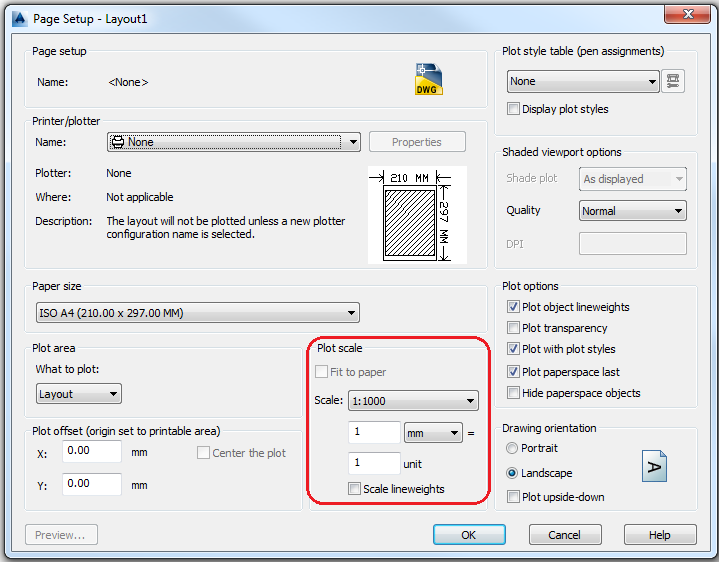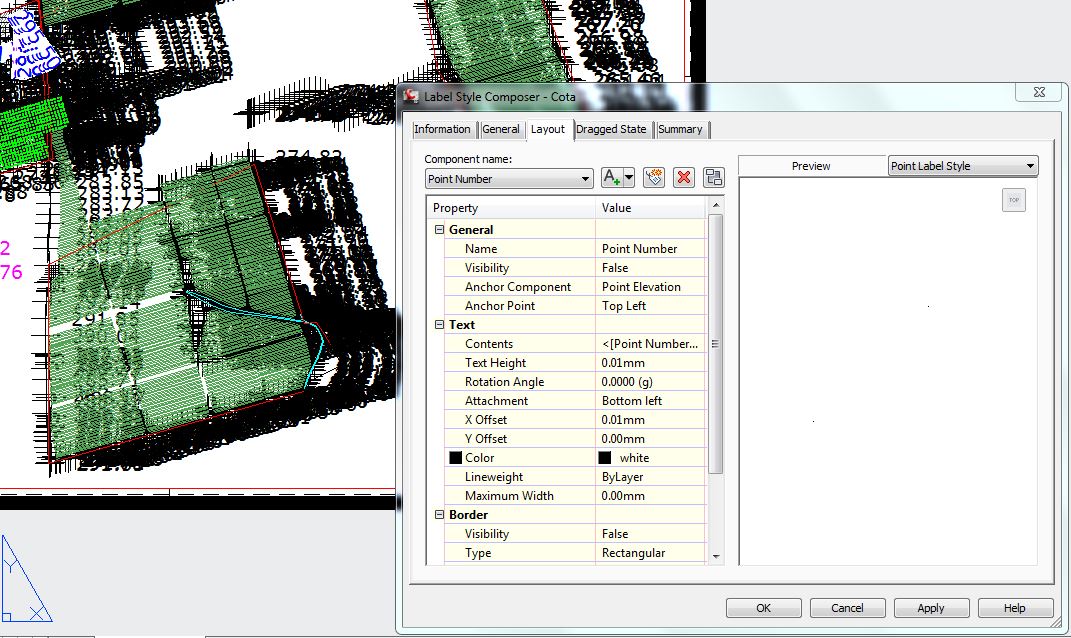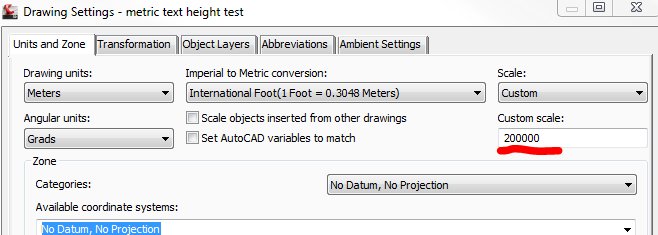- Forums Home
- >
- Civil 3D Community
- >
- Civil 3D Forum
- >
- Re: Change text label height for layout in meters
- Subscribe to RSS Feed
- Mark Topic as New
- Mark Topic as Read
- Float this Topic for Current User
- Bookmark
- Subscribe
- Printer Friendly Page
- Mark as New
- Bookmark
- Subscribe
- Mute
- Subscribe to RSS Feed
- Permalink
- Report
Change text label height for layout in meters
Dear experts,
I would like to change the text height of labels displayed on layouts configured to meters, for instance 0.005m.
In the configuration of the label, I can't apply more than 2 decimal places. How to solve this situation?
Thanks for help...
- Mark as New
- Bookmark
- Subscribe
- Mute
- Subscribe to RSS Feed
- Permalink
- Report
Sorry, I don't do metric very well -- it's just so confusing 😉 -- but I did notice that you're asking for .005 meters and the text height specification is in mm. Isn't a millimeter a thousandth of a meter? So if you want 0.005m, set text height to 5mm.
Tim
Tim Corey
MicroCAD Training and Consulting, Inc.
Redding, CA
Autodesk Gold Reseller
New knowledge is the most valuable commodity on earth. -- Kurt Vonnegut
- Mark as New
- Bookmark
- Subscribe
- Mute
- Subscribe to RSS Feed
- Permalink
- Report
Thank you for your interest in the answer to my question.
Layout: try setting a page setup with the dimensions of an A1. We are in
meters.
What I do is set the page setup and put 1000 mm=1 unit in the the drawing..
After I create a viewport to 1:500 scale (1 Paper Milimeters= 500 Drawing
Meters). The text of the labels you want to view must have na height of
0.005m (ok 5mm) on paper. the height that I see is huge!
How do I do to ensure this text height in the viewport ??!?
In label configuration, I can't put 3 or 4 decimal places. (text height
validation error - value 0.00mm out of range ...)
Ana
- Mark as New
- Bookmark
- Subscribe
- Mute
- Subscribe to RSS Feed
- Permalink
- Report
@ana.sousa.moreira wrote:
What I do is set the page setup and put 1000 mm=1 unit in the the drawing..
After I create a viewport to 1:500 scale (1 Paper Milimeters= 500 Drawing
Meters). The text of the labels you want to view must have na height of
0.005m (ok 5mm) on paper. the height that I see is huge!
How do I do to ensure this text height in the viewport ??!?
In label configuration, I can't put 3 or 4 decimal places. (text height
validation error - value 0.00mm out of range ...)
Ana,
I'm not seeing any way to change text height precision within the Style dialog boxes.
The default Metric Civil 3d Template _AutoCad Civil 3D Metric (NCS).dwt has the same x.xx precision but the default text heights are all set to 2.50 mm.
Try setting the Model Space Scale to 1:1000, the Viewport Scale to 1:1000 and verify sure that A1Page setup has a plot as a ratio of 1:1 by selecting the 1:1000 scale option. Might need to run the Regenall command after making above scaling changes.
When using the above settings the text height measures at the proper height of 2.5mm.
It sounds like a units or Page Setup issue, If these suggestions don't help, post the drawing here and someone can likely help out.
C3D 2016 SP4
Win 7 Professional 64 Bit
- Mark as New
- Bookmark
- Subscribe
- Mute
- Subscribe to RSS Feed
- Permalink
- Report
Seems that the AutoCAD annotative property longer makes sense ...
Good work and thanks again[?]
Ana M
- Mark as New
- Bookmark
- Subscribe
- Mute
- Subscribe to RSS Feed
- Permalink
- Report
ASM,
"It sounds like a units or Page Setup issue, If these suggestions don't help, post the drawing here and someone can likely help out."
I'm with Jay. Please post your drawing.
Dave
Dave Stoll
Las Vegas, Nevada
NVIDIA Quadro P5000 16GB
Windows 10 Pro 64 / Civil 3D 2024
- Mark as New
- Bookmark
- Subscribe
- Mute
- Subscribe to RSS Feed
- Permalink
- Report
- Mark as New
- Bookmark
- Subscribe
- Mute
- Subscribe to RSS Feed
- Permalink
- Report
You need to completely review your procedures for scaling. In modelspace you need to think real world including Point Label heights and marker heights.
In paperspace you need to think in millimeters. A1 is 594 X 891. So that's how big your sheet in the layout should be. Your's was about .8 X 1.8. Plotting should be done at 1 to one as Dave shows. That's unless you need to do a Half size or something.
There were too many problems with your drawing for me to work through in limited time. I'd suggest revising some of your point and point label styles then start a new layout with the proper size sheet to check the results. Our basic point label text height for existing points is 2.54 mm. This is the height we want actual plotted text to be.
If you want to plot at 1:500 you should try to match the Modelspace scale to the Viewport scale, at least until you're more familiar with scaling. That way what you see in Modelspace will be approximately what you see in your layout. After trying to get something going with your layout I switched to Modelspace. That's when I say the text for your points was almost invisible.
Allen
Allen Jessup
CAD Manager - Designer
Did you find this post helpful? Feel free to Like this post.
Did your question get successfully answered? Then click on the ACCEPT SOLUTION button.
- Mark as New
- Bookmark
- Subscribe
- Mute
- Subscribe to RSS Feed
- Permalink
- Report
Yes, Allen is correct, there are many settings within test.dwg which are set differently than the Metric template is intended to be used.
Drawing Settings is set to this scale:
Then the Point Styles are using "Use Drawing Scale" using a value of .01 mm which is normally set to around 2.5 mm similar to avg. text height values.
The Text Heights within the majority of label styles are normally set to around 2.5 for Metric.
The Model Space Scale needs to match the Viwport Scale for best results.
I created a Page Setup and adjusted a bunch of the above settings within attached drawing using 1:1000 scale.
Using these settings, the text measures 2.5 mm in height as expected in Layout.
2012 version was used.
C3D 2016 SP4
Win 7 Professional 64 Bit
- Mark as New
- Bookmark
- Subscribe
- Mute
- Subscribe to RSS Feed
- Permalink
- Report
I really appreciate the time spent to solve my problem.
Is effectively a work form and concept completely different from what I'm used to working. I got used to the annotative property of AutoCAD and always work in meters, in model and layouts. But to solve the problem of the prints with the appropriate text heights, yours is the best solution.
thank you!
Ana
- Mark as New
- Bookmark
- Subscribe
- Mute
- Subscribe to RSS Feed
- Permalink
- Report
- Mark as New
- Bookmark
- Subscribe
- Mute
- Subscribe to RSS Feed
- Permalink
- Report
Even though it isn't completely relevant, the answer to your question is to change the system variable for linear precision from 2 to 3.
Type 'luprec' at the command line.
- Mark as New
- Bookmark
- Subscribe
- Mute
- Subscribe to RSS Feed
- Permalink
- Report
Using the _AutoCAD Civil 3D (Metric) NCS.dwt and setting LUPREC to 3 doesn't affect the
text height precision within label styles, it remains fixed at x.xx (2 places).
C3D 2016 SP4
Win 7 Professional 64 Bit
- Mark as New
- Bookmark
- Subscribe
- Mute
- Subscribe to RSS Feed
- Permalink
- Report
Hello, I'm Ana!
I am increasingly convinced that AutoCAD and Civil 3D can not be compared.
Thanks for the tip.
- Subscribe to RSS Feed
- Mark Topic as New
- Mark Topic as Read
- Float this Topic for Current User
- Bookmark
- Subscribe
- Printer Friendly Page